Have you ever wished to unlock the full potential of your Arduino project? Are you stuck in a seemingly never-ending loop of mundane tasks, daunted by the difficulty of realizing the promised power of your Arduino? Fear not! The Map function in Arduino offers the key that will open doors to unimagined possibilities and unleash the hidden capabilities of your work. This guide breaks down everything you need to know about using the Map function in Arduino.
What is a Map Function in Arduino?
A map function in Arduino programming is a means of transforming one range of values into another. For example, you can use the map function to scale an analog input from 0–1023 to a range of 0–255. The syntax for the map() function is:
map(value, fromLow, fromHigh, toLow, toHigh)
The parameters “fromLow” and “fromHigh” specify the range of values that are being mapped — in this case 0–1023 — while “toLow” and “toHigh” specify the new range of numbers that these values should be converted into — in this case 0–255. Once the mapping is done, the value is then returned.

The map() function can be used to perform linear scaling, as well as other types of transformations. For example, it could also be used to convert temperatures from Celsius to Fahrenheit or vice versa. Additionally, the map() function can also be used for scaling servo motor angles and various readings from sensors such as accelerometers and gyroscopes.
The following code shows an example of how a map() function could be used in Arduino programming:
int analogValue = 0; // value read from an analog input
// scale analogValue (0–1023) to a range of 0–255
int scaledValue = map(analogValue, 0, 1023, 0 , 255);
In this example, the variable “scaledValue” will contain a value between 0 and 255 which is proportional to the analogValue obtained from an input. This can then be used for various purposes such as controlling LED brightness or other types of output devices.

Arguments of Map Function in Arduino
Value
The Value argument is used to specify the value you wish to pass into the callback function. This can be any type of variable supported by Arduino, such as integers, floats, booleans, strings, etc. It is important to note that this argument will not be modified within the callback function and must be passed by reference if any modifications need to occur.
Key
The Key argument is used to identify which element in an array or object you are mapping over. If you are mapping over an object (associative array) then the key will represent the key for that entry in your object. This allows you to access specific values from each element while iterating through them with your map() call.
Callback Function
The Callback Function argument is a function that you provide to the map() function. This callback will be called for each element in your array or object as it iterates over them. The value and key arguments will be passed into this callback allowing you to perform any operations you may need on each element before continuing to the next one.
Array/Object
The Array/Object argument is used to specify which array or object you are mapping over. This can either be an associative array (object) or a conventional array of elements. It’s important to note that if you are using a conventional array, then the key argument won’t have any meaning since it only applies when mapping over an associative array (object).

Return Value
The Return Value argument is used to specify what type of data the map() function will return. This can either be an array or an object, depending on which one you pass in as the Array/Object argument for your mapping operation. If you use a conventional array then it will return an array with any modifications that have been made during the iteration process. If you use an associative array (object) then it will return an object with any modifications that have been applied to each element while iterating over it.
From Low to High
The From Low to High argument is used to specify the order in which the map() function should iterate over your array or object. If you set this argument to true then it will start at the lowest possible index and work its way up until it reaches the last element. On the other hand, if you set it to false then it will start at the highest index and work its way down until it reaches the first element. This allows you to control how your iteration process runs in a more precise manner [2].
Where and how to Use Map Function in Arduino?
The map function is a very useful tool for Arduino developers, as it helps you to quickly manipulate values and convert one range of values to another. This function enables you to easily scale an analog input from one range (such as 0-1023) into a different range, such as 0-255. It can also be used to calculate angles or distances when working with servo motors.
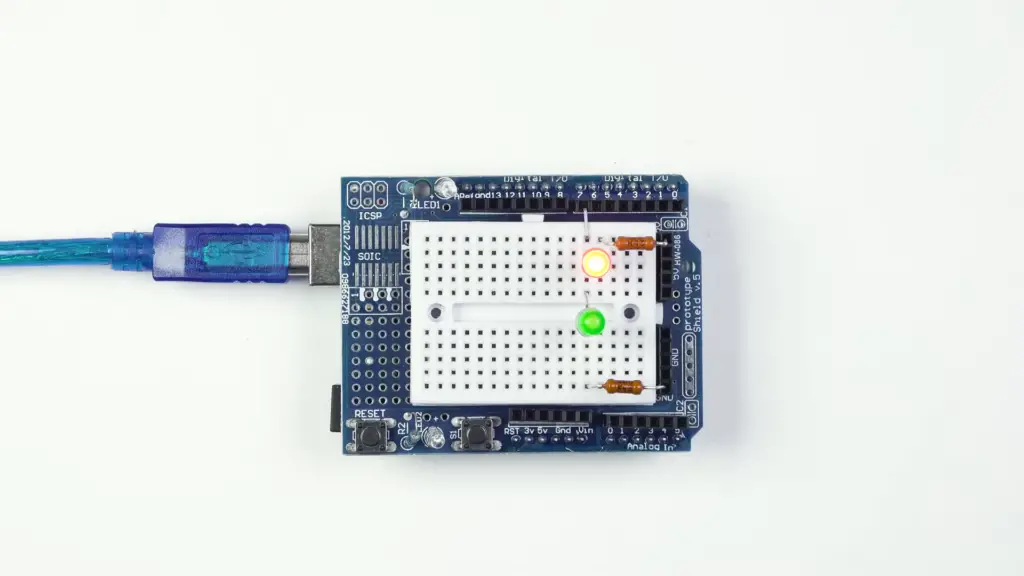
Map works by taking three parameters: the value to be converted, the minimum and maximum ranges. All these parameters must be declared for this function to work correctly. The first parameter is the value that needs conversion. The second two parameters are the desired minimum and maximum output values. For example, if we wanted to convert a 10-bit analog input into an 8-bit value, the parameters could be set as 0 (minimum) and 1023 (maximum). The map function would then calculate the correct output value for each input.
For example, if you wanted to control an LED with an analog signal from 0 to 255, you could use the map() function. All you need to do is pass in the analog value as the first parameter, then specify your desired minimum and maximum values — in this case, 0 and 255 respectively. This will ensure that your LED only turns on when the analog signal is between those two numbers.
The map() function can make your Arduino projects much easier by saving time spent writing complex code to convert one range of values into another. Not only does it allow you to quickly scale values, but it also helps to keep your code organized and easy to read.
The map() function is incredibly powerful and versatile. It can be used in a variety of applications such as controlling servos, LEDs, motors, and more. If you have yet to explore the possibilities of this handy tool, now is the perfect time!
When cannot you use Map Function in Arduino?
The map function in Arduino cannot be used if you are dealing with non-linear data that does not follow a standard rate of change. When the data is too complex, it may be better to use an advanced algorithm such as linear regression or curve fitting for precise results.
Additionally, the map function can also fail when working with extremely large numbers or ranges where a larger resolution is needed than what is provided by the map() method. Using this function on an array of values may also yield inaccurate results due to limitations in the hardware capabilities of microcontrollers and their processing speeds. Finally, if precise timing or accuracy is required, other methods should be considered instead of using the map() feature.

In general, Map Function should only be used when the data is simple and follows a linear trend, when it is necessary to scale the numbers into an easier-to-manage range, or when very precise timing and measurements are not required. Otherwise, more advanced algorithms should be considered that can better handle complex data sets.
What can be used as an alternative for Map Function in Arduino?
The map() function can be replaced with a for loop to achieve the same result. The for loop is often more efficient and easier to read than a single line of code using the map() function. To use a for loop instead of map(), you need to define the beginning and end points, as well as how much to increment each step.
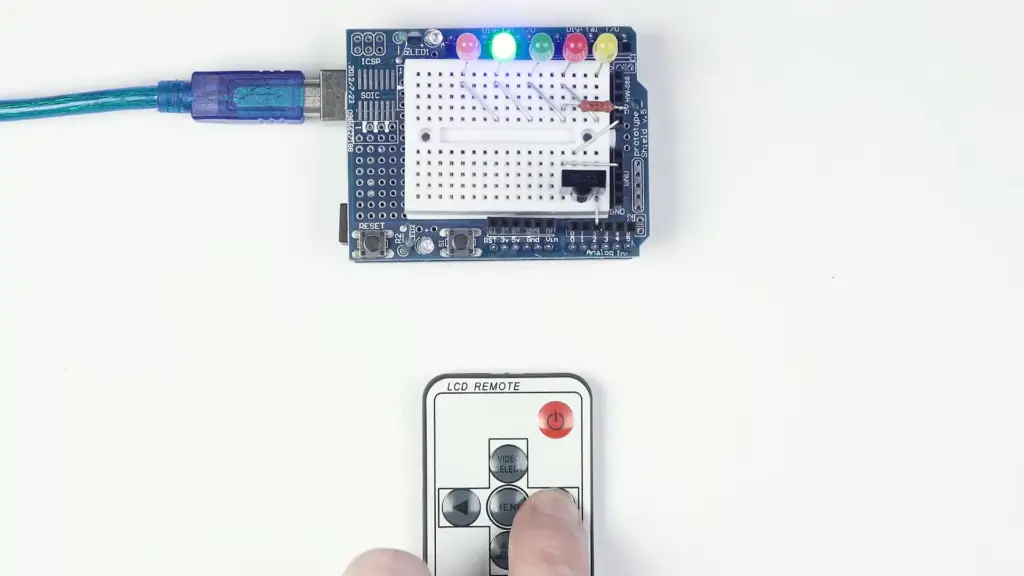
FAQ
How to use the mapping function in Arduino?
Using the mapping function in Arduino is fairly simple. The map() command is a built-in function that takes as arguments an input value, an input range, and an output range. It then linearly maps the input to its corresponding output using a ratio of the two ranges. The syntax for this command looks something like this:
int mappedValue = map(input, in_min, in_max, out_min, out_max);
This is useful when you want to convert one type of data into another. For example, if your project requires reading analog sensor data (coming from 0-1023) into a digital signal (to be read by 0 or 1), you can use map() to make the conversion. To do this, you’d use the command map(input, 0, 1023, 0, 1).
In addition to helping with data conversions, mapping can also be used for adjusting a range of values in your project. For example, if you want to adjust the speed of an output based on a sensor reading (from 0-1023), you could use map() to convert it from 0-255. You could then set up a loop that changes the speed of the output every time it reads the mapped value from the sensor.
The possibilities are endless when it comes to using mapping functions in Arduino projects – so get creative and see what you can come up with!
What is the map function in esp32?
The map() function in ESP32 is similar to the one in Arduino, except that it takes an additional argument for specifying the type of data. This provides more control over how the mapped values are computed. The syntax looks like this:
int result = map(input, type, in_min, in_max, out_min, out_max);
For example, if you wanted to convert a digital signal (0 or 1) into a percentage value (from 0-100), you’d use the command map(input, DIGITAL , 0 , 1 , 0 , 100). As with Arduino projects, mapping functions can be used for adjusting ranges of values and converting data types. So get creative and see what you can do!
How to debug a program in esp32?
Debugging programs in ESP32 is fairly straightforward. The Arduino IDE (Integrated Development Environment) provides an easy-to-use debugging tool called Serial Monitor. This allows you to view the values of variables and other data while your program is running so that you can diagnose and fix any errors that may occur. To open the Serial Monitor, simply click on the magnifying glass icon at the top right corner of the editor window. From here, you can set up breakpoints, step through code, and analyze your program’s behavior. You can also use this tool to send data back and forth between devices connected to the serial port – useful if you’re working with sensors or other peripherals.
How to use the built-in libraries in esp32?
The ESP32 board comes pre-loaded with a huge range of useful built-in libraries, making development faster and easier. These include functions for accessing peripheral devices, controlling digital pins, interacting with the internet, and more. To access these libraries, simply head to the Sketch > Include Library menu in the Arduino IDE. Here you can browse all of the available libraries and select which ones you want to include in your project. Once they’ve been selected they will be automatically linked into your program when it is compiled – ready for use straight away! It’s that simple. So get exploring and see what you can create!
Which libraries are best for data logging in esp32?
For data logging in ESP32, the best library to use is the ArduinoJson library. This powerful library allows your program to store and retrieve structured data from files or online databases. It can also be used for communicating with other devices via JSON formatting, making it a great choice for IoT projects. Other useful libraries for data logging include SD (Secure Digital) and SPIFFS (SPI Flash File System) which allow you to store data on an external storage device such as an SD card. With these powerful tools, storing and retrieving information has never been easier!
What is the function of the map?
The map() function is used to convert an input value from one range of values into another, linearly mapped range. This can be useful when you want to convert data from one type to another – for example, if you’re reading analog sensor data (from 0-1023) and need it in a digital signal (0 or 1). It can also be used for adjusting ranges of values within programs – such as mapping a sensor reading (from 0-1023) to the speed of an output device (from 0-255). In short, the map() function is a powerful tool with many uses in Arduino projects!
What are some tips for using the map function?
Here are some tips for using the map() function in Arduino projects:
- Make sure that the input range and output range are correctly specified.
- If you’re converting from an analog reading to a digital signal, use the same type of data for both (for example, 0-1023).
- Test your code regularly as you make changes to ensure it’s working as expected.
- Remember that mapping functions can also be used for adjusting ranges of values – so get creative and see what you can come up with!
With these tips in mind, you should have no problem using mapping functions in your projects.
Is the map a functor?
No, the map() function is not a functor. A functor is an object which behaves like a function, meaning it can be called with parameters and return a value. The map() function, however, is simply a command that takes two numbers (input and output) as parameters and returns a linearly mapped value between them. It does not use any objects or functions in its execution – instead, it simply performs a mathematical calculation using the provided input/output values. As such, it cannot be classified as a functor.
What are some other ways to use mapping functions?
Mapping functions can be used for more than just converting data types or adjusting ranges of values; they can also be used to create interactive experiences and control output devices. For example, you could use map() to read the value of an analog sensor (from 0-1023), then set up a loop that changes the speed of an output device every time it reads this mapped value. You could also use mapping functions to control LED brightness or activate servos based on user input. The possibilities are endless – so get creative and see what you can come up with!
What is map () in Javascript?
In Javascript, the map() method is used to create a new array with the results of calling a provided function on every element in the original array. It takes two arguments – an array and a function – and applies that function to each element of the array, creating a new array with the returned values. The syntax looks like this: const newArray = oldArray.map(function (item) { return item * 2; }); The above example would loop through each item in the ‘oldArray’, multiply it by two, and push it into ‘newArray’. Therefore, if you had an array of numbers such as `const arr = ‘1’, ‘2’, ‘3’` then the resulting array would be `const arr = ‘2’, ‘4’, ‘6’`. Map() is a powerful and versatile tool that can be used to manipulate arrays in various ways. It’s definitely worth exploring its capabilities further!
What are the 4 types of map functions?
The four types of map functions are:
- Linear Mapping: This type of function is used to convert an input value from one range of values into another, linearly mapped range.
- Logarithmic Mapping: This type of function is used to convert an input value from a logarithmic scale into a linear output. It can also be used for adjusting ranges of values within programs – such as mapping a sensor reading (from 0-1023) to the speed of an output device (from 0-255).
- Exponential Mapping: This type of function is used to convert an input value from an exponential scale into a linear output. It can be useful when you want to convert data from one type to another – for example, if you’re reading analog sensor data (from 0-1023) and need it in a digital signal (0 or 1).
- Piecewise Mapping: This type of function is used to divide an input value into ranges and map each range to a different output. It can be useful when you want to split up a large range of values into more manageable chunks.
Each type of mapping has its own advantages and disadvantages, so it’s important to choose the right one for your specific needs. Whichever one you use, though, mapping functions are sure to make your programming life easier!
Useful Video: map() function in arduino programming || Arduino programming tutorial -11
Conclusion Paragraph
Using the map function in Arduino is an effective way to execute multiple tasks in a single loop. It provides the flexibility to assign different tasks to different pins on an Arduino board without having to write separate functions for each pin. The ability to use mapping also helps reduce coding time and makes it easier for beginners to get started with their Arduino projects quickly. Furthermore, the map function can be used for analog signals as well as digital signals which gives more control over how the signal is processed by the board. With its versatility and ease of use, the map function in Arduino is an essential tool for any aspiring maker or programmer.
References
- https://www.arduino.cc/reference/en/language/functions/math/map/
- https://linuxhint.com/map-function-arduino/





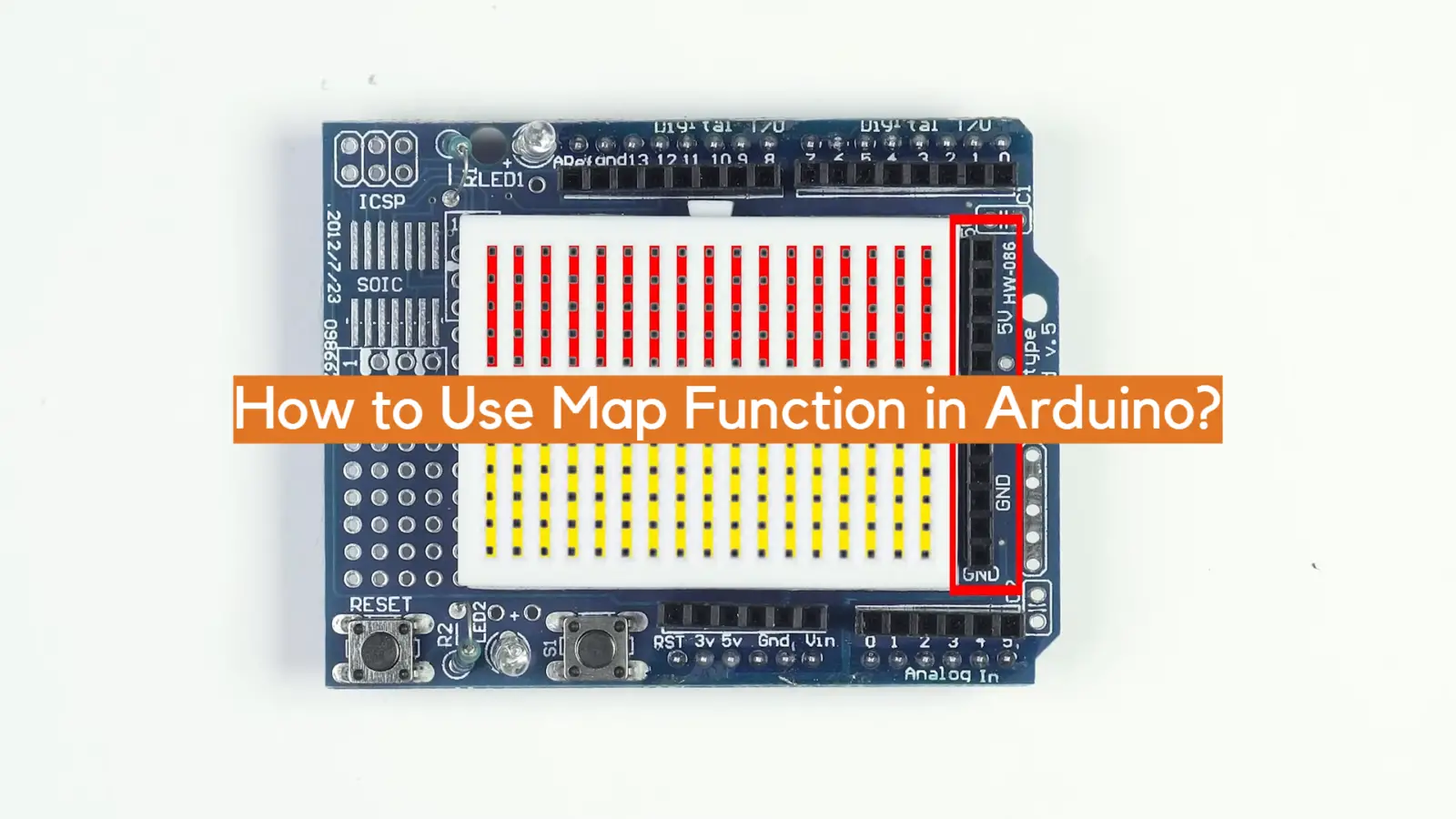




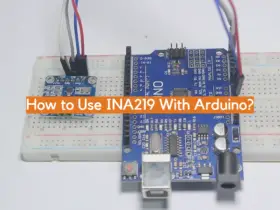

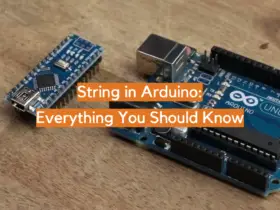

Leave a Reply