The Raspberry Pi, a remarkable and versatile single-board computer, has captured the imagination of tech enthusiasts and tinkerers worldwide. Its compact size, energy efficiency, and affordability have made it a go-to platform for various DIY projects. One of the most intriguing endeavors is running Steam, the popular gaming platform, on this diminutive device.
The prospect of transforming a Raspberry Pi into a gaming powerhouse may seem like a daunting task, but with the right guidance and a touch of technical finesse, it becomes an achievable reality. This article delves into the intricacies of how to run Steam on a Raspberry Pi, navigating through the potential challenges while highlighting the exciting opportunities it presents.
We’ll explore the fundamental concepts behind this ambitious endeavor, dissect the essential prerequisites including hardware and software configurations, and guide you step-by-step through the installation process.
Whether you’re a casual gamer yearning to relive nostalgic titles or a dedicated hobbyist eager to push the boundaries of your Raspberry Pi’s capabilities, this guide aims to equip you with the knowledge and confidence to embark on the thrilling journey of turning your Raspberry Pi into a gaming haven powered by Steam.
What Is Steam?

At its core, Steam is a multifaceted platform built upon several key pillars:
- Digital Distribution: Steam’s primary purpose is to provide a digital marketplace where users can purchase, download, and manage their games. This approach eliminated the need for physical copies, revolutionizing how gamers access their favorite titles;
- Community and Social Features: Beyond a mere store, Steam cultivates a vibrant community. Gamers can connect with friends, join groups, participate in discussions, and even share gameplay clips. The “Steam Workshop” feature allows players to create and share game mods and content;
- Gaming Library and Management: Steam’s user-friendly interface organizes your game library, making it easy to install, update, and launch games. The “Big Picture” mode enhances the experience on TVs and controllers, enabling gaming on the couch;
- Innovative Sales and Events: Steam is renowned for its seasonal sales events, where games are often offered at significant discounts. The “Steam Summer Sale” and “Steam Winter Sale” have become eagerly anticipated by gamers, leading to a surge in-game purchases;
The impact of Steam on the gaming landscape is undeniable:
- Market Transformation: Steam’s digital distribution model has reshaped the gaming industry. Developers of all sizes can publish games on the platform, democratizing access to players and reducing barriers to entry;
- Indie Game Renaissance: The rise of indie games owes much to Steam. Smaller studios can now reach a global audience, and innovative, unique titles have gained prominence alongside mainstream releases;
- Gaming Communities: Steam’s social features have created a sense of camaraderie among gamers. From sharing achievements to engaging in discussions, Steam has fostered connections that transcend borders;
- Modding and User-Generated Content: The Steam Workshop empowers players to create and share modifications, expanding a game’s lifespan and enhancing its replayability;
While Steam’s impact is undeniable, it hasn’t been without challenges. Issues such as discoverability amidst a flood of releases, concerns about review manipulation, and debates about revenue sharing between Valve and developers have sparked discussions within the gaming community.
Looking ahead, Steam continues to evolve. Advances in technology, such as virtual reality and cloud gaming, have the potential to reshape the platform further. With competitors entering the arena, Steam must continue to innovate to maintain its position as a gaming powerhouse.
Should You Install Steam On Your Raspberry Pi: Pros and Cons
Pros:
- Access to a Wide Range of Games: Installing Steam on your Raspberry Pi opens the door to a vast library of games. From indie gems to AAA titles, you can discover and play an array of games on your mini-computer;
- Affordable Gaming Solution: The Raspberry Pi offers a cost-effective way to enjoy gaming. Instead of investing in a high-end gaming PC, you can repurpose your Raspberry Pi and peripherals for a gaming experience that won’t break the bank;
- Retro Gaming and Emulation: While modern, resource-intensive games might be a challenge for Raspberry Pi’s hardware, it excels at emulating older systems. You can transform your Pi into a retro gaming console, playing classics from the NES, SNES, Sega Genesis, and more;
- Educational Opportunity: Installing Steam on your Raspberry Pi can be a valuable learning experience. You’ll gain insights into Linux, software installation, and system optimization as you tailor your setup to meet your gaming needs;

Cons:
- Hardware Limitations: The Raspberry Pi’s ARM-based architecture and relatively modest processing power mean that it might struggle to run graphically demanding games. Modern games with high system requirements are unlikely to perform well or even run at all;
- Limited Game Compatibility: Steam’s game library is primarily designed for x86 architecture, which differs from Raspberry Pi’s ARM architecture. This disparity can lead to compatibility issues and prevent certain games from running;
- Performance Challenges: Even for less demanding games, you may encounter performance challenges. Lower frame rates, longer loading times, and potential overheating can hinder your gaming experience;
- Complex Setup and Tweaking: Getting Steam up and running on a Raspberry Pi isn’t as straightforward as on a standard PC. It may require manual installation, configuration adjustments, and troubleshooting to achieve optimal performance;
- Alternative Gaming Solutions: While Steam is a popular gaming platform, there are alternative gaming options better suited for the Raspberry Pi. Emulation-focused software like RetroPie or Lakka may offer a smoother and more satisfying retro gaming experience;
How to Run Steam on a Raspberry Pi:
1. Necessary Equipment:
- Raspberry Pi: Choose a Raspberry Pi model that suits your needs. While newer models offer improved performance, even older versions can handle lighter games;
- Micro SD Card: Ensure you have a micro SD card with sufficient storage capacity (16GB or more) to accommodate both the operating system and games;
- Power Supply: Use a reliable power supply with the appropriate voltage and amperage to keep your Raspberry Pi running smoothly;
- Ethernet Cable or Wi-Fi: For online gaming, connect to the internet via an Ethernet cable or Wi-Fi, depending on your setup;
- Raspberry Pi Case: While not essential, a case provides protection and helps manage cables for a neat setup;
- USB Keyboard: A keyboard is essential for initial setup and configuration;
- USB Mouse: A mouse facilitates navigation and interaction with the user interface
- USB Game Controller: Enhance your gaming experience with a USB game controller, especially if you plan to play games that require precise controls [2];
2. Preparing Raspberry Pi for the Steam Client
Before installing the Steam client, you need to set up your Raspberry Pi with an appropriate operating system. Raspbian, the official Raspberry Pi OS, is recommended due to its compatibility and support.

Follow these steps:
- Download Raspbian: Visit the official Raspberry Pi website and download the latest version of Raspbian. Choose the “Raspbian Desktop” option if you prefer a graphical user interface;
- Prepare the Micro SD Card: Use a tool like Etcher to write the Raspbian image to your micro SD card. Insert the card into your Raspberry Pi;
- Boot Up and Configure: Connect your Raspberry Pi to a display, keyboard, and mouse. Power it on, and follow the on-screen instructions to set up Raspbian, including language, time zone, and Wi-Fi settings;
3. Installing the Steam Client
With your Raspberry Pi prepared it’s time to install the Steam client. There are multiple methods to achieve this, and we’ll explore two popular approaches.
Using the Apt Package Manager:
Open a Terminal: Launch the terminal on your Raspberry Pi. You can find it in the applications menu or by pressing Ctrl + Alt + T.
Update Packages: Before installing Steam, ensure your system is up to date. Enter the following command:
sudo apt update && sudo apt upgrade
Install Steam: Use the following command to install Steam via the apt package manager:
sudo apt install steam
Launch Steam: After installation is complete, launch Steam by entering:
steam
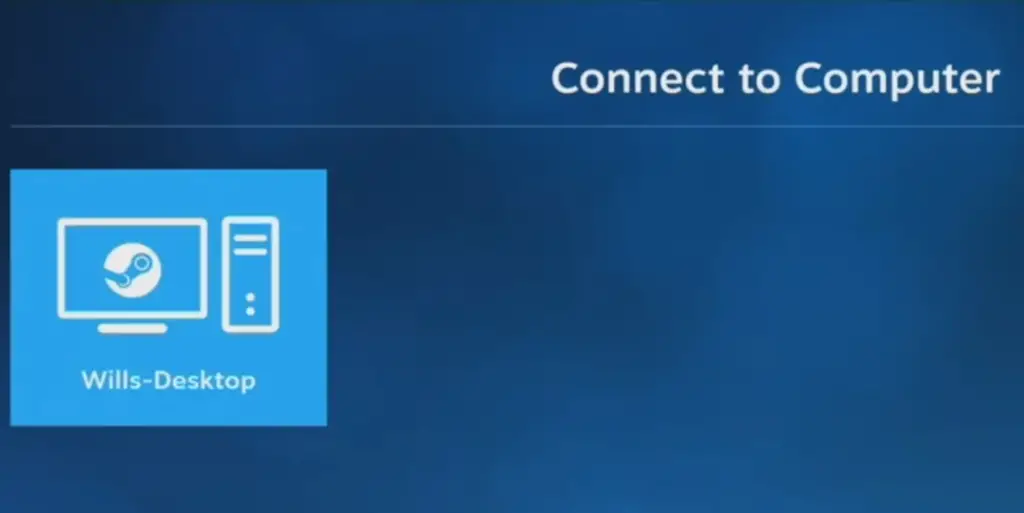
Downloading Deb Package:
- Visit Steam’s Website: Open a web browser on your Raspberry Pi and navigate to the Steam website (https://store.steampowered.com/about/);
- Download the Deb Package: Look for the “Install Steam” button and click it. Choose the “Ubuntu” version, as it is compatible with Raspbian;
- Install the Deb Package: Once the download is complete, locate the downloaded .deb package and double-click it. The package manager will guide you through the installation process;
- Launch Steam: After installation, you can launch Steam from the applications menu;
4. Running Steam on the Raspberry Pi
Congratulations, you’ve successfully installed Steam on your Raspberry Pi! However, there are a few important points to consider:
- Game Compatibility: While Steam offers a wide range of games, not all titles are optimized for Raspberry Pi’s ARM architecture. Stick to lightweight and older games for the best experience;
- Performance and Settings: Adjust in-game settings to achieve the best balance between visuals and performance. Lowering graphics settings can significantly improve gameplay;
- Storage: Micro SD cards have limited storage capacity. Consider using external storage options like USB drives for storing games if your SD card becomes full;
- Overclocking (Optional): If you’re comfortable with advanced settings, you can experiment with overclocking your Raspberry Pi to boost performance. Be cautious and research thoroughly before attempting this;
- Cooling: Intensive gaming sessions can generate heat. To prevent overheating, consider adding passive or active cooling solutions to your Raspberry Pi;
Alternative Method To Run Steam On Raspberry Pi – Steam Link
Steam Link is a technology developed by Valve Corporation, the creator of Steam. It enables you to stream games from your main gaming PC to other devices, such as a Raspberry Pi, over your local network. This means that while the processing power and heavy lifting occur on your PC, the Raspberry Pi acts as a display and input device, allowing you to play games on a larger screen without the need for a high-end PC [3].
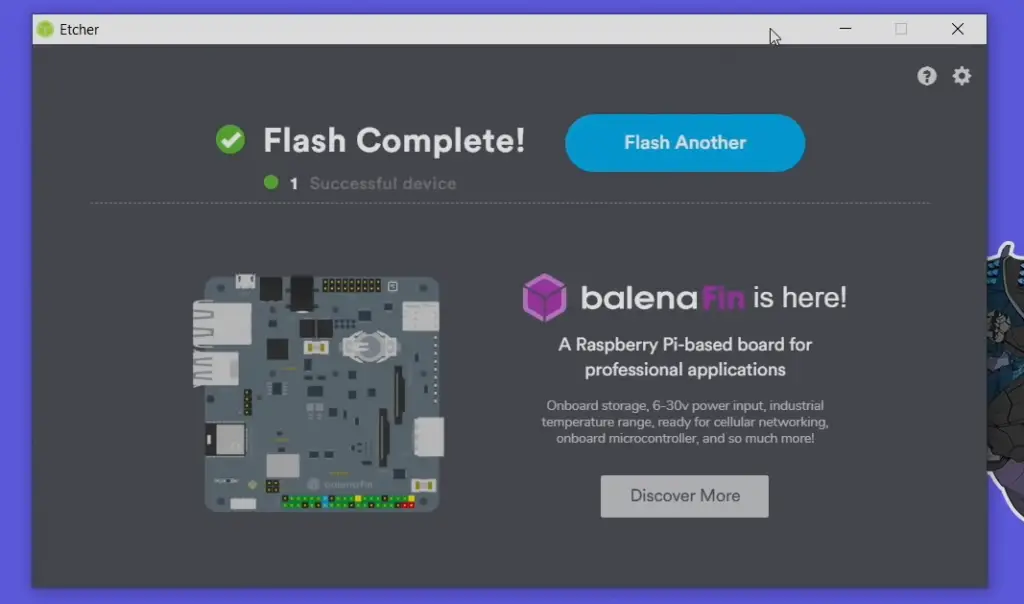
Setting Up Steam Link on Raspberry Pi:
Prerequisites:
- Raspberry Pi: Ensure you have a Raspberry Pi (preferably a model with Wi-Fi capabilities);
- Micro SD Card: Prepare a micro SD card with Raspbian or a compatible operating system;
- Power Supply: Connect your Raspberry Pi to a reliable power source;
- Network Connection: Ensure your Raspberry Pi is connected to the same local network as your gaming PC;
Enable SSH (Optional)
To simplify the setup process, you can enable SSH on your Raspberry Pi. This allows you to remotely access and configure your Pi from another device.
Install Steam Link:
Open a terminal on your Raspberry Pi or access it through SSH.
Run the following commands to download and install Steam Link:
sudo apt update
sudo apt install steamlink
Launch Steam Link:
After the installation is complete, run Steam Link by entering:

steamlink
Follow the on-screen instructions to pair your Raspberry Pi with your gaming PC. This may involve entering a PIN displayed on your gaming PC.
Connect a Controller:
Steam Link supports a variety of controllers. Connect a compatible USB or Bluetooth controller to your Raspberry Pi.
Start Gaming:
- Once paired and connected, you’ll be presented with a Steam Big Picture interface on your Raspberry Pi’s screen;
- Browse your Steam library, select a game, and start playing. The game will run on your gaming PC but be displayed and controlled on your Raspberry Pi [4];
Benefits of Steam Link on Raspberry Pi:
- Hardware Flexibility: Steam Link leverages the processing power of your gaming PC, allowing you to enjoy resource-intensive games on your Raspberry Pi without worrying about hardware limitations;
- Wide Game Library: Access your entire Steam library, including modern and demanding titles, and play them on your Raspberry Pi;
- Comfort and Mobility: Play games from the comfort of your couch or any location within your local network range;
- Controller Support: Steam Link supports various controllers, providing a console-like gaming experience;
- Minimal Setup: Installing Steam Link on a Raspberry Pi is relatively straightforward and doesn’t require extensive configuration;
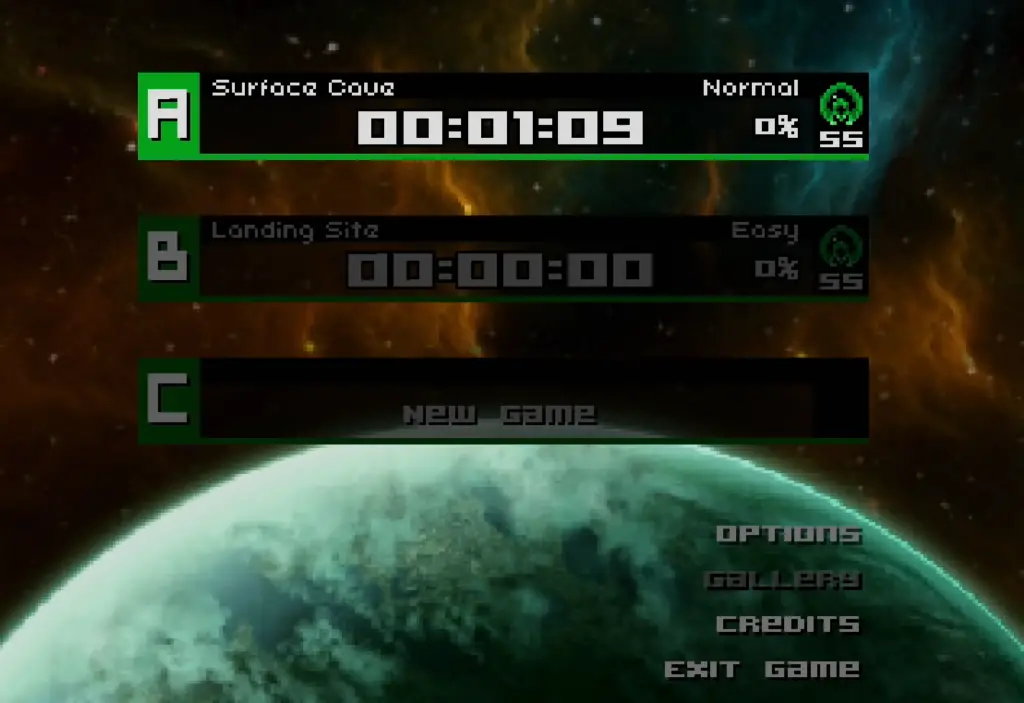
Limitations and Considerations:
- Network Stability: A stable and fast local network connection is crucial for smooth gameplay. Use a wired Ethernet connection if possible, or ensure a robust Wi-Fi signal;
- Input Lag: While Steam Link strives to minimize input lag, some latency may be present due to the streaming process;
- Internet Connection: While Steam Link works within your local network, you still need an internet connection to access your Steam library and initiate game streaming;
- Controller Compatibility: Ensure your chosen controller is compatible with Steam Link to fully enjoy the gaming experience;
Other Alternatives:
- RetroPie: If you’re interested in playing older games, you can set up RetroPie on your Raspberry Pi. RetroPie is an emulation platform that lets you run games from various retro gaming systems. It won’t run modern Steam games, but you can play classics from platforms like NES, SNES, Sega Genesis, and more;
- Wine and Proton: Some users have reported limited success in using Wine and Steam’s Proton compatibility layer on a Raspberry Pi to run certain Windows games. This can be quite technical and requires a good deal of tinkering, and success is not guaranteed
- Cloud Gaming Services: Another option is to use cloud gaming services like NVIDIA GeForce Now, Google Stadia, or Xbox Cloud Gaming (formerly known as Project xCloud). These services offload the game processing to remote servers and stream the game to your Raspberry Pi;
Keep in mind that performance will likely be an issue for demanding games due to Raspberry Pi’s hardware limitations. Newer Raspberry Pi models might provide a better performance, so be sure to check for any updates or advancements since my last knowledge update.
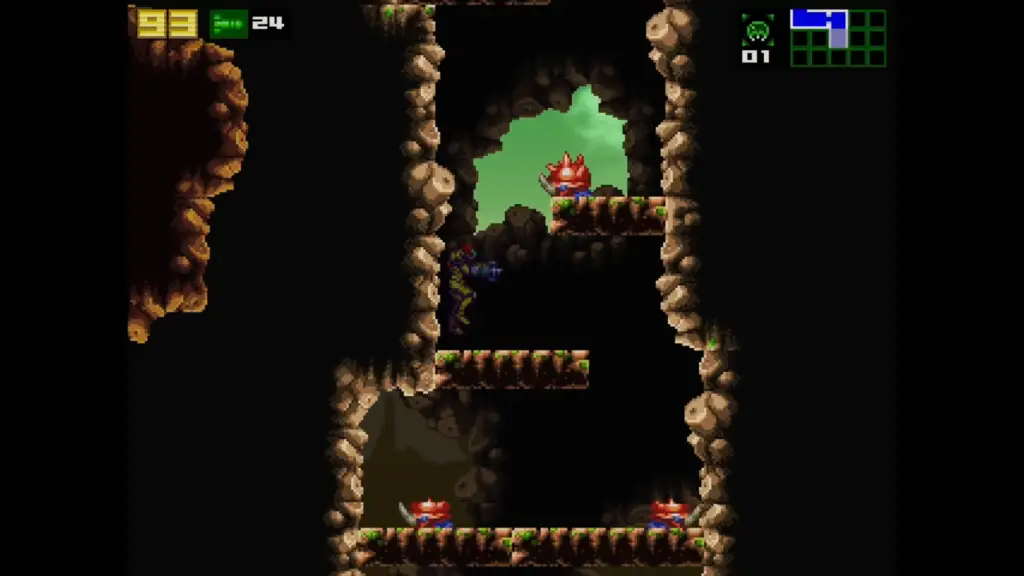
FAQ:
1. What is the best Raspberry Pi OS for Steam?
The best Raspberry Pi OS for running Steam largely depends on your specific needs and the capabilities of your Raspberry Pi model. Raspbian (now known as Raspberry Pi OS) is the official and widely used operating system for Raspberry Pi, and it’s a good starting point for most users.
However, for gaming and Steam-related purposes, you might consider the following options:
- Raspberry Pi OS with Desktop: This is a general-purpose operating system that provides a graphical user interface. It’s suitable for beginners and those who want a versatile environment for gaming and other tasks;
- RetroPie: If you’re interested in retro gaming, RetroPie is a specialized OS that focuses on emulation. While it doesn’t directly run Steam, it’s great for playing older console and arcade games;
- Twister OS: This is a more experimental option that offers a Windows-like interface, which might be familiar to gamers. While not specifically designed for Steam, you can try to run Steam and Steam Link on it;
Remember that for a full Steam gaming experience, Steam Link is often recommended on a Raspberry Pi, as it allows you to stream games from a more powerful PC.
2. How to turn Raspberry Pi into a Steam Deck?
The Steam Deck is a handheld gaming device developed by Valve Corporation that runs a customized version of SteamOS. While you can’t directly replicate the Steam Deck’s hardware and software on a Raspberry Pi, you can create a similar gaming experience by setting up Steam Link:
Install Raspberry Pi OS: Start by installing Raspberry Pi OS on your Raspberry Pi.
Install Steam Link: Use the apt package manager to install Steam Link. Open a terminal and enter the following commands:
sudo apt update
sudo apt install steamlink
- Pair Devices: Launch Steam Link and follow the on-screen instructions to pair your Raspberry Pi with your gaming PC;
- Play Games: Once paired, you can access your Steam library on your Raspberry Pi and play games via streaming from your PC;
While this doesn’t replicate the Steam Deck’s exact functionality, it allows you to play games from your PC on a handheld device (Raspberry Pi) over your local network.
3. Can Pi Zero run Steam Link?
The Raspberry Pi Zero, particularly the Pi Zero W (with Wi-Fi), is a very low-powered device compared to other Raspberry Pi models. As of my last knowledge update in September 2021, running Steam Link on a Pi Zero may not provide a satisfactory gaming experience due to its limited processing power. While it’s theoretically possible to install and run Steam Link on a Pi Zero, the performance and smoothness of game streaming would likely be severely compromised.
4. Can Raspberry Pi Stream Steam games?
Yes, a Raspberry Pi can stream Steam games from a more powerful PC using the Steam Link application. Steam Link allows you to stream games from your PC to your Raspberry Pi over your local network. The Raspberry Pi serves as a display and input device while the actual game processing takes place on the PC.
5. Is Raspberry Pi good for Steam Link?
Yes, Raspberry Pi is suitable for running Steam Link. It’s a cost-effective solution for streaming games from a PC to a separate display, which can be especially handy for playing games on a TV from the comfort of your couch. While the performance won’t match that of high-end gaming systems, it offers a convenient and accessible way to enjoy your PC games on a different screen.
6. Can Raspberry Pi Play PC Games?
The Raspberry Pi itself isn’t designed to play modern PC games due to its modest hardware specifications, particularly its CPU and GPU capabilities. However, using Steam Link, you can stream and play PC games from a more powerful computer on your Raspberry Pi. The Raspberry Pi acts as a remote display and controller, while the actual game processing occurs on the PC.
7. Can you install Steam on Raspberry Pi 3?
Natively installing and running the Steam client on a Raspberry Pi 3 can be challenging due to the ARM architecture of the Pi and the x86 architecture of the Steam client. Steam is primarily developed for x86-based systems. However, you can use the Steam Link application on a Raspberry Pi 3 to stream games from a PC.
8. Can Raspberry Pi 4 run Steam?
The Raspberry Pi 4 offers more processing power compared to its predecessors and is better suited for certain gaming tasks. While it may still be challenging to run the full Steam client natively on a Raspberry Pi 4 due to architecture differences, you can use Steam Link on a Raspberry Pi 4 to stream games from a PC.
9. Is it legal to emulate games on Steam Deck?
The legality of emulating games depends on various factors, including the specific games being emulated, the emulator software being used, and local copyright laws. Emulation itself is not inherently illegal, but using emulators to play copyrighted games without owning a legitimate copy may infringe on copyright law. It’s important to ensure you are only emulating games for which you have obtained proper licenses or that are in the public domain.
10. Can you emulate games on a Raspberry Pi?
Yes, you can emulate games on a Raspberry Pi using emulation software such as RetroPie or Lakka. These platforms allow you to run games from classic consoles and computers through emulation. By installing the appropriate emulator cores and ROMs (game files), you can enjoy a wide range of retro games on your Raspberry Pi. However, ensure you are using legally obtained ROMs to comply with copyright laws.
11. Can I really play Steam games on a Raspberry Pi?
Yes, it’s possible to play certain Steam games on a Raspberry Pi, but there are limitations. The Raspberry Pi’s hardware is not as powerful as traditional gaming PCs, so you’ll need to focus on less demanding games that are compatible with its capabilities.
12. Which Raspberry Pi models are suitable for running Steam?
Generally, the more recent and powerful Raspberry Pi models, such as the Raspberry Pi 4, are better suited for running Steam. The improved processing power, RAM, and graphics capabilities make them more capable of handling gaming tasks.
13. What software do I need to run Steam on a Raspberry Pi?
You’ll need an operating system that supports Steam, such as Raspberry Pi OS (formerly Raspbian) or Ubuntu. You’ll also need to install the Steam Link app or set up an emulator like Box86 to run the Windows version of Steam.
14. Can I use a Raspberry Pi to stream games from my main PC?
Yes, you can use the Raspberry Pi as a Steam Link device to stream games from a more powerful gaming PC to your Raspberry Pi. This allows you to play games on your TV or monitor connected to the Raspberry Pi while the actual game processing happens on your PC.
15. Are all Steam games compatible with Raspberry Pi?
No, not all Steam games will work on a Raspberry Pi. Games that are graphically demanding or designed for x86 architectures may not run well or at all. It’s best to focus on 2D, indie, or older games that have lower hardware requirements.
16. How do I set up a controller for gaming on a Raspberry Pi?
You can use various controllers, such as USB gamepads, Xbox controllers, or Bluetooth controllers, depending on the Raspberry Pi model and the supported hardware. Most controllers can be configured through the Raspberry Pi’s settings or within the Steam Link app.
17. Can I overclock my Raspberry Pi to improve gaming performance?
Overclocking might provide a slight performance boost, but it also increases the risk of overheating and stability issues. If you choose to overclock, monitor your Raspberry Pi’s temperature and be prepared to revert to default settings if problems arise.
18. What are some alternatives to running Steam on Raspberry Pi?
If running Steam on a Raspberry Pi proves challenging, you can explore alternative gaming platforms like RetroPie for retro gaming, Lakka for console emulation, or even cloud gaming services that offer game streaming to your Raspberry Pi.
19. Is running Steam on Raspberry Pi legal?
Yes, running Steam on a Raspberry Pi is generally legal, as long as you have purchased the games you intend to play or are using legally obtained copies. However, ensure you comply with the terms of use for both Steam and the Raspberry Pi operating system.
20. Where can I find more information and support for running Steam on Raspberry Pi?
Online communities, forums, and tutorials related to Raspberry Pi and Steam, such as the official Raspberry Pi forums and Steam community discussions, can provide valuable guidance, troubleshooting tips, and insights from fellow enthusiasts.
Useful Video: Play Steam Games on Your RaspberryPi with SteamLink! – FULL TUTORIAL
References
- https://pimylifeup.com/raspberry-pi-steam-client
- https://www.pcguide.com/raspberry-pi/can-you-run-steam-on-a-raspberry-pi-4/
- https://linuxhint.com/install-steam-raspberry-pi/
- https://raspians.com/how-to-run-steam-on-a-raspberry-pi/




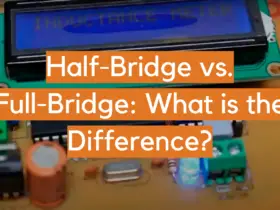
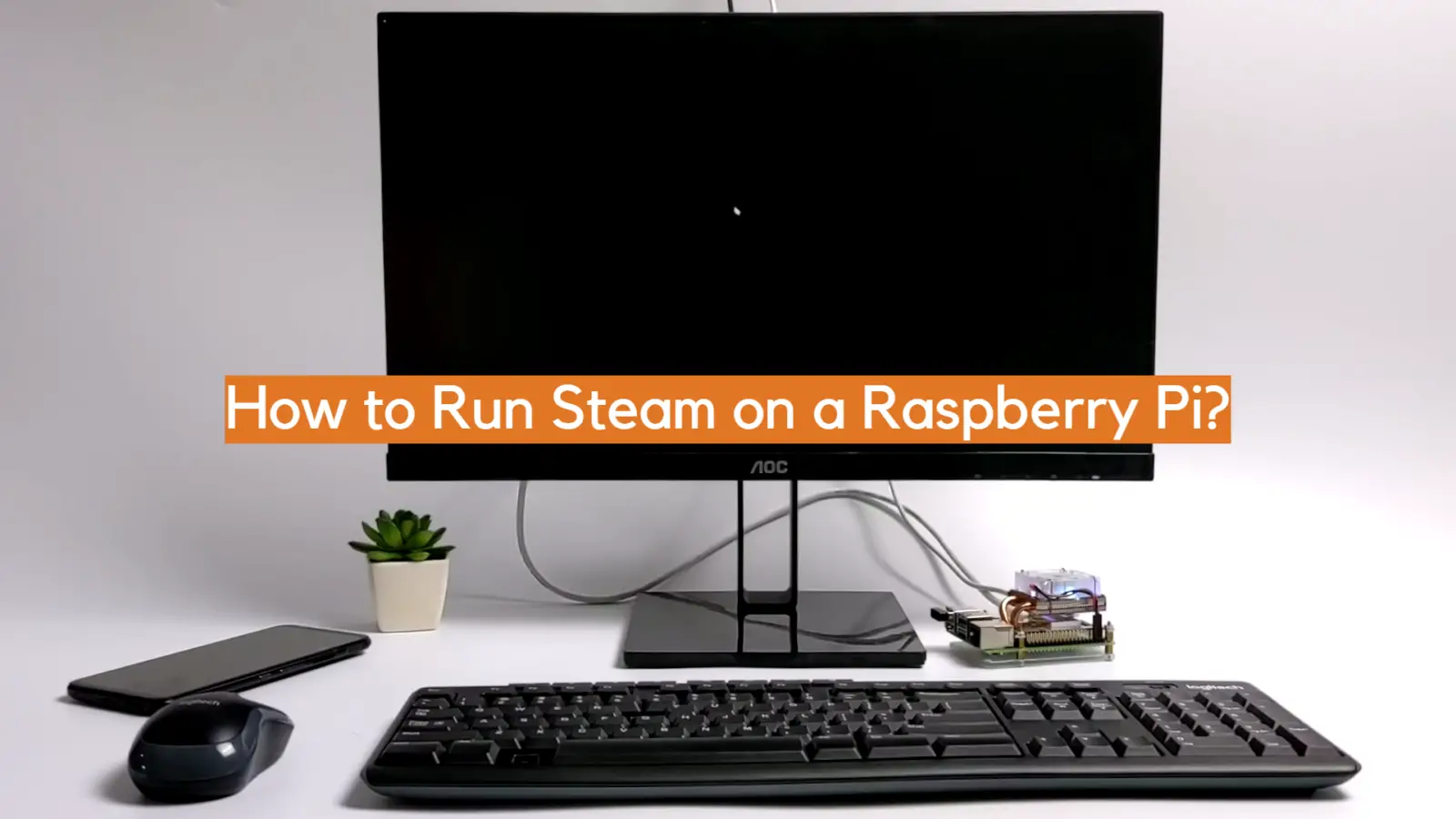
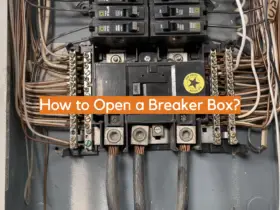
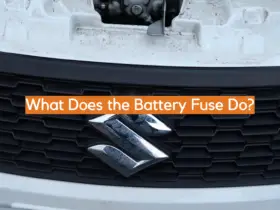
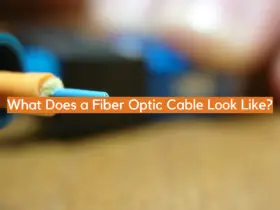




Leave a Reply