Raspberry Pi Pico is a popular microcontroller board that offers great performance at an affordable price. It has been designed by Raspberry Pi foundation and it includes many features such as a powerful CPU, onboard ADC, programmable I/Os and much more.
The ADC (Analog to Digital Converter) is one of the most important components on Raspberry Pi Pico. It is used to convert analog signals to digital values that can be read and processed by the microcontroller.
In this document, we will discuss how to use ADC on Raspberry Pi Pico.
Overview of ADC
The Raspberry Pi Pico, a powerful microcontroller board, comes equipped with a 12-bit ADC that boasts an impressive maximum sampling rate of 500 ksps (kilosamples per second). With this capability, it can capture and process up to 500,000 samples per second, ensuring precise and accurate results for your applications.

By harnessing the advanced features of the ADC in the Raspberry Pi Pico, you can delve into intricate analog measurements and unleash a world of possibilities in your projects. Whether you’re exploring the realms of sensor-based applications or pursuing complex data acquisition tasks, the high-performance ADC of the Raspberry Pi Pico is here to facilitate your journey. [2]
Hardware Required to Complete ADC on Raspberry Pi Pico
To get started with ADC (Analog-to-Digital Conversion) on Raspberry Pi Pico, you will need a few essential hardware components. Firstly, you will require the Raspberry Pi Pico board, a versatile microcontroller that serves as the foundation for your project. Secondly, make sure to have a USB cable for connecting the Raspberry Pi Pico to your computer or power source. Lastly, you will need an analog sensor, such as a temperature sensor or light sensor, which will enable you to capture real-world data and convert it into digital signals. By having these components at hand, you’ll be ready to embark on your ADC journey with Raspberry Pi Pico! [2]
What is Raspberry Pi Pico?
The Raspberry Pi Pico is an impressive microcontroller board that not only delivers exceptional performance but also comes at an affordable price point. Created by the Raspberry Pi Foundation, this versatile board boasts a powerful CPU, onboard ADC for precise analog measurements, programmable I/Os for seamless integration with other hardware, and much more. With its extensive range of features, the Raspberry Pi Pico is a go-to choice for makers and developers looking to bring their projects to life with ease and efficiency. [2]
What is ADC?
The Analog-to-Digital Converter (ADC) plays a vital role in converting analog signals into digital values, facilitating their reading and processing by a microcontroller. Acting as a crucial interface between the analog and digital realms, the ADC empowers the acquisition of data from various sensors and analog devices. By leveraging the capabilities of an ADC, you gain the ability to measure an extensive range of variables, including temperature, light intensity, pressure, and more, with remarkable accuracy and precision. With its versatility, the ADC proves to be an invaluable tool for a wide array of applications, catering to the diverse needs of different industries and domains. [1]
Raspberry Pi Pico Pinout for ADC
To utilize the ADC (Analog-to-Digital Converter) functionality on the Raspberry Pi Pico, you’ll need to establish a connection between your analog sensor and one of the programmable I/O pins. Specifically, you can utilize GP26, GP27, or GP28 as input channels for the ADC. For further details regarding these pins, you can refer to the pinout diagram of the Raspberry Pi Pico. By following these steps, you’ll be able to effectively harness the power of the ADC and expand the range of capabilities for your projects. [1]

Features of Raspberry Pi Pico ADC
The Raspberry Pi Pico is equipped with a cutting-edge 12-bit successive approximation register (SAR) analog-to-digital converter (ADC) that showcases exceptional performance. With a maximum sampling rate of 500 ksps, this high-performance ADC can efficiently capture and process up to an impressive 500,000 samples per second. This ensures that your applications receive precise and accurate measurements, guaranteeing optimal performance.
Moreover, the ADC on the Raspberry Pi Pico provides added flexibility through its configurable input range. This allows you to effortlessly select the ideal voltage level for your specific analog sensor, accommodating a wide range of sensors and expanding the possibilities for your projects. With this versatility, you can explore and experiment with various sensor options, empowering you to create innovative and sophisticated applications. [1]
How does an ADC work in a Microcontroller?
In more detail, the ADC captures the analog signal at regular intervals, known as sampling, and assigns digital values to each sample point. The resolution of the ADC determines the number of discrete levels that can be assigned to represent the analog signal. A higher resolution allows for more precise and accurate representation of the original analog signal.
By enabling microcontrollers to measure real-world data with precision and accuracy, the ADC proves to be an indispensable component in numerous projects. Its ability to bridge the gap between the analog and digital worlds empowers microcontrollers to interact with and interpret the surrounding environment effectively. Thus, the ADC serves as a vital tool for capturing and processing real-world data in a wide range of applications. [1]
Raspberry Pi Pico ADC Channels
As mentioned earlier, the Raspberry Pi Pico comes equipped with three programmable I/O pins that can function as input channels for the onboard ADC. These versatile pins, specifically GP26, GP27, and GP28, offer a high degree of flexibility and customization to cater to the unique requirements of your project. By effectively utilizing these input channels, you can greatly expand the capabilities of your Raspberry Pi Pico, empowering it to seamlessly integrate a wide range of sensors and analog devices. This not only enhances the versatility of your projects but also enables the development of more sophisticated and intricate applications, opening up endless possibilities for innovation and creativity. So, whether you’re exploring the realms of robotics, IoT, or electronic prototyping, the Raspberry Pi Pico’s adaptable I/O pins provide the foundation for limitless experimentation and discovery. [3]

Raspberry Pi Pico ADC Connection Diagram
To effectively utilize the ADC on your Raspberry Pi Pico, you’ll need to establish a connection between your analog sensor and one of the programmable I/O pins. To do so, you can follow a simple connection diagram that outlines the necessary connections and components required for accurate readings. With its user-friendly design, this diagram ensures that even beginners can easily set up and use the ADC on their Raspberry Pi Pico, making it an accessible and inclusive platform for learning and experimentation. So, whether you’re a seasoned professional or just starting your journey in the world of microcontrollers, the Raspberry Pi Pico’s intuitive interface caters to all levels of expertise. [3]
Programming the Raspberry Pi Pico using MicroPython to Read ADC value on Shell
To read the ADC value on your Raspberry Pi Pico, you’ll need to use a programming language such as MicroPython. With its simple and straightforward syntax, MicroPython enables you to write concise and efficient code that can be executed directly on the microcontroller itself. In this case, you can leverage the built-in REPL (Read-Evaluate-Print Loop) shell to effortlessly interact with the ADC on your Raspberry Pi Pico. By following a few simple steps, you can read and display the ADC value in real-time, providing you with valuable insights into the behavior of your analog sensor. This not only streamlines the development process but also enhances your understanding of how the ADC functions and interprets data, making it an invaluable learning experience for both beginners and experts alike. [3]
Similar Raspberry Pi Pico Projects using the ADC
The Raspberry Pi Pico’s ADC opens up a world of possibilities for creating innovative and exciting projects. From environmental sensors to home automation systems, there is no limit to what you can achieve with this powerful microcontroller. Some popular projects that utilize the ADC on the Raspberry Pi Pico include:
- A weather station equipped with temperature and humidity sensors, providing accurate and real-time data for optimal environmental monitoring.
- A light intensity sensor designed to measure and monitor indoor lighting levels, ensuring a comfortable and well-lit space.
- A smart irrigation system that intelligently manages water usage, utilizing advanced algorithms to optimize irrigation schedules and conserve water resources.
- An electronic piano created using touch sensors and resistors, allowing for a seamless and interactive musical experience.
- A soil moisture sensor specifically designed for automated plant watering systems, ensuring plants receive the right amount of water at the right time, promoting healthy growth and reducing water waste.
These projects not only showcase the capabilities of the Raspberry Pi Pico but also highlight how the ADC can be used to capture and process real-world data in a variety of applications. So, whether you’re a hobbyist or a professional, the Raspberry Pi Pico’s ADC enables you to bring your ideas to life and create projects that are limited only by your imagination. [3]

FAQ
Does Raspberry Pi Pico have ADC?
Yes, the Raspberry Pi Pico comes equipped with a 12-bit ADC, providing accurate and precise measurements of analog signals. Additionally, it has three programmable I/O pins that can function as input channels for the onboard ADC.
Can Raspberry Pi Pico read analog input?
Yes, the Raspberry Pi Pico can read analog input by utilizing its onboard ADC and programmable I/O pins. This allows it to interact with and interpret real-world data from analog sensors and devices.
How many ADC does Raspberry Pi Pico have?
The Raspberry Pi Pico has a single 12-bit ADC with three programmable I/O pins that can function as input channels for the ADC. These versatile pins provide flexibility and customization options for different projects.
What is the ADC channel of PI Pico?
The Raspberry Pi Pico has three programmable I/O pins that can function as ADC channels, specifically GP26, GP27, and GP28. These pins allow for a wide range of customization options for different projects.
Is Raspberry Pi Pico 5V or 3.3 V?
The Raspberry Pi Pico operates at 3.3V and has built-in voltage regulators to support input voltages of up to 5V. This allows for compatibility with a variety of sensors and devices that may require different operating voltages. So, whether you’re working with analog or digital components, the Raspberry Pi Pico provides the necessary flexibility and adaptability.
Is Raspberry Pi Pico faster than Arduino?
The Raspberry Pi Pico utilizes the Arm Cortex-M0+ processor, which has a clock speed of 133 MHz. This makes it significantly faster than most Arduino boards, as they typically operate at a maximum of 16 MHz. Additionally, the Raspberry Pi Pico’s dual-core architecture and optimized MicroPython code contribute to its superior performance and speed.
What are the disadvantages of Raspberry Pi Pico?
Some potential disadvantages of the Raspberry Pi Pico include its limited number of I/O pins, lack of built-in Wi-Fi or Bluetooth connectivity, and the need for additional components for certain projects. However, these can be easily overcome with proper planning and implementation, making the Raspberry Pi Pico a versatile and powerful microcontroller for a wide range of applications.
Is 5V 2a enough for Raspberry Pi 3?
The Raspberry Pi Pico has a built-in voltage regulator that can support input voltages of up to 5V. However, it is recommended to use a power supply with at least 2A output current for stable operation. This ensures that the microcontroller has sufficient power for all its components and peripherals, allowing it to function properly without any issues.
Useful Video: Raspberry Pi Pico ADC
Conclusion
The Raspberry Pi Pico’s ADC is a valuable tool for any project that requires accurate and precise measurements of analog signals. Whether you’re a beginner or an experienced developer, the ADC allows you to interact with real-world data in a seamless and efficient manner. Its compatibility with MicroPython and various programming languages makes it accessible to a wide range of users, while its performance and speed make it a top choice for professional projects as well. So, if you’re looking to delve into the world of analog sensors and devices, the Raspberry Pi Pico’s ADC is an essential tool that will enhance your learning experience and open up endless possibilities for creating innovative and exciting projects. So why wait? Get your Raspberry Pi Pico today and start exploring all the amazing things you can do with its powerful ADC! Whether it’s for personal use, education, or professional projects, the Raspberry Pi Pico is the perfect choice for all your microcontroller needs. Happy creating!
References
- https://www.hackster.io/diyprojectslab/how-to-use-adc-on-raspberry-pi-pico-using-micropython-9d7d38
- https://www.circuitschools.com/how-to-use-adc-on-raspberry-pi-pico-in-detail-with-micropython-example/
- https://iotprojectsideas.com/how-to-use-adc-in-raspberry-pi-pico-using-micropython/





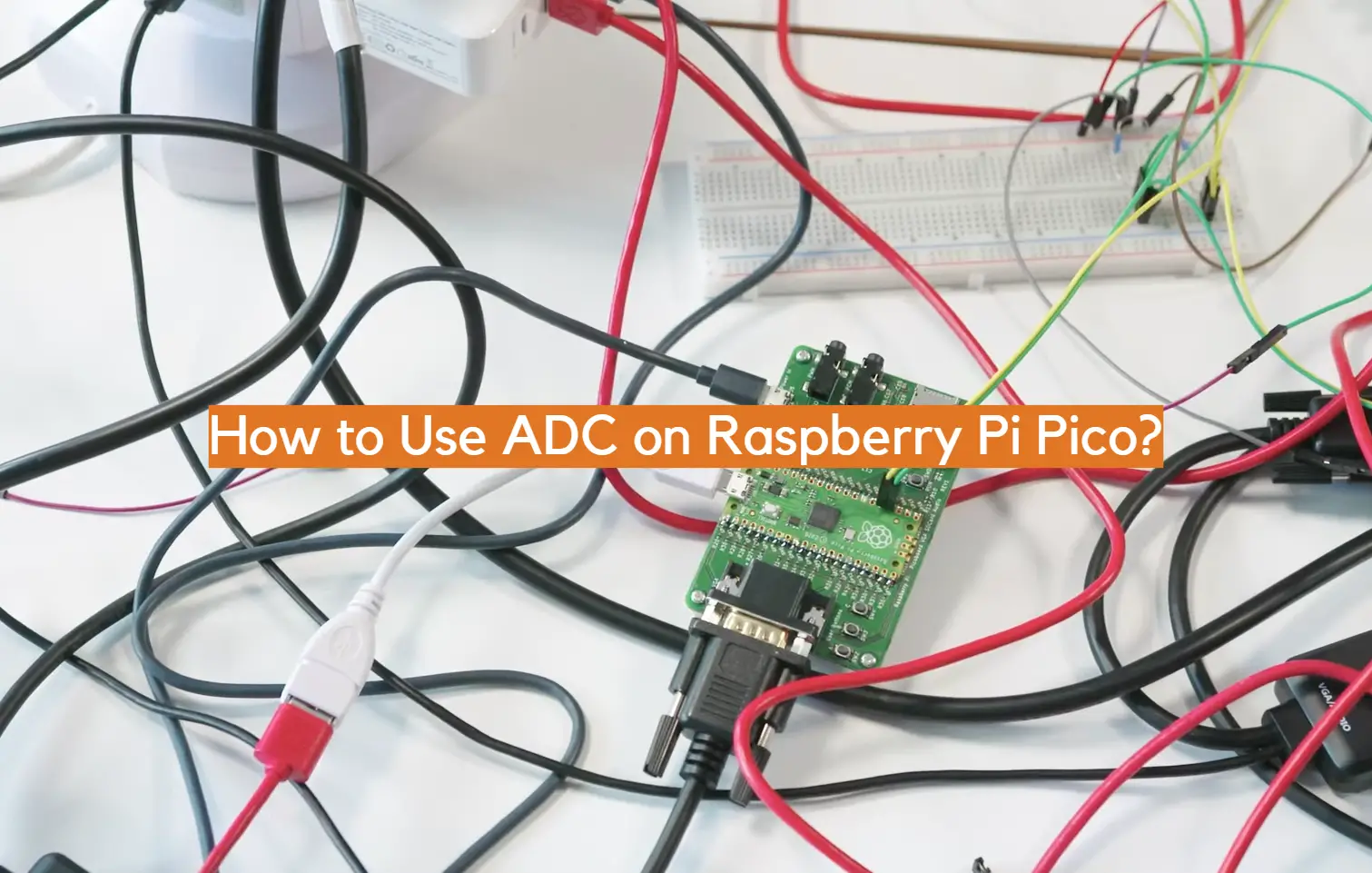







Leave a Reply