Starting your Raspberry Pi in safe mode is an important step in maintaining the reliability and security of your device. It allows you to make changes to the system without risking any damage, meaning it can be used to diagnose problems or customize settings with minimal risk. Furthermore, understanding how the Raspberry Pi works will assist you when carrying out these modifications, as well as helping you understand its capabilities and limitations. In this blog post I will explain what starting your Raspberry Pi in safe mode entails, so that anyone who has a Raspberry Pi can take advantage of this function and become familiar with how their hardware functions!
What Is Raspberry Pi?
The Raspberry Pi, developed by the Raspberry Pi Foundation in 2006, is a remarkable single-board computer. It can be used for various applications ranging from web browsing, programming and gaming to home automation and robotics. It allows users to tinker with coding projects or explore the fundamentals of computing without needing an expensive computer.
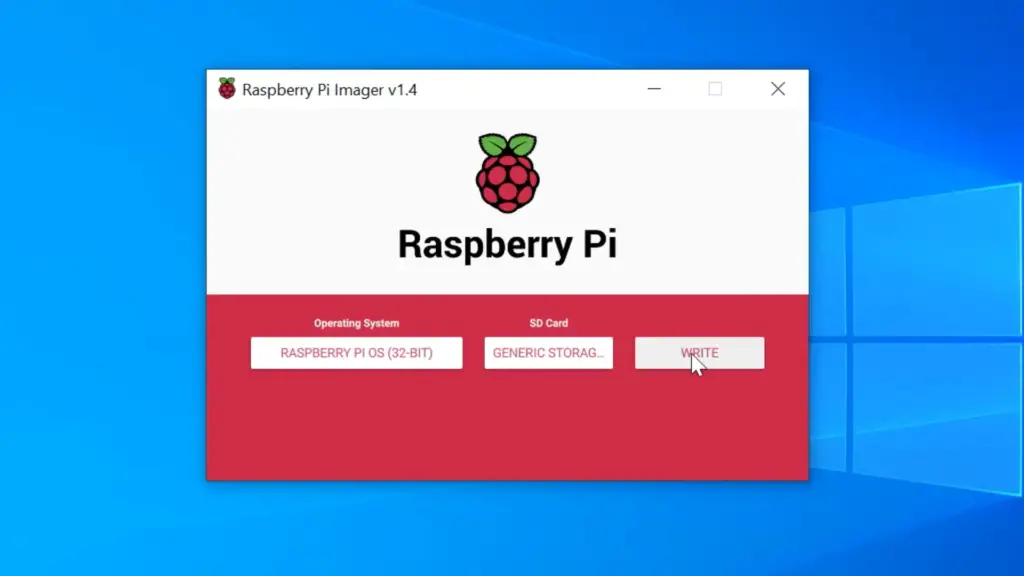
One of the most interesting features of the Raspberry Pi is its GPIO (general purpose input/output) port. This allows users to connect hardware devices such as LED lights, sensors and switches directly to the board. This makes it possible to create a variety of physical computing projects that can be controlled through software running on the Raspberry Pi. [1]
Raspberry Pi Key Benefits
The Raspberry Pi has many advantages. Here are some of the key benefits:
Cost-Friendly
One of the biggest draws to the Raspberry Pi is its cost-friendliness. It is much more affordable than many other single board systems, making it ideal for those on a budget or looking to get started without breaking the bank.
Small and Powerful
Despite its small size, the Raspberry Pi packs a powerful punch. It features a quad-core 64-bit processor and up to 8GB of RAM which makes it perfect for applications that require a lot of computing power.
Flexibility
The system is incredibly versatile, allowing users to install and run a wide variety of different operating systems such as Linux, Windows 10 IoT Core, and more. This makes it suitable for many different types of projects.
Community Support
The community is large and growing, with a variety of online forums offering support for users who want help with their projects or need advice about the Pi. This makes it a great choice for those looking to find answers quickly and easily.
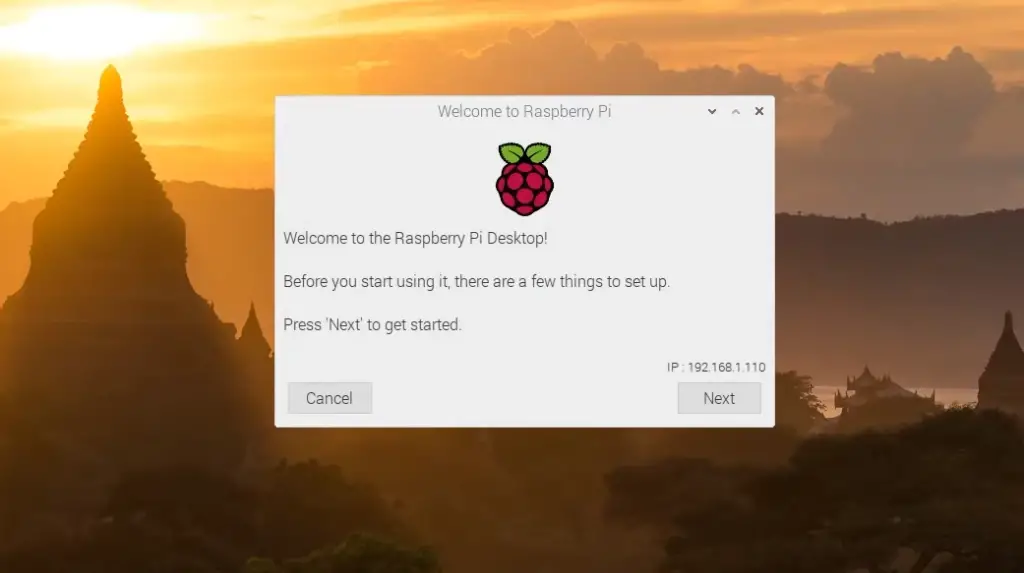
Easy Setup
Setting it up is a breeze, making it an ideal choice for beginners venturing into the world of single board computers. All you need to do is plug in the power supply and connect the peripherals, then you’re good to go. [2]
What Types of Raspberry Pi Are the Most Popular?
Raspberry Pi has become one of the most popular DIY computing platforms on the market. With its affordable price tag and impressive capabilities, it can be used for various applications, from programming to gaming. But with such a wide variety of models available, which ones are the most popular? [3]
- The Raspberry Pi 4 Model B is by far the best-selling Raspberry Pi model to date, with its powerful features and processing power. This model comes with a 64-bit quad-core processor, up to 8GB of RAM, dual band Wi-Fi, Bluetooth 5.0, USB 3.0 ports and more. It is perfect for those who need a powerful computer to run projects and applications.
- The Raspberry Pi 3 Model B+ also remains popular, as it provides users with faster processors, better networking capabilities, and improved power management compared to the earlier models. It is a great choice for those looking for something more affordable than the 4 Model B but still offers decent performance.
- The Raspberry Pi Zero W is the smallest and most affordable option on the market, and it has become a great choice for those who want to use their Raspberry Pi in projects that require small size. Despite its compact form factor, this model still packs quite a punch with its 1GHz single-core processor, 512MB of RAM, and wireless connectivity.
- The Raspberry Pi Compute Module 3+ is a great choice for those who need an embedded system in their projects. This model offers similar features to the 4 Model B but with a small form factor, making it perfect for space-constrained applications. [4]
What Is “Safe Mode” In Raspberry Pi?
Safe mode enables users to boot their Raspberry Pi with a minimal set of components. This allows users to troubleshoot any issues that may arise without affecting the normal settings or configuration of their device. In other words, safe mode can be used as a diagnostic tool to identify and fix problems before they become major issues.
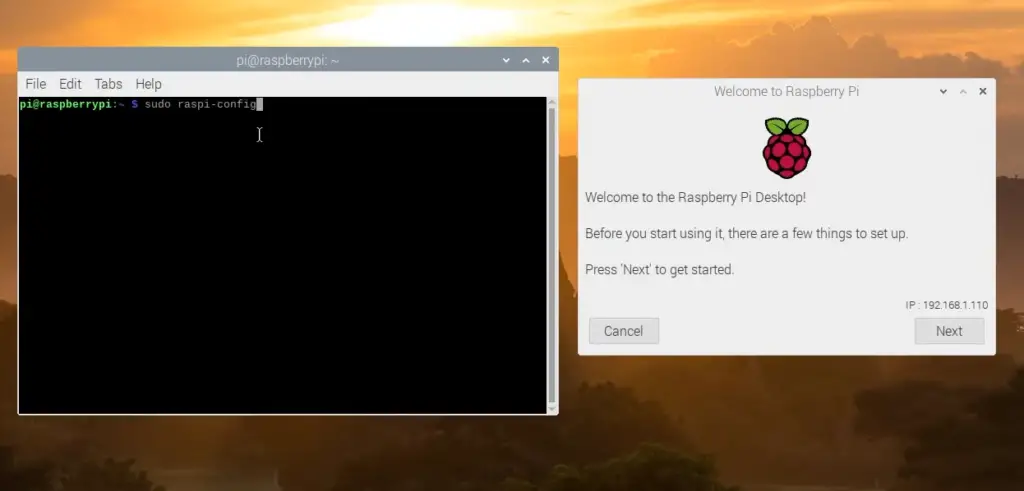
To access safe mode on Raspberry Pi, you will need to reboot your device while holding down the Shift key. This will open a menu that allows you to select which components to start in safe mode. The user can choose from a list of options such as disabling networking, enabling read-only access, and selecting the default kernel version.
Once in safe mode, you can run various diagnostic tools or commands to identify and solve problems with your device. You can also use it to access certain settings or files which may be inaccessible in normal mode (e.g. the boot configuration file). [5]
Why Boot Raspberry Pi In Safe Mode Anyway?
When you think of a Raspberry Pi, words like ‘flexible’ and ‘versatile’ come to mind. After all, you can do almost anything with these little devices, from building robots to creating a media center. But sometimes things don’t go as planned and your Raspberry Pi might experience software or hardware problems that prevent it from booting up correctly.
So, why is it helpful to boot the Raspberry Pi in safe mode? Here are top reasons:
- Troubleshooting: Boot your Raspberry Pi in safe mode to identify the source of any instability issues (e.g., a corrupt update, misconfigured settings, etc.). Once you’ve identified the issue, it’s then easier to fix it and get your Raspberry Pi back up and running!
- Performance optimization: If you’re running applications on your Raspberry Pi that require a lot of resources (like gaming or streaming videos), booting into safe mode can help optimize its performance. This is because this mode allows the user to disable any unnecessary services, reducing the load on the system and making it run faster.
- Security updates: Boot your Raspberry Pi into safe mode to make sure any security updates are installed properly. This can help protect your system from malicious code and keep it running smoothly.
- Data recovery: If your Raspberry Pi has experienced some kind of data loss or corruption, booting it into safe mode can help you recover your important files. This is because this mode allows you to access the file system and restore any lost data. [6]
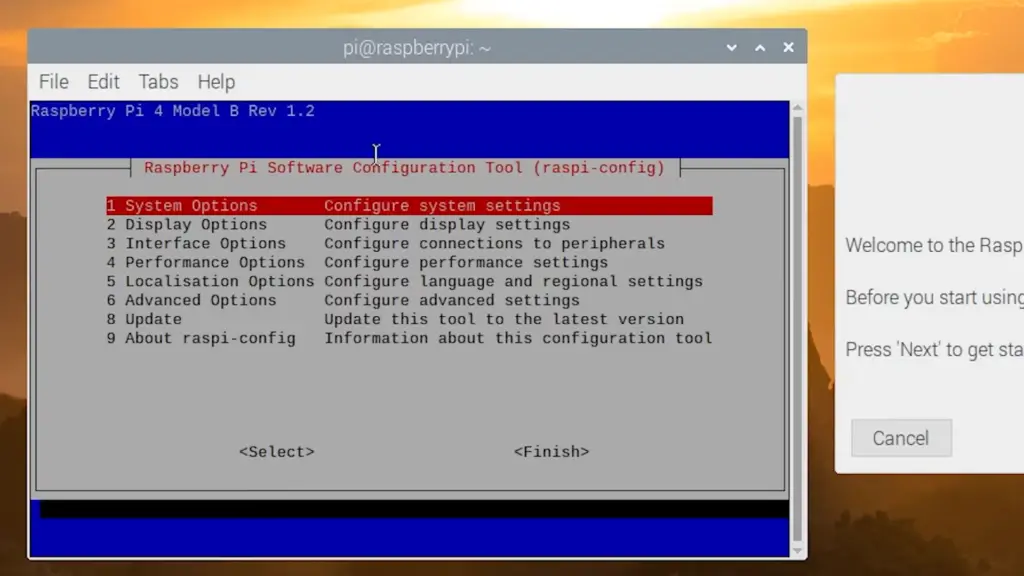
How To Start Raspberry Pi In Safe Mode?
Starting your Raspberry Pi in safe mode can help you troubleshoot and fix certain technical issues. In safe mode, the system will start with a minimum set of services and resources that your Raspberry Pi needs to run properly. To get started, follow the steps provided below:
- Turn off the power on your device.
- Insert the microSD card that contains the operating system for your Raspberry Pi into the device.
- Hold down the Shift key while powering up your Raspberry Pi.
- Once you’ve launched into safe mode, try running a few basic commands such as `ls` or `sudo apt-get install`.
- You can also take a look at the logfiles using `cat /var/log/syslog` to see what might be causing your issue.
- If you need to make changes to any services, such as turning off or on specific services, you can do so by running `sudo service start|stop`.
- Once you’ve made the appropriate changes to your system, restart it in normal mode by running `sudo reboot`. [7]
What To Expect After Booting Raspberry Pi In Safe Mode?
Once you have successfully booted your Raspberry Pi in Safe Mode, you will be presented with a text-based interface. This interface is designed to help diagnose and troubleshoot any issues that may be preventing your Raspberry Pi from booting normally. The most common problem addressed by booting into Safe Mode are filesystem corruption or faulty software installations.
The text-based interface gives you the ability to access and modify configuration files, manage services, repair filesystems, and more. It also allows you to test hardware components like displays or Wi-Fi adapters without needing to boot into a graphical user interface (GUI).
When you boot your Raspberry Pi in Safe Mode, it will automatically start up several essential services including the DHCP client, the SSH server, and the network manager. This allows you to easily connect to your Raspberry Pi via a terminal over the network.
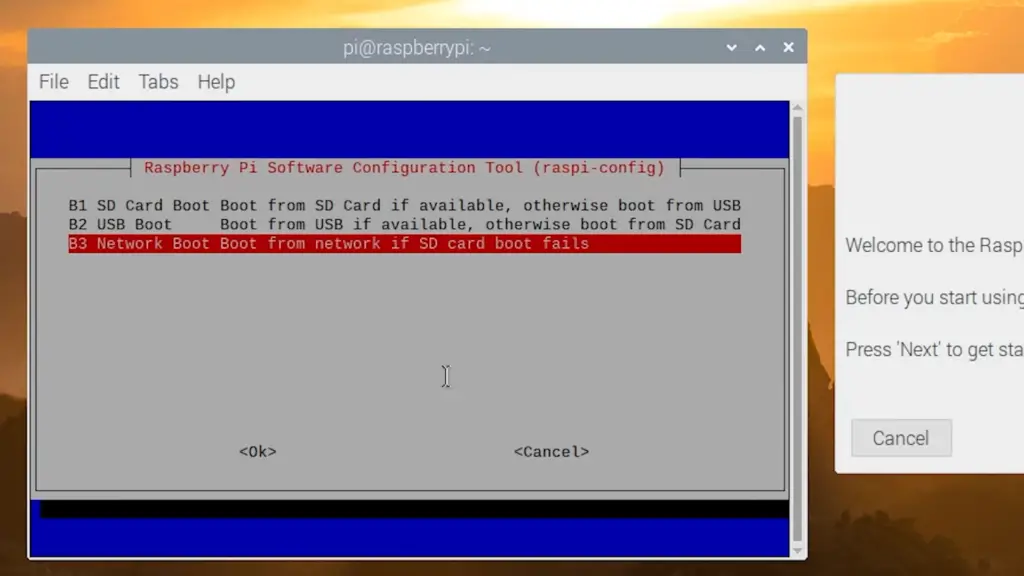
Another feature of booting is that it will automatically mount any attached storage device such as an SD card or USB drive. This makes it easy to back up important data or transfer files between computers before making any changes.
Finally, booting also gives you the ability to install or update software packages through the text-based interface. This is especially useful when dealing with errors that occur during normal operation. [8]
Is Raspberry Pi Security Essential?
Raspberry Pi is a wonderful tool for makers and tinkerers looking to create electronic projects. With its wide range of capabilities, it’s no surprise that more people are turning to the Raspberry Pi as an ideal choice for their endeavors. But when using such powerful hardware, security must be taken into consideration.
Without the proper protection, your Raspberry Pi could be vulnerable to malicious attacks. This can lead to data theft, denial of service (DoS) attacks, ransomware, and other issues that could compromise your project. It’s essential to understand the basics of Raspberry Pi security so you can protect yourself and your work from potential threats.
One of the most important steps for Raspberry Pi security is to choose a strong password when setting up your system. Make sure that your password is complex and long enough to be secure. It’s also a good idea to use two-factor authentication as an added layer of protection.
Another factor for Raspberry Pi security is keeping your operating system updated with the latest patches and security updates. Doing this regularly will help ensure that you don’t have any vulnerabilities or potential exploits that could put your system at risk. Additionally, you should consider a firewall to protect against incoming attacks and malicious traffic.
Finally, make sure that any software or programs you install on your Raspberry Pi are trustworthy and secure. This means only downloading software from legitimate sources and being mindful of the permissions requested by applications. It’s also important to scan for viruses regularly as they can be a source of attack for your system.
Securing your Raspberry Pi is an important part of protecting yourself and the projects you create with it. Taking the time to understand the basics of Raspberry Pi security will go a long way in helping keep your system safe and secure from potential threats. With some basic precautions, you can ensure that your Raspberry Pi remains secure and safe to use. [9]
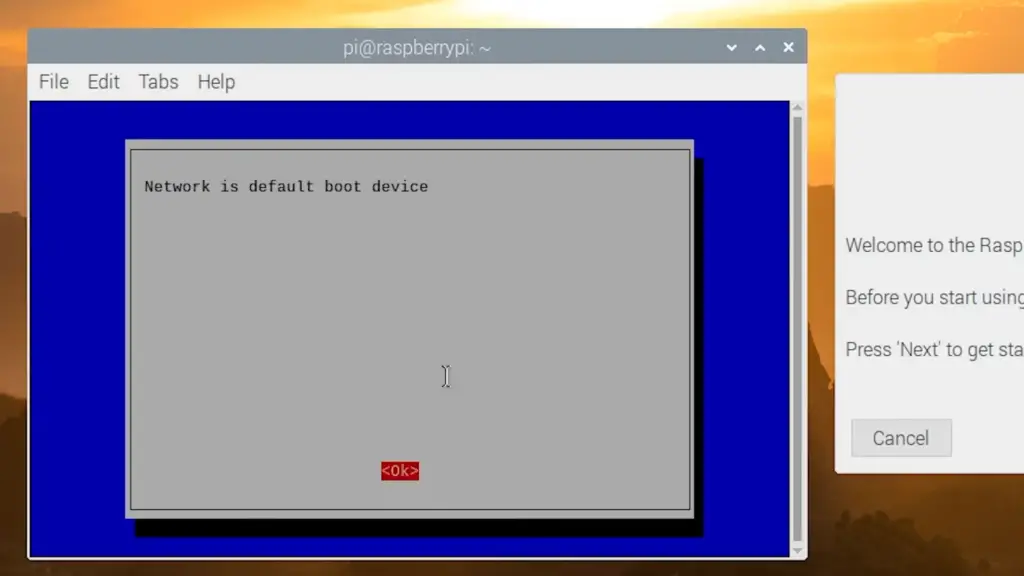
What Problems Can Occur with Safe Mode on Raspberry Pi?
Safe Mode allows the user to boot their system with minimal settings and services running in order to address issues or troubleshoot problems. While Safe Mode can be helpful for overcoming certain issues, there are some potential problems that may occur when using this tool.
The most common problem users may encounter when using Safe Mode is that some of the features and applications on their Raspberry Pi may not be working properly. This is usually due to the fact that many applications are not configured to run in Safe Mode, or because some services are disabled while running in this mode. As such, it is important for users to ensure they have tested any applications they plan to use in Safe Mode prior to using it, as some apps may require different settings when running in this mode.
Finally, it is important to note that Safe Mode does not always solve the underlying issues that caused a user to enter this mode in the first place. If a user has installed an application or changed a setting on their Raspberry Pi that they believe may be causing problems, they should ensure they have reversed these changes before trying Safe Mode. [10]
FAQs
How do I start Raspberry Pi in terminal mode?
To enter terminal mode in a Raspberry Pi, press and hold the `Ctrl`+`Alt`+`F2` keys at the same time. The keyboard sequence can be repeated to switch between different terminal modes. In any case, you will need an Ethernet cable connection with an active internet connection for your Raspberry Pi device to access the terminal.
How do I force a Raspberry Pi to recovery mode?
If your Raspberry Pi suffers from unexpected crashes or won’t boot at all, you need to put it in recovery mode. This allows you to reset the system and reinstall the OS if needed. To do this:
- Make sure that your Raspberry Pi is turned off, then press and hold down the `SHIFT` key on your keyboard.
- While still holding down the `SHIFT` key, plug in the power cord to your Raspberry Pi and wait for 3 seconds.
- You should now see a Recovery Menu on your screen that will allow you to reset your system or reinstall the OS as needed.
How to boot from Raspberry Pi?
The Raspberry Pi is a powerful and versatile mini-computer that can be used for many different applications. However, if you are not familiar with the system or it has become corrupted, you may want to start the system in safe mode. Boot from Raspberry Pi into Safe Mode allows you to access the system’s resources without running all of its programs and processes. This can be useful for troubleshooting issues, restoring the system to a previous configuration, or just getting comfortable with the interface.
To boot from Raspberry Pi into Safe Mode, you need to press and hold the `Shift` key while powering up your device. This will bring you to the Raspberry Pi’s memory test screen that allows you to choose between normal boot or a Safe Mode.
Using the `Up` and `Down` arrows, select the “Safe Mode” option and press `Enter`. This will take you to the system’s root terminal. From here, you can type in commands to troubleshoot problems with your Raspberry Pi or modify settings as needed.
Once you have finished making the necessary modifications, you can reboot your Raspberry Pi by typing `reboot` at the command prompt. This will restart your system and boot it into normal mode.
How do I start my Raspberry Pi in single user mode?
To start your Raspberry Pi in single user mode, you will need to connect the device to a monitor and keyboard. Once connected, you can power on the device by pressing the “Start” button or pressing the “Ctrl+Alt+F1” key combination. You will then be presented with a prompt where you can enter commands such as “sudo reboot -f” to enter single user mode.
When running in single user mode, the Raspberry Pi will boot directly into a text console, rather than its graphical interface. This allows you to troubleshoot issues or access a root shell without having to load any additional programs. Once in single user mode, you can use the “startx” command to launch the graphical interface, if needed.
Useful Video: Raspberry Pi: How do I start up in safemode? (3 Solutions!!)
The Bottom Line
Congratulations! You have just learned the steps of restarting your Raspberry Pi in safe mode. It’s important to keep your device secure and working properly, so it’s great that you now know how to troubleshoot any issue that may come up. Reboot your Raspberry Pi regularly to ensure a more secure and productive system. Further, if you encounter any difficulty during your troubleshooting journey, then consider seeking help from professionals like the Raspberry Pi Forums. On forums, knowledgeable individuals are always ready to lend support with their expertise and experience. With the proper guidance of such amazing experts, you can easily handle your Raspberry Pi issues in no time!
References
- https://www.raspberrypi.org/help/what-%20is-a-raspberry-pi/
- https://linuxhint.com/top-5-uses-raspberry-pi/
- https://www.ign.com/articles/best-raspberry-pi-models
- https://www.tomshardware.com/how-to/raspberry-pi-buying-guide
- https://raspians.com/how-to-start-raspberry-pi-in-safe-mode/
- https://learn.sparkfun.com/tutorials/raspberry-pi-safe-reboot-and-shutdown-button/discuss
- https://learn.adafruit.com/raspberry-pi-care-and-troubleshooting/do-this-first
- https://elbruno.com/2019/08/22/raspberrypi-how-to-enable-auto-start-with-hdmi-safe-mode/
- https://raspberrytips.com/security-tips-raspberry-pi/
- https://www.embeddedrelated.com/showarticle/1332.php













Leave a Reply