Are you curious about running Chrome on your Raspberry Pi? It might seem like a daunting task, but with the right know-how, you can get your setup up and running in no time. That’s why we have put together this comprehensive guide: to give you all of the information that you need about installing and using Chrome on Raspberry Pi. Through our rundown of the Raspberry Pi features related to Chrome functionality, instructions for downloading Google’s browser onto your device, and tips for troubleshooting any issues that may arise along the way, by following this guide closely;you will be well on your way to successful enjoying smooth Chrome browsing experience with raspberry Pi!
What are the Peculiarities of Raspberry Pi?
- Size: Raspberry Pi is a single-board computer, meaning that all the components needed to power the device are built into one board. This makes it incredibly compact and lightweight, making it perfect for those who don’t have much space in their living room or office.
- Hardware Options: The standard model of Raspberry Pi comes with 1GB RAM, a four-core processor, and an HDMI port. However, it is also available in several versions with different hardware specifications. This allows users to pick the model that best meets their needs.
- Operating System: Raspberry Pi runs on Linux operating system which is open source and free of charge. It boasts many features such as programming language support, web server functionality and multimedia applications.
- Connectivity: Raspberry Pi is equipped with Bluetooth and Wi-Fi connectivity, making it easy to connect to any existing wireless network. It also has several USB ports for connecting peripheral devices such as a mouse or keyboard.
- Power Source: Raspberry Pi requires 5V of power, which can be supplied via a microUSB cable connected to the power adapter. This makes it highly portable and energy efficient.
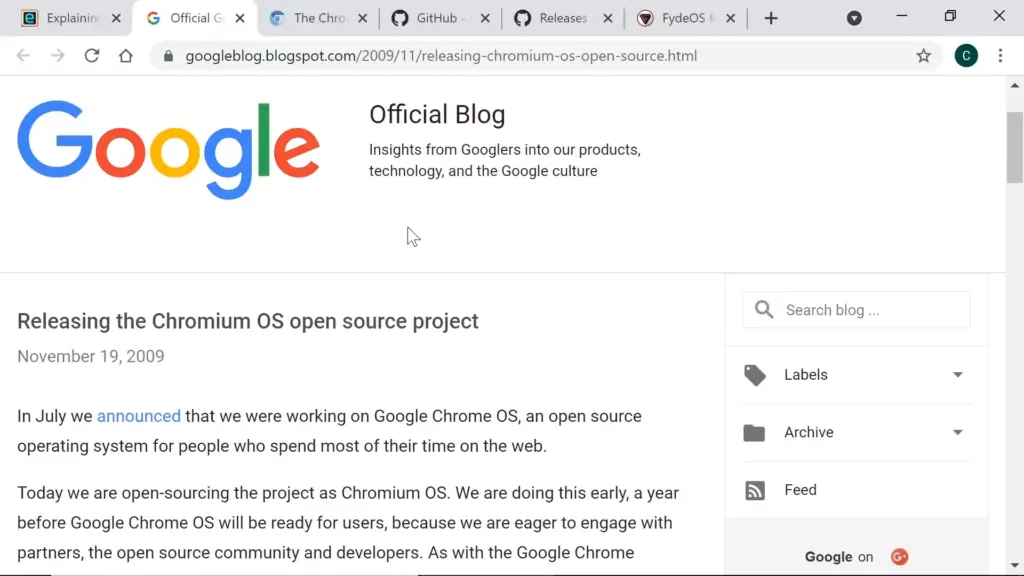
These are just some of the peculiarities that make Raspberry Pi an ideal tool for anyone interested in learning coding, tinkering with electronics or simply exploring the world of DIY computing. As you can see, this is a versatile device capable of doing much more than simply surfing the web! [1]
Who Needs a Raspberry Pi?
Raspberry Pi computers are quickly becoming a must-have for tech enthusiasts, hobbyists, students, and even businesses. But who exactly needs a Raspberry Pi?
For starters, anyone interested in learning to program can benefit from the affordability of a Raspberry Pi. As one of the most inexpensive systems available today, Raspberry Pis are great options for learning how to program in languages like Python and C. Plus, they are easily expandable with components like an HDMI display, a microcontroller, or even a camera module.
For businesses needing to create custom projects on a budget, Raspberry Pi computers can be an excellent choice. They are particularly useful for automating processes that don’t require powerful hardware but need reliable operation. Additionally, Raspberry Pis are great for micro-embedded systems because they’re small yet powerful enough to handle complex tasks.
Raspberry Pis are perfect for hobbyists and makers who want to get creative with their projects. With the addition of various components or sensors, a Raspberry Pi can be used in any number of ways from creating your own personal assistant to building a remote-controlled robot. There are no limits to what you can create with the Raspberry Pi’s hardware and software.
Raspberry Pis are also a great way to teach children about programming and electronics. With the wide range of educational resources available online, kids can learn how to code in various languages or use physical computing tools like Scratch and Sonic Pi. Plus, they can even create their own custom projects with a Raspberry Pi.
Whether you’re looking for an inexpensive way to learn programming or a powerful system that can help bring your projects to life, the Raspberry Pi is one of the most versatile and accessible platforms available today. With its affordability and wide range of applications, the Raspberry Pi makes an excellent choice for everyone from students to businesses. [2]
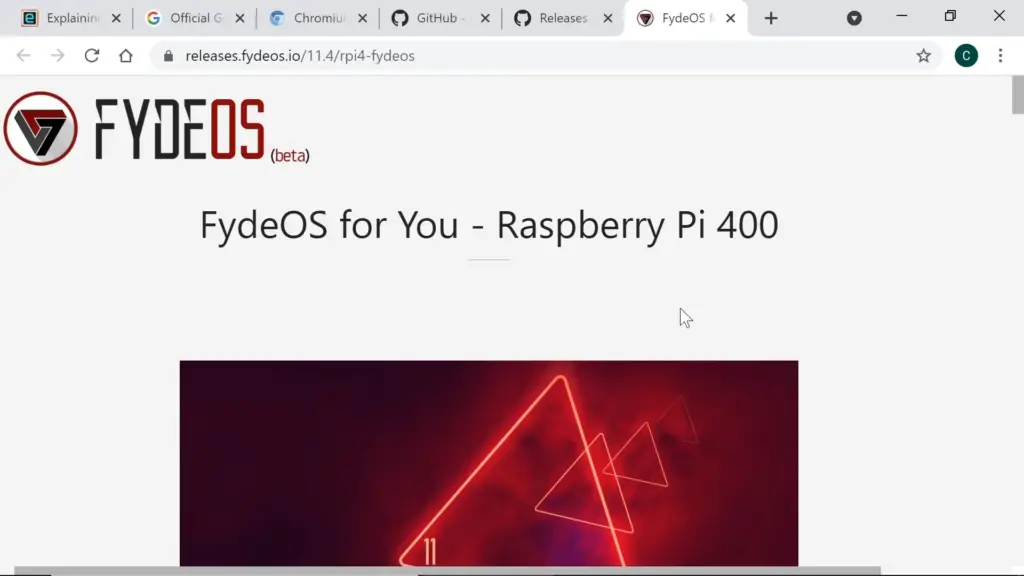
What is Raspberry Pi Used for?
Raspberry Pi is a small, programmable computer that can be used for a variety of projects. It can be used to power home automation systems, create web servers, teach coding skills, assemble robots and more. The Raspberry Pi is versatile and user-friendly, making it suitable for tech enthusiasts of all ages. The most popular applications include:
- Home Automation: Raspberry Pi can be used to control various devices in the home, from lights and temperature to sound and security.
- Programming Education: A Raspberry Pi can be used as a teaching tool for coding beginners or experts. With its programming language compatibility, it’s an ideal platform for teaching how to code.
- Robotics: Raspberry Pi can be used to build robots for various purposes, such as home security, autonomous vehicles and entertainment.
- DIY Projects: The Raspberry Pi is great for those who enjoy developing their own projects. From 3D printing and gaming consoles to web servers and media players, the possibilities are endless with a Raspberry Pi.
- Media center: With a Raspberry Pi, you can turn your living room into a home theater. It allows users to stream movies, shows and music from the internet, as well as create their own media library.
- Internet of Things (IoT): The Raspberry Pi is a great way to get started with IoT projects. With its programmable language compatibility, you can connect your Pi to other devices and create a smart home.
- Create a web server: With the right tools and some programming knowledge, you can turn your Raspberry Pi into a web server that hosts your own websites or apps.
Whatever project you’re planning, the Raspberry Pi is an ideal tool to get started. With its accessibility and flexibility, it’s no wonder why so many people are using it for their projects. [3]
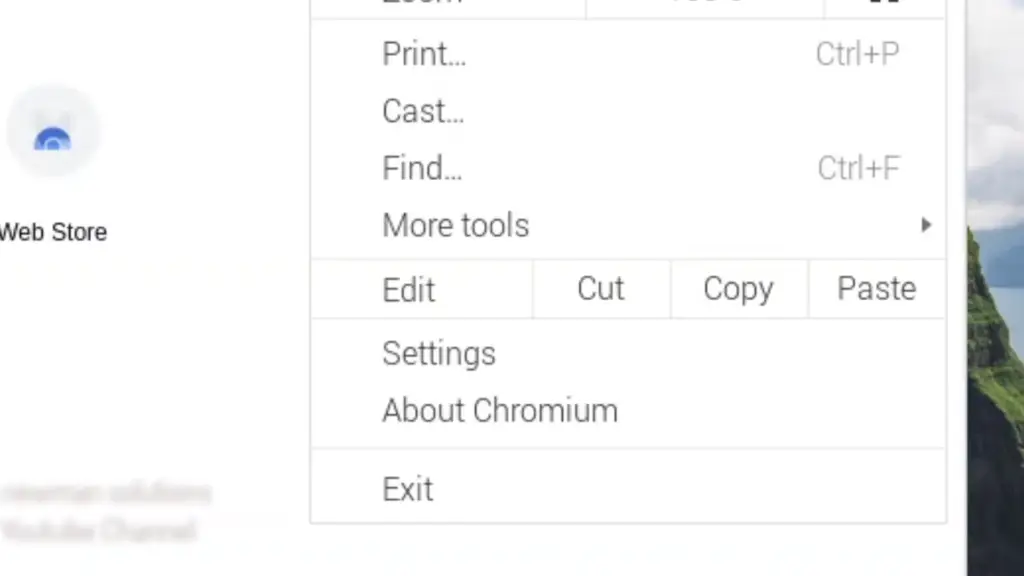
What Do You Need To Use a Raspberry Pi? List With Details
Using a Raspberry Pi is easy, but there are some items that you’ll need to make sure you have before getting started. Here’s what you’ll need:
- A microSD card: This tiny card will act as the primary storage device for your Raspberry Pi and should be at least 8GB in size. It will contain an operating system, any data you want to store, and all of your programs.
- A power supply: To make sure that your Raspberry Pi gets enough power, you’ll need a 5V micro USB power adapter. Make sure it is capable of delivering at least 2.5A of current for optimal performance.
- An HDMI cable: This will connect your Raspberry Pi to a monitor or television so that it can output video.
- A case: This isn’t necessary, but having a case for your Raspberry Pi will protect it from dust and other debris. The Raspberry Pi 4 is especially sensitive to overheating, so cooling the board with a good case is essential.
- Peripherals: All Raspberry Pis come with built-in ports for USB, Ethernet, and micro HDMI. That means you can connect a keyboard, mouse, and other peripherals to your Raspberry Pi with ease.
Now that you have all the essential components of your Raspberry Pi in place, it’s time to start getting creative! With the right tools and knowledge, anything is possible – so let your imagination run wild! [4]
Is It Possible to Install Browsers on Raspberry Pi?
It is possible to install a web browser on Raspberry Pi. In fact, it’s quite easy to do. There are several ways you can do this, including downloading the Chromium OS image and installing it on your device or using other Linux distributions such as Ubuntu or Raspbian that come with browsers pre-installed.
If you choose to install a browser on your Raspberry Pi, you have the option of either using a graphical user interface (GUI) or installing command-line tools for web browsing. The GUI version is probably the easiest way to go as it allows you to easily access websites in the same way that you would on a computer or tablet.
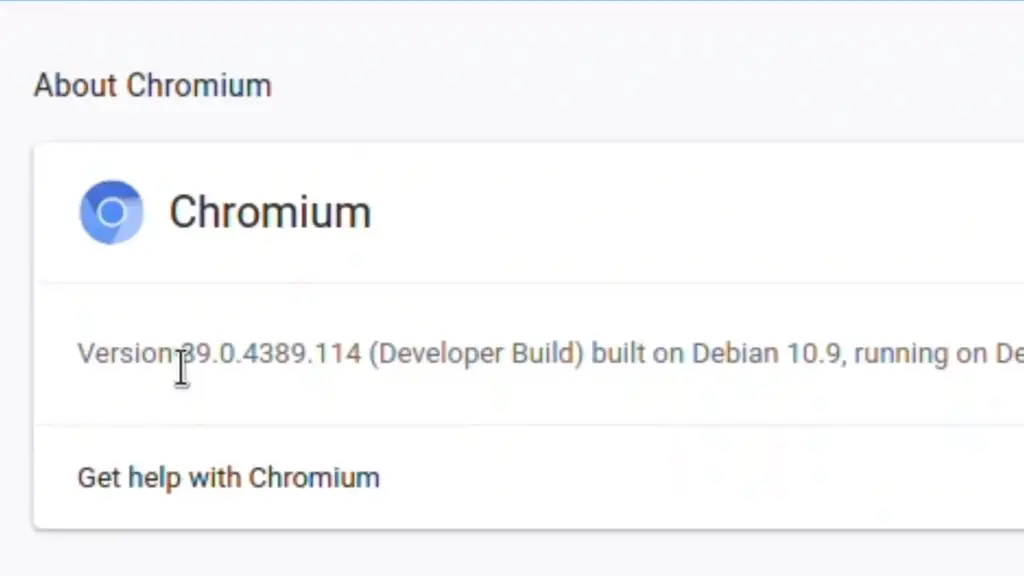
The command-line tools are more powerful and can be used to access more advanced web features. They are also more secure as they don’t require downloads and may even offer better privacy than a GUI-based browser.
Whichever method you choose, installing a browser on your Raspberry Pi is an easy process that requires no special technical knowledge. With the right software installed, you can quickly get up and running and enjoy browsing the web on your device. [5]
Steps to Install Google Chrome on Raspberry Pi
Installing Google Chrome on a Raspberry Pi is simple and straightforward. Here are the steps you need to take:
- Download the appropriate package for your Raspberry Pi from the Google Chrome website.
- Open a terminal and navigate to the directory where you downloaded the Google Chrome package
- Install Google Chrome using the following command: `dpkg -i google-chrome*.deb`
- Enable access to various websites by entering `sudo apt-get install libpango1.0-0`
- Finally, you can launch Google Chrome and enjoy a smooth browsing experience with the official browser of the Raspberry Pi!
Note: If you run into any issues while installing or running Google Chrome, please consult the official Raspberry Pi documentation for help. [6]
How to Make Chrome Browser as Default Browser on Raspberry Pi?
The default browser on Raspberry Pi is Chromium. However, you may want to switch it to Google Chrome for a better browsing experience. Here are the steps to make Google Chrome your default browser on Raspberry Pi:
- Install Google Chrome on your Raspberry Pi.
- Once it is installed, open Browser Preferences from the Menu in the top-right corner of the screen.
- In Browser Preferences, select Google Chrome as your default browser.
- Close Browser Preferences and you will be automatically redirected to a new page with Google Chrome as your default browser.
- Finally, enjoy a faster and more secure browsing experience on your Raspberry Pi!
If you encounter any issues during the installation or setup process, you can always refer to the official Google Chrome support site for help. They have detailed instructions and tutorials that will guide you through setting up your browser on Raspberry Pi. [7]
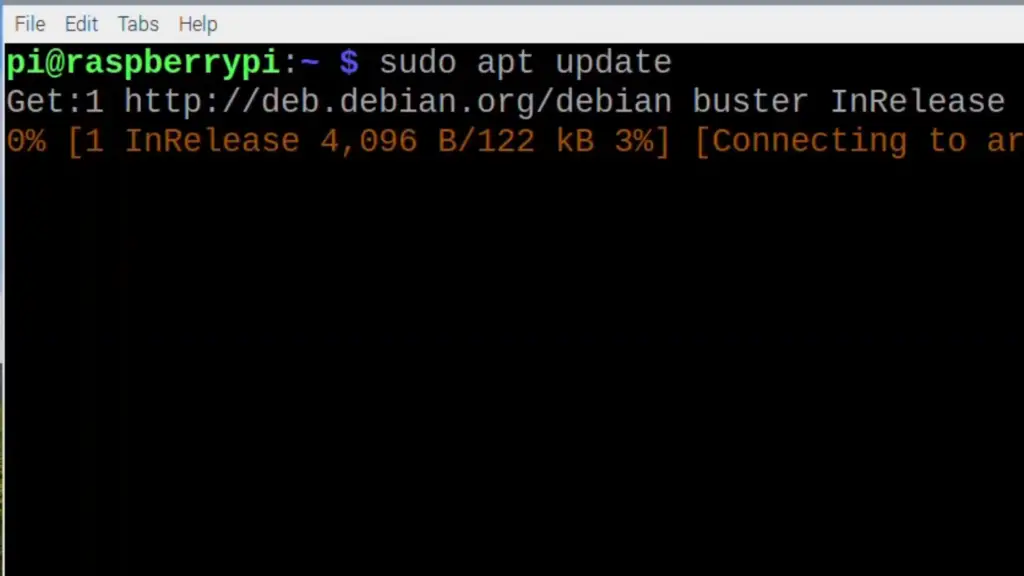
How to Remove Chrome Browser from Raspberry Pi?
Removing Chrome from your Raspberry Pi is a relatively simple process. Here’s how to do it:
- Open the terminal and type in `sudo apt-get remove chrome-browser`. This will uninstall Google Chrome from your Raspberry Pi.
- If you want to also delete its associated configuration files, use the command `sudo apt-get purge chrome-browser`.
- If you want to remove any dependencies associated with Chrome, use the command `sudo apt autoremove – purge chrome-browser`.
- Once the commands are completed, your Raspberry Pi is now free of Google Chrome.
- To check if it’s properly removed, open the terminal and type in `which chrome-browser`. If the terminal doesn’t return any results, then the uninstallation was successful.
Tips for Optimizing Performance When Using Chrome on Raspberry Pi
If you’re running Chrome on a Raspberry Pi, there are several ways to optimize its performance. Here are some tips to help get the most out of your web surfing experience:
- Disable background tasks – Many processes that run in the background can slow down your computer’s resources, and that includes Chrome on Raspberry Pi. It might be helpful to turn off any unnecessary processes to keep Chrome running smoothly.
- Clear your cache regularly – Cached files can quickly accumulate and take up valuable storage space, which can slow down the performance of your browser. Make sure to delete them regularly or set up an automatic cleaning schedule.
- Keep plugins updated – The plugins you use in Chrome are important for ensuring your browsing experience is safe and secure. Make sure you regularly check for updates to make sure everything is running smoothly.
- Only install necessary plugins – Installing too many unnecessary plugins can cause your browser to run slower than normal. Try to only use the ones that are absolutely necessary for your workflow.
- Upgrade Chrome periodically – Like other software, it’s important to keep your browser up-to-date with its latest version. This will help ensure that you’re getting the most out of the performance benefits from Chrome on Raspberry Pi.
- Monitor your system – Keeping an eye on how much memory and CPU usage is being used by Chrome can help you pinpoint any issues or bottlenecks in your setup. By monitoring these resources, you can take steps to optimize performance if needed.
- Disable unused extensions – If you’re no longer using an extension, it’s important to disable it as this could also be causing your browser to run slower than usual. Uninstall it completely if possible.
- Close unnecessary tabs and windows – Having too many tabs open in Chrome can cause a huge drain on your computer’s resources. Make sure to close any unnecessary tabs or windows when you’re done with them.
- Keep Raspberry Pi up-to-date – Your Raspberry Pi should also be kept up-to-date in order to get the most out of its performance capabilities. Install regular updates and patches as well as check for any firmware updates when available.
- Use a VPN – To stay safe and anonymous while browsing, it’s important to use a virtual private network (VPN). This will help protect your identity and keep your data secure. [9]
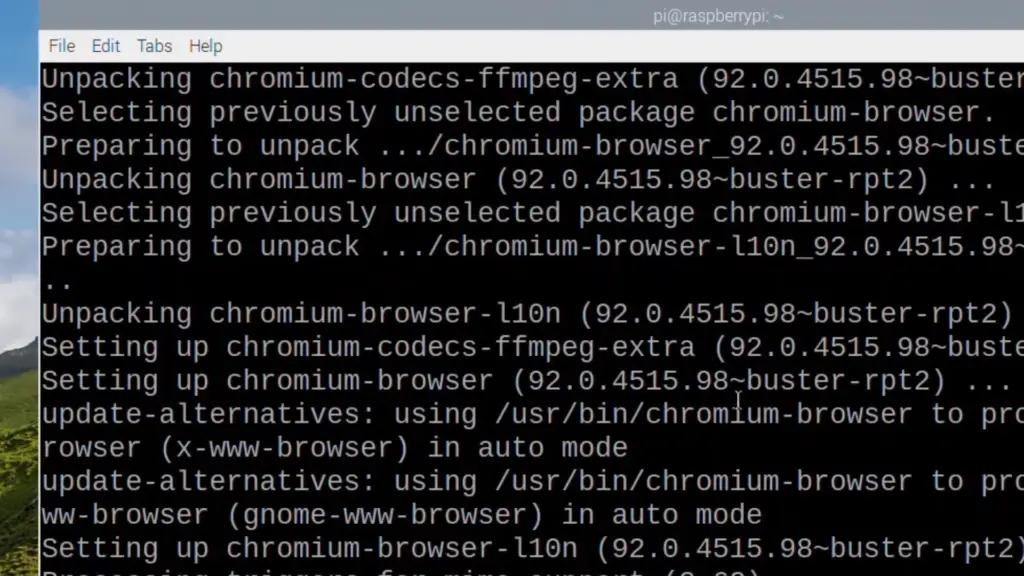
Troubleshooting Common Problems with Installing Chrome on Raspberry Pi
Chrome on Raspberry Pi can be a great way to stay connected and access different websites, but it’s not always easy to install. Here are some common problems you might encounter when installing Chrome on your Raspberry Pi, as well as tips for troubleshooting them:
- Unable to download the file: If you’re unable to download the Chrome installation file from Google, it’s likely due to a firewall or antivirus software blocking access. To fix this issue, try disabling your firewall and/or antivirus software temporarily and reattempt the download.
- Unsupported versions of Raspberry Pi: Chrome may not be compatible with all versions of Raspberry Pi. Before attempting to install Chrome, make sure your version of Raspberry Pi is supported by Google.
- Installing from the wrong source: Downloading software from unofficial sources can be dangerous, so it’s important to make sure you only download Chrome from an official website or app store. If you’re downloading from a third-party site, make sure it is reputable and the file is secure.
- Not enough storage space: Chrome requires a minimum of 8GB of free storage space in order to install properly. Make sure you have enough space on your Raspberry Pi before attempting to install Chrome.
- Errors during installation: If you’re having trouble installing because of an error message, try using the terminal to manually install Chrome. This may help resolve any issues and enable you to complete the installation process without trouble.
If you’re still having problems after reviewing these common issues, it may be best to contact a professional for assistance. They can provide further insights into what might be causing your issue and help you find a suitable solution. With their help, you can ensure a successful installation of Chrome on your Raspberry Pi. [10]
FAQs
How to install a browser in Raspberry Pi?
Installing a browser in your Raspberry Pi is easy. Just make sure you have the latest version of an operating system installed, then download and install Google Chrome or the browser of your choice. To do so, open the Terminal window and type in the command `sudo apt-get install chromium-browser`. This will download and install Chrome onto your Raspberry Pi. After that, you are ready to start browsing the internet!
Can you run a browser on Raspberry Pi?
Yes, you can run a browser on the Raspberry Pi. The most popular choice is Google Chrome, but there are also other browsers available such as Mozilla Firefox and Brave.
Is A Raspberry Pi good enough for a web server?
The Raspberry Pi is a great budget-friendly solution for many tasks, including web hosting. It has enough processing power to handle basic web hosting duties such as serving static content like images and HTML files. Additionally, the Raspberry Pi can be used to host lightweight dynamic web applications making it an attractive option for some web server needs.
When choosing your hardware, you will want to consider the cost of hardware, storage, and power consumption for your server. The Raspberry Pi is very affordable and consumes far less energy than a typical computer. With some creative setup, it can even be powered by an external battery pack or solar panel making it great for off-grid applications.
Which browsers work on Raspberry Pi?
Raspberry Pi is an incredibly versatile single-board computer, but it’s not compatible with all browsers. Google Chrome is by far the most popular web browser for Raspberry Pi users, but there are other alternatives such as Firefox and Chromium which can also be used. Both of these browsers offer a wealth of features on Raspberry Pi, including support for HTML5 and JavaScript.
It is important to note that Google Chrome for Raspberry Pi does not come pre-installed, so users must download and install it manually.
Useful Video: Install Chrome on Raspberry Pi
To Sum Up
All in all, Chrome on Raspberry Pi provides users with a great browsing experience. Its ability to multitask and run various programs makes it an ideal candidate for those wishing to use their Raspberry Pi as a sort of “mini computer”. Furthermore, the cost of installation is very low when compared to other substitutes. That said, some drawbacks remain that must also be taken into consideration. Those who wish to employ the device for mission-critical applications should be aware that it might struggle depending on the complexity of the task. Additionally, security flaws and privacy issues could become a concern over time. Before making a decision, users should weigh up carefully all of these pros and cons in order to find out whether installing Chrome on Raspberry Pi is right for them or not.
References
- https://www.codingninjas.com/studio/library/features-of-raspberry-pi
- https://opensource.com/resources/raspberry-pi
- https://www.makeuseof.com/tag/different-uses-raspberry-pi/
- https://www.pcmag.com/how-to/beginners-guide-how-to-get-started-with-raspberry-pi
- https://raspberrytips.com/best-web-browsers-raspberry-pi/
- https://linuxhint.com/get-google-chromium-raspberry-pi/
- https://chargedwarrior.com/how-to-change-raspberry-pis-web-browser-search-engine/
- https://raspberrytips.com/uninstall-programs-raspberry-pi/
- https://linuxhint.com/tips-for-better-speed-raspberry-pi/
- https://learn.adafruit.com/raspberry-pi-pedal-for-youtube/set-up-chrome-browser-extension













Leave a Reply