There are many different types of Raspberry Pi models out there. So, how do you know which one is right for your project? If you are looking for the perfect Raspberry Pi model to suit your project, this blog post will provide a comprehensive guide on how to identify each type of Raspberry Pi model. With our help, selecting the right one is as easy as pie! Stay tuned!
What Are The Different Models Of Raspberry Pi?
It has been widely used for various applications such as media centers, robotics, game consoles, tablet computers and much more. There are currently five models of Raspberry Pi available on the market; Model A+, Model B+, Model 2B (also known as Version 2 or V2), Model 3B (also known as Version 3 or V3) and Zero.
Model A+ is the smallest model with 256MB RAM which is enough for simple tasks like web browsing and playing media files. This model is not equipped with an Ethernet port; instead, it has two USB ports and a 40-pin GPIO header.
The versatile and popular Model B+ offers a generous 512MB RAM, 4 USB ports, an Ethernet port and even a 40-pin GPIO header for your convenience.
The Model 2B (also known as Version 2 or V2) was released in February 2015 and comes with 1GB of RAM and four USB ports. The Ethernet port is now powered separately from the USB ports, allowing for greater power control and stability on the network connection. Like its predecessors, it also has a 40-pin GPIO header.

The Raspberry Pi 3B (also known as Version 3 or V3) was released in February 2016, this model comes with 1 GB of RAM, four USB ports, and a 40-pin GPIO header. The biggest difference between this model and its predecessors is the addition of an onboard Wi-Fi adapter and Bluetooth Low Energy (BLE) support.
The Raspberry Pi Zero was released in November 2015 as a low cost variant of the original Raspberry Pi models. It comes with 512MB RAM, one micro USB port for data transfer, one mini HDMI port for video output, and a 40-pin GPIO header. This model does not have any Wi-Fi capabilities or Ethernet port. [1]
What Do I Need To Know About My Raspberry Pi Model?
To identify your Raspberry Pi model, you need to know the following information:
- Please indicate which iteration of the Raspberry Pi board you are utilizing (1, 2, 3 or 4).
- The RAM memory available on your device (e.g. 256MB, 512MB, 1GB or more).
- The year when it was released (e.g. 2012, 2014 or 2018).
- The type of USB ports available on the board (e.g. full and mini).
You can find out this information by looking at the markings on the top of your Raspberry Pi board and also by using online tools such as RPi Finder which will help you determine your exact model number. Knowing the exact model number will help you find out more about your board, such as its specifications and compatible accessories.

How to Tell Which Raspberry Pi I Have?
Display model name from terminal
The easiest way to determine which Raspberry Pi model you have is to run the following command in the terminal: `cat /proc/cpuinfo`.This will display a list of hardware specifications for your device. Look for ‘model name’ and it should be one of the listed models.
Check serial number
For improved security, every Raspberry Pi is equipped with a specialized serial number that can be found printed on the device’s underside. You can use this serial number to identify the exact model of Raspberry Pi you have.
Read the processor label on board
Unravel the model of your Raspberry Pi with this straightforward method. On the processor, look for a label that reads something like “BCM2711”. For instance, the BCM2711 points to a Raspberry Pi 4.
Count the connectors on the board
This is the quickest way to tell which Raspberry Pi model you have. A Raspberry Pi 4 is easily identifiable by its presence of four USB ports and one Ethernet port on the board. If you have two USB ports and no Ethernet port, then it’s probably a Raspberry Pi Zero W. Check product number on box. [2]

Check the dimensions of the board
With varying sizes of Raspberry Pi models, you’ll be able to easily determine which one is yours by examining its dimensions. For example, the Raspberry Pi 3 Model B measures 85mm x 56mm while the Raspberry Pi Zero W is only 65mm x 30mm.
Look at the chip configuration
Finally, you can look at the chip configuration of the Raspberry Pi to determine the model. This includes things like processor type, RAM capacity, storage size, and more. For example, if your board has a quad-core processor and 1 GB of RAM, then it is most likely a Raspberry Pi 3 Model B or higher.
To be certain of the Raspberry Pi model you possess, using a combination of these methods is your best bet. Armed with this data, you should now be able to determine your Raspberry Pi model precisely.

How Can I Maintain Health Of my Raspberry Pi?
To keep your chosen Raspberry Pi model in peak condition and functioning optimally, proper upkeep is key. Here are some tips to help you out:
- Ensure that the power supply connected to your device is a 5V 2A power adapter. Using an incompatible or suboptimal adapter may cause damage to the board.
- Keep your Raspberry Pi away from moisture and extreme temperatures. Excess moisture can corrode components while high temperature can impair performance of the board.
- It is recommended not to run multiple programs at once on the Raspberry Pi as it may lead to overheating or instability.
- Regularly inspect your Raspberry Pi for any signs of wear and tear. If you notice any physical damage, get it checked and replaced immediately.
- Make sure that your Raspberry Pi is free from dust and debris by cleaning it with a soft brush or damp cloth occasionally.
- Update the software on your device regularly to ensure that you are running the latest version of the software. Having updated versions not only ensures better performance but also helps keep your data safe from security threats.
Following these simple steps will help keep your Raspberry Pi running in top condition for a long time! [3]
How To Check If My RaspBerry Pi Is Defective?
If you are not sure whether your Raspberry Pi is functioning correctly, here’s how to check if it is defective:
- Power up your Raspberry Pi and connect it to a display. If the board does not boot up or show any activity on the display, then there might be something wrong with it.
- Inspect all of its ports for any physical damage that could have caused the malfunction. Check the HDMI port, USB ports, GPIO pins, and power input socket for signs of damage like bent pins or broken parts. If any of these components are damaged, then you will need to replace them in order for your Raspberry Pi to work properly again.
- Plug in an external keyboard and mouse and see if your Raspberry Pi is able to detect them. If it’s not, then there might be a hardware issue with your board.
- Connect an SD card with the necessary OS installed on it and try booting up your Raspberry Pi again. If it still does not work, then you may need to replace the board entirely in order for it to function properly again.
It is also important to keep in mind that each model of the Raspberry Pi has different specs, so make sure you have the correct version for your project before moving forward with testing. This will help you avoid any unnecessary repair costs or replacements due to incompatible components.
If after all of these tests your Raspberry Pi is still not working, then it is likely that there is a hardware issue with the board and it will need to be replaced. Once you have identified that your Raspberry Pi is defective, contact the manufacturer for help in replacing it. They should be able to provide you with instructions on how to send back the faulty board and receive a new one in return.

It can be difficult to diagnose whether or not your Raspberry Pi is defective, so make sure you follow all the steps necessary before making a final conclusion. Remember, if your Raspberry Pi appears damaged or shows no activity when powered up, then there is likely a hardware issue that needs to be fixed. Contact the manufacturer for help in replacing the board or seek professional repair services if necessary. [4]
Pros and Cons of Raspberry Pi
Pros:
- Low cost. Raspberry Pi models are incredibly affordable, especially when compared to other computers on the market. This makes them popular with consumers who want a computer but don’t want to spend too much money.
- Versatility. You can use Raspberry Pi models for a variety of purposes, from gaming to home automation and robotics projects. They have the power and flexibility to be used as both an entertainment device and a functional computer.
- Portability. The Raspberry Pi is small in size and light in weight, making it easy to carry around and use anywhere you need it.
- Compatibility with other devices/software. The Raspberry Pi is relatively compatible with many different kinds of hardware and software, making it easy to get started with whatever project you have in mind.
Cons:
- Limited power. The Raspberry Pi models are not as powerful as more expensive computers, so they may be unable to handle some more complex tasks or applications.
- Limited RAM and storage space. Some of the Raspberry Pi models come with just 512MB of RAM and 8GB of storage, which can limit what you can do with it.
- Lack of software support. Since the Raspberry Pi is still relatively new, there are some applications and programs that may not yet be compatible with it. This can make it difficult to set up certain types of projects on the device.
- Small number of ports available for connectivity. The Raspberry Pi models have a limited number of ports available, which can make it difficult to connect certain devices or accessories.
- Difficult to upgrade. The Raspberry Pi’s components are not designed to be easily upgraded, so if you need more power or storage space you may have to invest in a new model.
All in all, the pros and cons should be taken into account when deciding whether or not the Raspberry Pi is right for your project. While it has some limitations, its low cost and versatility make it an attractive option for many users.

FAQ
How do I tell what Raspberry Pi I have?
There are several ways to identify the specific model of Raspberry Pi you have. The easiest way is by checking the board’s labels. On the underside of each Raspberry Pi board, there is a black label containing information about its model number, manufacturer and serial number. For example “Raspberry Pi 3 Model B+ V1.2” means that you have a Raspberry Pi 3 Model B+ with version 1.2 hardware revision. You can also identify your Raspberry Pi using its serial console or SSH connection if it’s connected to your network via Ethernet or Wi-Fi. To do this, log into the terminal and type in “cat /proc/cpuinfo” which will display information about your board including its model number. Finally, you can also check the version of Raspberry Pi’s operating system (Raspbian) installed on your board. Type in “cat /etc/os-release” and look for the “PRETTY_NAME” line which contains the name of Raspbian distribution and its release date like “Raspbian GNU/Linux 10 (buster)”. This is a good indicator of the type of Raspberry Pi board you are using.
Is My Raspberry Pi 32 or 64?
If you’re not sure if your Raspberry Pi is a 32 or 64 bit model, there are several ways to find out. First and foremost, you can check the packaging that your device came with. Many Raspberry Pi models have the type of board printed right on the box. Additionally, you can look up information about your specific Raspberry Pi model online. Look for a label like “Model A,” “Model B,” or “Compute Module” on the actual device — this will help guide your search results. With enough research, you should be able to confirm what type of processor is in your Raspberry Pi (32-bit vs 64-bit). Finally, if all else fails, open up your Raspberry Pi and check the manufacturer’s label on the board itself — this will tell you definitively what type of processor is inside.
What is BCM2835 in Raspberry Pi?
It is based on the ARM architecture and contains a 32-bit processor, memory controller, power management unit, and many other peripherals. The BCM2835 can be used with both 32-bit and 64-bit operating systems, making it one of the most versatile platforms available. Additionally, it is considered to be highly energy efficient compared to other microcontrollers on the market. All Raspberry Pi models released before 2019 use the BCM2835 chip.
Which ARM version is Raspberry Pi 4?
The Raspberry Pi 4 uses the ARM Cortex-A72 processor, which is based on the 64-bit ARMv8-A architecture. This processor offers higher performance compared to previous models and has a clock speed of 1.5GHz. Additionally, it supports a range of features including dual channel LPDDR4 RAM and USB 3.0 ports. This makes the Raspberry Pi 4 an excellent choice for power users who need more than just basic computing capabilities.
Can I run Windows 10 on a Raspberry Pi?
Yes, you can run Windows 10 on your Raspberry Pi — but not in its traditional form. Microsoft’s IoT Core version of Windows 10 can be installed onto a Raspberry Pi, allowing you to use the full version of the OS. However, due to its limited hardware capabilities, Windows 10 runs quite slowly on a Raspberry Pi and may not be suitable for more intensive tasks. Additionally, you will need to purchase a special version of Windows 10 in order to install it onto your device.
What is the difference between Raspberry Pi 4 and Model B?
The Raspberry Pi 4 Model B is the latest iteration of the Raspberry Pi family and offers several improvements over its predecessor, the Raspberry Pi 3 Model B. The most notable difference is that the Raspberry Pi 4 features a Broadcom BCM2711 quad-core Cortex-A72 (ARM v8) processor clocked at 1.5GHz compared to a 1.4GHz Cortex-A53 processor in the Raspberry Pi 3 Model B. Additionally, the Raspberry Pi 4 has improved RAM options with up to 8GB LPDDR4 SDRAM as well as faster network connectivity with support for 802.11ac Wi-Fi, dual monitor support via two micro HDMI ports, Bluetooth 5.0/BLE, USB 3.0 ports, and Gigabit Ethernet. The Raspberry Pi 4 also features a USB Type-C power supply for improved power delivery. Finally, the Raspberry Pi 4 has an upgraded VideoCore VI GPU with support for OpenGL ES 3.x, allowing it to run more powerful applications such as games and multimedia playback.
Useful Video: Which Raspberry Pi Do You Have? | Determine Your Raspberry PI Version | RetroPie Guy How To Tutorial
Conclusion
In conclusion, there are three primary methods for identifying your Raspberry Pi model: checking the board’s stickers and markings, running a command in the terminal window, or using an online identification service such as RPi.GPIO. All of these methods should help you quickly and accurately identify which version of Raspberry Pi you’re using. With this information in hand, you can select the right software, hardware accessories and projects to make the most out of your Raspberry Pi experience!
Happy tinkering!
References
- https://linuxhint.com/identify-raspberry-pi/
- https://raspberrytips.com/which-raspberry-pi-model/
- https://chipwired.com/identify-raspberry-pi-board/
- https://makerbeacon.com/how-to-tell-model-raspberry-pi/
- https://community.element14.com/products/raspberry-pi/b/blog/posts/how-to-identify-which-model-of-the-raspberry-pi-you-have










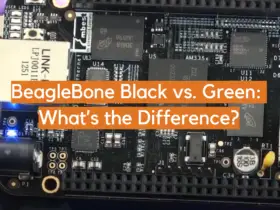


Leave a Reply