Cloning a Raspberry Pi SD Card is the process of creating an exact copy of an existing Raspberry Pi operating system, including all installed programs, configurations, and data files. This can be extremely useful for backing up your system, ensuring that you have a reliable and easily restorable backup in case of any issues. Additionally, it allows you to replicate your Raspberry Pi setup across multiple devices, saving you time and effort in manually configuring each one. Whether you are a beginner or an experienced Raspberry Pi user, mastering the art of cloning SD cards can greatly enhance your Pi experience and streamline your projects.
Reasons why to clone a Raspberry Pi SD card
Backup your system
Cloning your Raspberry Pi SD card is not only an important step, but also a crucial one, in creating a reliable backup of your entire system. By creating an exact replica of your operating system and files, you are ensuring that even in the face of unexpected issues or data loss, you can easily restore your Pi to its previous state without the need to start from scratch. This process not only provides peace of mind, but also saves you valuable time and effort in the long run.
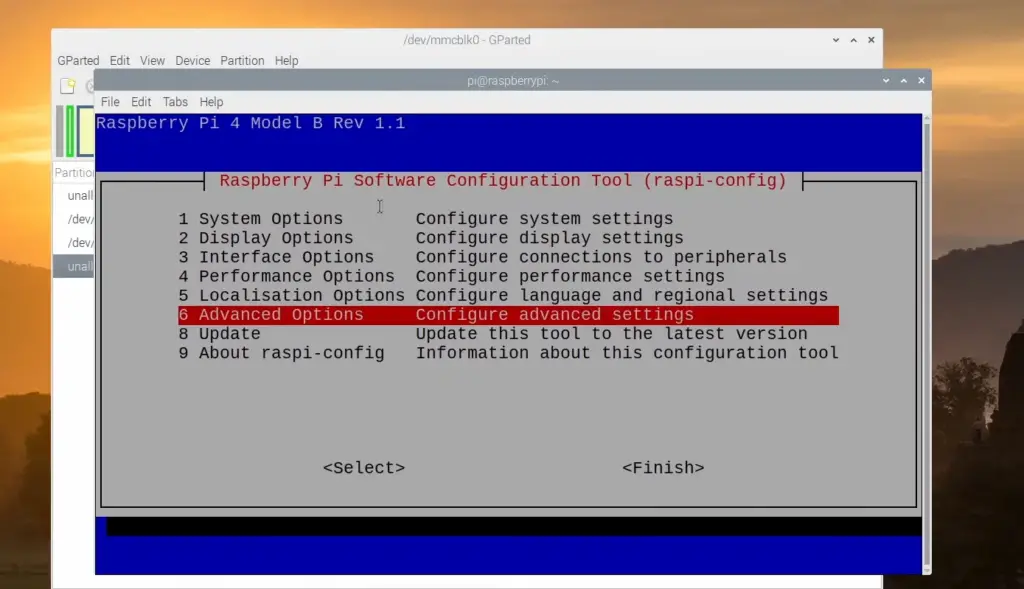
Duplicating a setup
If you have multiple Raspberry Pi devices, it can be tedious and time-consuming to manually set up each one with the same configurations and programs. By cloning your SD card, you can easily replicate a pre-configured system onto your other devices, saving you from repeating the same setup process over and over again. This is particularly useful for projects that require identical setups across multiple devices, such as a network of Raspberry Pi-powered servers or cluster computing.
Not only does cloning your SD card offer convenience and time-saving benefits, but it also ensures consistency and reliability across your Raspberry Pi devices. With a pre-configured system, you can confidently deploy your devices knowing that they will all function in the same way, eliminating any variation in performance or compatibility.
Additionally, cloning your SD card allows for easy scalability and expansion of your Raspberry Pi projects. As your project grows, you can simply clone the existing setup onto new devices, seamlessly integrating them into your network or cluster. This scalability is especially advantageous for applications that require distributed computing or parallel processing, where multiple Raspberry Pis work together to handle complex tasks efficiently. [1]
Testing and experimentation
Another great benefit of cloning a Raspberry Pi SD card is the ability to easily test and experiment with different setups and configurations without affecting your original system. By creating a clone, you can make changes, install new programs or modify settings on the duplicate card, leaving your primary system untouched. This allows for risk-free exploration and tinkering, giving you the freedom to try out new ideas and configurations without any worry of damaging your original setup. [1]
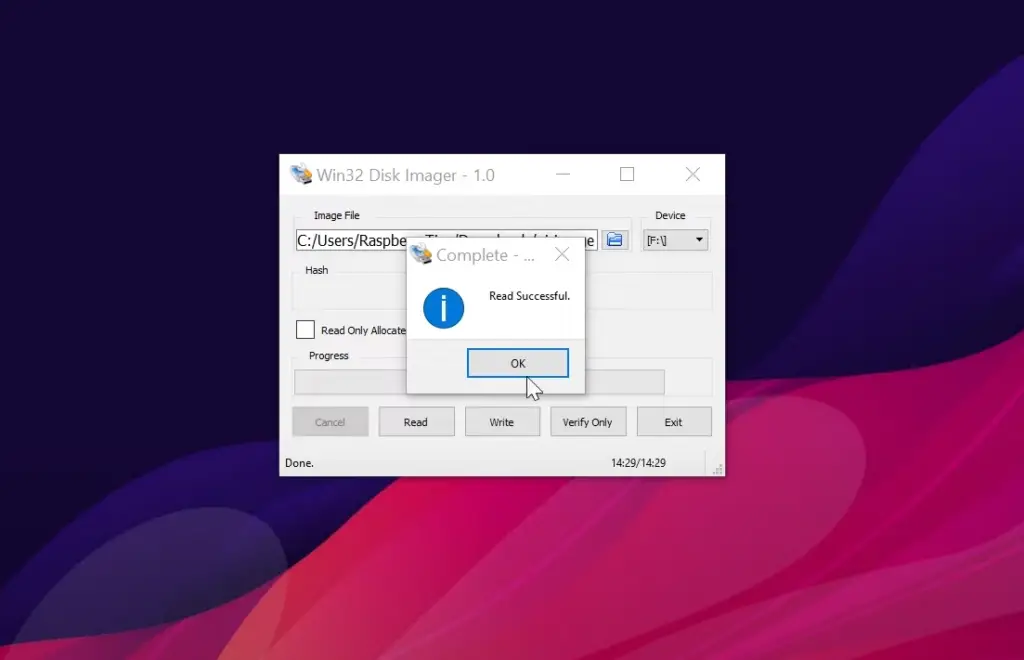
Upgrading to a larger SD card
In conclusion, cloning a Raspberry Pi SD card offers numerous benefits that can enhance your Pi experience and streamline your projects. [1]
Distributing custom images
Lastly, cloning your SD card also allows for the distribution of custom images to be used by others. Once you have created a perfect setup and configuration, you can easily clone it onto an SD card and share it with others who may want to use the same setup. This is particularly useful for educational purposes, where teachers can distribute custom setups to their students or for sharing project ideas within the Raspberry Pi community. By making use of this feature, you can contribute to the growth and development of the Raspberry Pi community and help others learn and explore new possibilities with their devices. [1]
Different Methods to Clone a Raspberry Pi SD Card
Method 1- Cloning a Raspberry Pi Card Using SD Card Copier
One of the easiest and most straightforward ways to clone a Raspberry Pi SD card is by using the built-in tool called “SD Card Copier”. This method, which is highly recommended for beginners, does not require any additional software or technical knowledge, making it accessible to everyone.
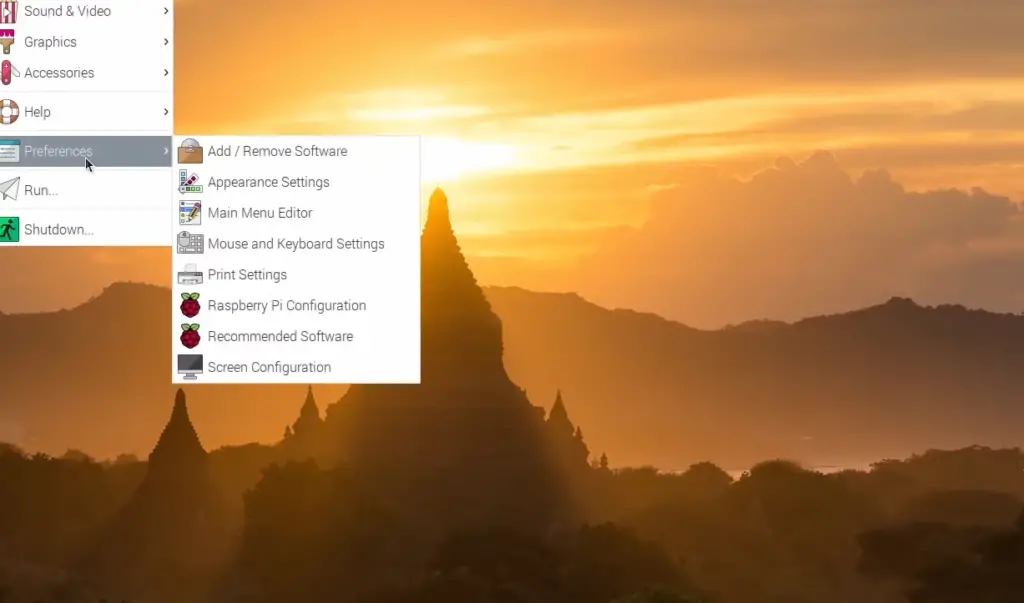
To use this method, follow these simple steps:
- Begin by inserting both the source (original) and destination (blank) SD cards into your computer using a card reader. Make sure both cards are securely connected.
- Next, navigate to the Applications Menu and locate the “Accessories” section. Within this section, you will find the “SD Card Copier” tool. Open it by simply clicking on its name.
- Once the tool is open, you will see two drop-down menus. These menus allow you to select the source and destination SD cards. Choose the appropriate cards for each option.
- After selecting the cards, you will find a prominent “Start” button. Click on it to initiate the cloning process. This will begin copying all the data from the source card to the destination card.
- Depending on the size of your SD card and the amount of data being copied, the process may take some time. It is important to be patient and allow the tool to complete its task.
- Once the cloning process is finished, you will receive a confirmation message. Congratulations! Your destination SD card is now an exact replica of the source card. [3]
By following these detailed steps, you can easily clone your Raspberry Pi SD card using the “SD Card Copier” tool. Enjoy the convenience of having an identical backup of your valuable data!
Method 2 – Cloning a Raspberry Pi SD Card by Creating a Disk Image
Another method of cloning a Raspberry Pi SD card is by creating a disk image. This process involves copying the entire contents of your source SD card into a single file, known as an “image”. You can then use this image to clone onto another SD card.
To create a disk image, follow these step-by-step instructions:
- Begin by inserting both the source and destination SD cards into your computer using a card reader. Ensure that the cards are properly connected.
- Once the cards are connected, open the “Terminal” application on your Raspberry Pi. This can usually be found in the system menu or by searching for “Terminal” in the applications.
- In the Terminal window, type in the following command: `sudo dd if=/dev/sda of=~/sdcard.img bs=1M`. This command uses the `dd` tool to create an image file of your source SD card, with the name “sdcard.img”. The `if` option specifies the input file as the source SD card, and the `of` option specifies the output file as the image file.
- Press Enter to execute the command. This will begin the process of creating the image file. Depending on the size of your SD card, this process may take some time. You can monitor the progress by observing the Terminal output.
- Once the process is complete, you can safely remove both the source and destination SD cards from your computer.
- To clone the image onto a new SD card, simply insert the blank card into your computer and use the following command in Terminal: `sudo dd if=~/sdcard.img of=/dev/sda bs=1M`. This command uses the `dd` tool to clone the image onto the new SD card. The `if` option specifies the input file as the image file, and the `of` option specifies the output file as the new SD card.
- Press Enter to execute the command, and allow the process to complete. Again, this process may take some time depending on the size of the image file and the speed of your computer. [3]
Congratulations! By following these detailed instructions, you have successfully cloned your Raspberry Pi SD card by creating a disk image. This method ensures that all data and configurations from the source SD card are replicated onto the new card, making it an exact copy for seamless usage.
Method 3 – Using the “dd” command.
The final method we will discuss is cloning a Raspberry Pi SD card using the “dd” command. This method involves using Terminal commands to copy the data from one SD card to another, similar to Method 2.
To clone your Raspberry Pi SD card using this method, follow these steps:
- Begin by inserting both the source and destination SD cards into your computer using a card reader. Ensure that the cards are properly connected.
- Once the cards are connected, open the “Terminal” application on your Raspberry Pi.
- In the Terminal window, type in the following command: `sudo dd if=/dev/sda of=/dev/sdb bs=4M conv=fsync`. This command uses `dd` to copy all the data from the source SD card (`/dev/sda`) to the destination SD card (`/dev/sdb`).
- Press Enter to execute the command, and allow the process to complete. This may take some time depending on the size of the SD card and the amount of data being copied.
- Once completed, you will receive a confirmation message in Terminal. Now, both of your SD cards are identical clones of each other, preserving all the data and settings from the source card.
By using this method, you can easily create backups or replicate your Raspberry Pi setup across multiple SD cards, making it convenient for projects and troubleshooting. Remember to handle the SD cards with care and ensure a reliable power source during the cloning process to avoid any data corruption. [3]
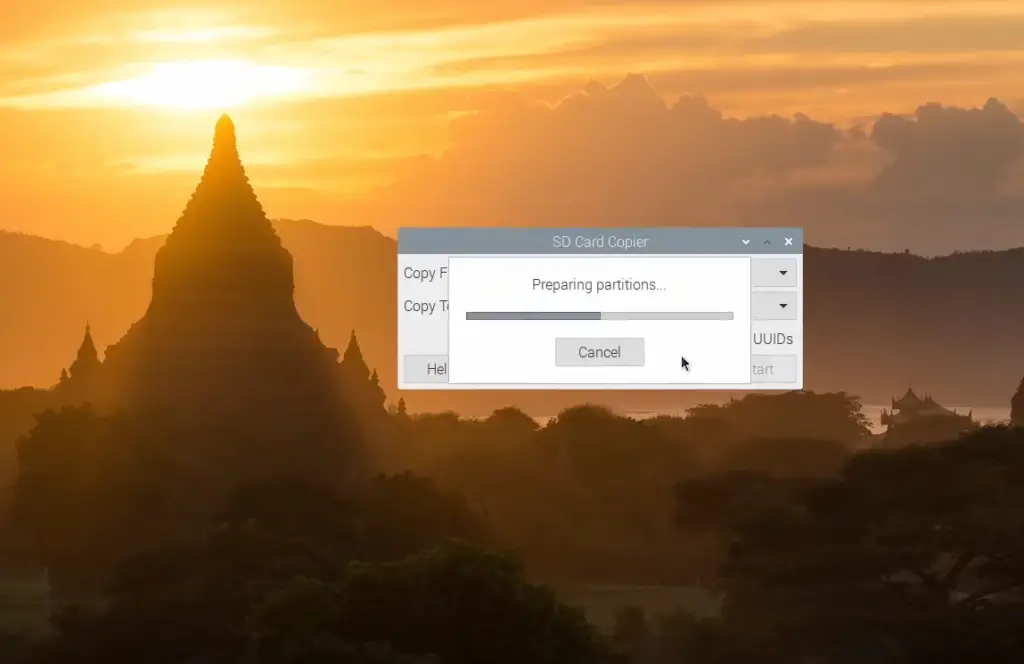
Method 4 – Win32imager Application
Lastly, for those who are more comfortable with a user-friendly interface, there are various third-party applications available to clone Raspberry Pi SD cards. One popular application is Win32imager, which can be downloaded and installed on your computer.
To clone your Raspberry Pi SD card using Win32imager, follow these steps:
- Begin by inserting both the source and destination SD cards into your computer using a card reader. Ensure that the cards are properly connected.
- Once the application is installed, open Win32imager and select the source SD card from the drop-down menu under “Device”.
- Under “Image File”, browse and select a location to save the image file.
- Click on “Read” to begin creating the image file. This process may take some time depending on the size of your SD card.
- Once completed, remove the source SD card and insert the destination SD card into your computer.
- In Win32imager, select the destination SD card from the “Device” drop-down menu.
- Under “Image File”, browse and select the image file created in the previous step.
- Click on “Write” to clone the image onto the destination SD card. This process may take some time depending on the size of the image file and your computer’s speed.
- Once completed, safely remove both SD cards from your computer. [3]
How to Restore the Diskimage on Raspberry Pi?
Now that you have successfully cloned your Raspberry Pi SD card, it may come in handy to know how to restore the disk image onto another SD card if needed.
To restore a disk image on your Raspberry Pi, follow these steps:
- Begin by inserting the new blank SD card into your computer using a card reader.
- Open the “Terminal” application on your Raspberry Pi.
- In the Terminal window, type in the following command: `sudo dd if=~/sdcard.img of=/dev/sda bs=1M`.
- Press Enter to execute the command, and allow the process to complete. This will clone the image onto the new SD card.
- Once completed, safely remove both SD cards from your computer. [2]
And there you have it! You have successfully restored the disk image onto a new SD card, making it an exact copy of the original.
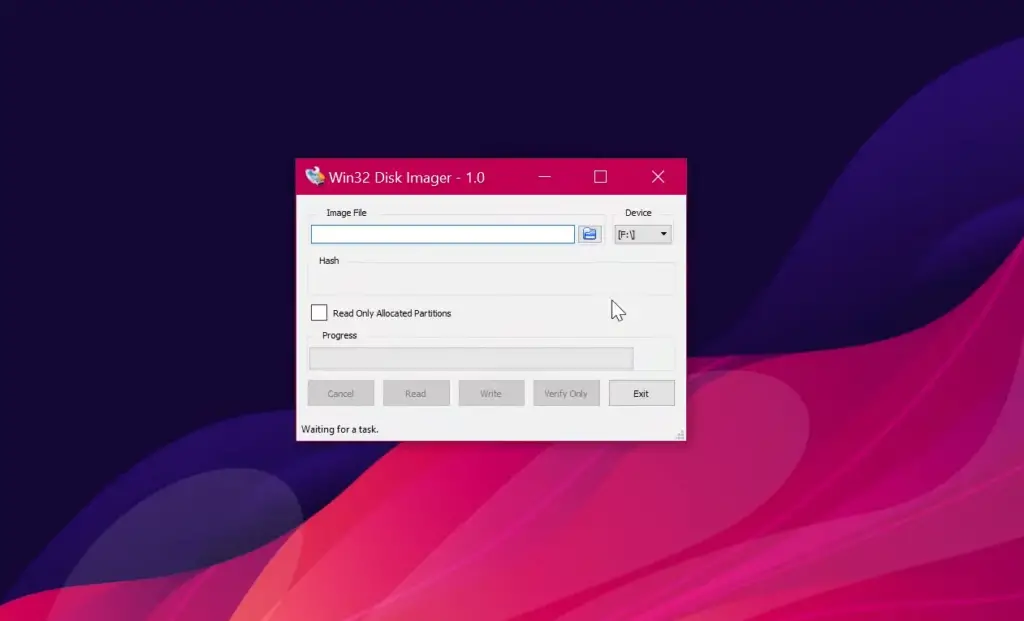
FAQ
How to clone an SD card Raspberry Pi Ubuntu?
The process to clone an SD card on Raspberry Pi Ubuntu is the same as discussed in this document. Simply follow the steps listed for your desired method and make sure to have a reliable power source and handle the SD cards with care during the cloning process.
How do I clone my SD card on my Raspberry Pi Mac?
The process to clone an SD card on Raspberry Pi Mac is also the same as discussed in this document. Just make sure to have a reliable power source and handle the SD cards with care during the cloning process. If using Method 3, you can use Terminal on your Mac instead of using the “Terminal” application on your Raspberry Pi.
Can you transfer an SD card from one Raspberry Pi to another?
Yes, you can transfer an SD card from one Raspberry Pi to another as long as the destination Raspberry Pi has compatible hardware and software. The cloned SD card will have all the data, configurations, and settings from the source Raspberry Pi, making it usable on a different device.
Can I just swap SD cards between Raspberry Pi?
Yes, you can swap SD cards between Raspberry Pi devices as long as the hardware and software are compatible. However, it is recommended to clone an SD card instead of swapping them to avoid any potential data loss or corruption.
Can I copy one SD card to another?
Yes, you can copy one SD card to another using the methods discussed in this document. By cloning an SD card, you are essentially creating an exact copy of all the data and settings from the source card onto the destination card. This method is useful for backing up or replicating Raspberry Pi setups. It is recommended to handle the cards with care and have a reliable power source during the cloning process to avoid any data corruption. Overall, by using these methods, you can easily clone an SD card on your Raspberry Pi and have a backup or replicate your setup across multiple cards for convenience and troubleshooting purposes.
Can I use the same SD card in multiple Raspberry Pi?
It is not recommended to use the same SD card in multiple Raspberry Pi devices as it may cause compatibility issues and can lead to data loss or corruption. It is best to clone the SD card for each individual device for optimal usage. If using the same card, make sure to format it before using it on a different Raspberry Pi.
How long can an SD card last in Raspberry Pi?
The lifespan of an SD card in a Raspberry Pi depends on various factors such as usage, environmental conditions, and quality of the card. Generally, it is recommended to replace the SD card every 2-3 years to ensure optimal performance.
Useful Video: How to Clone your SD Card – Raspberry Pi, Windows, Linux and macOS
Conclusion
In conclusion, cloning an SD card on your Raspberry Pi is a useful skill to have for backup and replication purposes. By using the methods discussed in this document, you can easily clone your SD card and have a backup of all your data and settings. Remember to handle the cards with care and have a reliable power source during the cloning process to avoid any potential data corruption. Thank you for reading this guide on how to clone a Raspberry Pi SD card, we hope it has been informative and helpful. Happy cloning!
References
- https://linuxhint.com/how-to-clone-a-raspberry-pi-sd-card/
- https://all3dp.com/2/back-up-raspberry-pi-sd-card/
- https://singleboardbytes.com/2887/cloning-a-raspberry-pi-sd-card-a-step-by-step-guide.htm





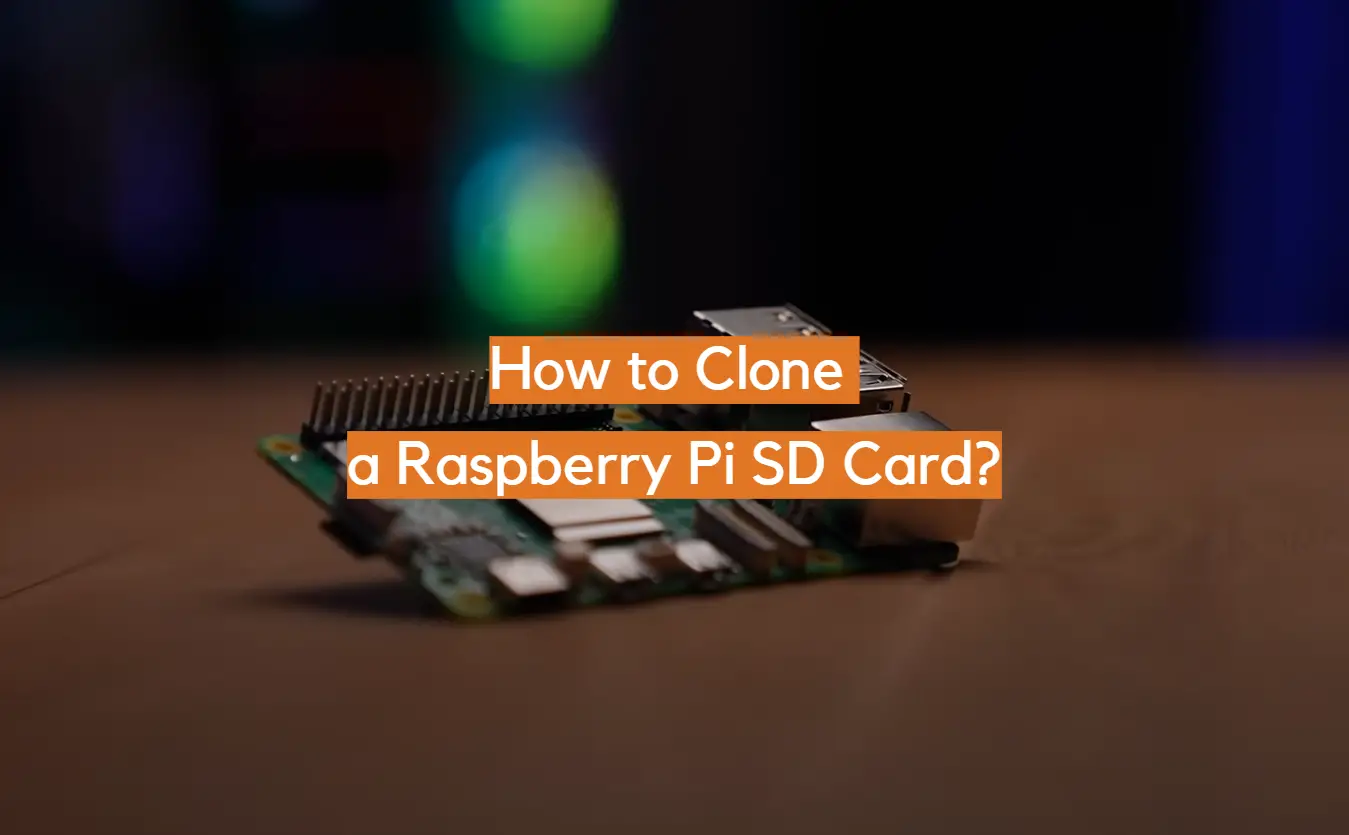







Leave a Reply