Arduino projects for kids can be a lot of fun. In this guide, we will answer some common questions and provide some useful tips to help you get started. Arduino is a popular platform for building DIY electronics projects, and it’s perfect for kids who want to learn about programming and robotics. We will show you how to set up your Arduino board and start coding!
Arduino in General
The name “Arduino” comes from the Italian word for “strong friend”, referencing a type of computer code that is easy for beginners to learn.
Arduino is a powerful and versatile tool, but it can also be intimidating for people who have never worked with it before. Fortunately, there are plenty of resources available to learn the basics and get started on your own projects.

Arduino has a lot of benefits that make it a great choice for start-up projects or hobbyists. These include:
- Low Cost: Since Arduino boards are open source and relatively basic, they typically have lower costs than other microcontroller options. This makes them an ideal choice for people on a tight budget who need to get their project up and running quickly.
- Easy to Use: A lot of the components that are used with Arduino boards (such as sensors and motors) are plug-and-play, meaning you don’t need any special knowledge or skills to set them up. There’s also a wide range of both hardware and software libraries available that can be used to customize your project even further without needing to learn complex
- It is an Open Source platform – Arduino software and hardware designs are open source, meaning anyone can study, modify, distribute and improve upon them. This means that it’s a great way to get involved in the exciting world of electronics without spending too much money.
Additionally, The Arduino IDE (Integrated Development Environment) makes programming easier by providing an intuitive interface where you can write code, compile it into machine language, upload it to the board and run it in real time. The IDE includes libraries that contain functions which are helpful when developing projects with specific components such as LCDs or servo motors. It also provides a framework for debugging code and troubleshooting errors in programming logic. [1]
Why Should Kids Learn Arduino?
There are many reasons why kids should learn Arduino. First and foremost, Arduino is a great way for children to build their problem-solving skills. Kids will experience the thrill of seeing immediate results from their hard work, as they watch the board light up or respond to whatever code they have written. Secondly, it allows them to explore various aspects of technology from coding and programming to soldering and pulling components together. Through these tasks they can understand how different parts of electronics interact with one another in order to create functioning devices.

Moreover, Arduino projects provide a fun way for kids to experiment with robotics and automation. They can learn how basic circuits work by controlling motors, lights or other components through commands sent over the USB port. [2]
At What Age Can Kids Start Arduino?
According to the official documentation, kids as young as 6 years old can begin to experiment with basic coding and wiring. The key is to start small and go slowly, allowing kids the time they need to learn the basics before diving into more complex projects. For example, a great first project could be making an LED blink when a button is pressed. This simple circuit will help them understand how code interacts with hardware in order for it to perform a function. As they gain confidence, they can move on to more complicated projects such as controlling motors or building robots.
With proper guidance from an adult or instructor, kids can also get involved in competitions and hackathons which focus on creating new devices or implementing innovative solutions. These competitions often require a more advanced level of knowledge, but they can also provide an amazing learning experience and help children build confidence in their skills. [2]

List of Arduino Projects For Kids
Now that you know a bit more about Arduino, it’s time to get your hands dirty. Here are some of the best projects and tutorials that you can use to help your kids learn Arduino!
Kids’ Toy Traffic Lights Arduino Project
The great thing about Arduino projects for kids is that they are not only fun, but also educational. What better way to learn about circuits, programming, and engineering than by creating a traffic light system using an Arduino board?
This project is suitable for children aged 8-12 and requires basic soldering skills. It involves connecting the components of the traffic lights to an Arduino Nano (or any compatible microcontroller), then writing and uploading code to control the operation of the lights.
Now for this project you will need: 5 mm LED: Green, Yellow and Red (four of each); 100 ohm resistor slide switch and rotary potentiometer.
You will also need some soldering job to do, this is best doing by an adult so that the children are kept safe.
To begin, construct a foundation for the battery pack and fasten the vertical tube. Next, connect the Arduino Nano Board to its power source. The Cat 5 cable distributes electricity and grounds the LED’s–and we only need to use only 7 of its 8 cores!
In addition to the Cat 5 cabling for our LEDs, we had to attach a battery pack with an inline switch and speed dial (Potentiometer). We are now finished with all of the wiring aside from that used for the LED’s.
To make the project look more aesthetic, hide the Arduino board and wires within an exterior case or a tube. Next, create the enclosures on LEDs and add the green, yellow and red LED lights. This can be done by either piercing or drilling three holes into the enclosures and attaching the LED’s. You should have four sides in total.
Then provide a CAT 5 with some support to hold the Arduino board and its components. This can be done with a wire of any kind. Secure the piece of glue firmly on the far side of your tube, making sure to create a slight bend so it descends along the interior.

After that, the programming can begin. This can be done using Arduino IDE and requires basic C++ coding skills or other related programming languages. The goal is to program the LED’s to turn on and off in sequences while also allowing it to react to an input (e.g., a switch).
Before linking the CAT 5 to the LED’s, we connected them in a series. This is similar to how they are linked together on a breadboard layout. Afterward, all of the negative ends were attached to their corresponding resistors and prepped with the ground wire from our CAT 5 cable for connection.
Finally, we connect the CAT to the LEDs. Glue the enclosure together and it’s time to code.
// green light minimum time, potentiometer set to minimum
int minGreenDelay = 5000;
// green light max time, potentiometer set to maximum
int maxGreenDelay = 10000;
// orange light wait time
int orangeDelay = 3000;
// time that both directions are red, before green starts
int redDelay = 1000;
// name pins for lights
int r1Pin = 2;
int o1Pin = 3;
int g1Pin = 4;
int r2Pin = 6;
int o2Pin = 7;
int g2Pin = 8;
// name the pin for potentiometer/speed input
int speedPin = A0;
/*
no need to change anything below here
*/
// set initial times for lights
unsigned long greenMillis = 0;
unsigned long orangeMillis = 0;
unsigned long redMillis = 0;
// set current direction
int currentDirection = 1;
// set the starting status – we set it green
bool greenStatus = true;
bool orangeStatus = false;
bool redStatus = false;
// start the setup
void setup() {
// initialise pins for leds as outputs
pinMode(r1Pin, OUTPUT);
pinMode(o1Pin, OUTPUT);
pinMode(g1Pin, OUTPUT);
pinMode(r2Pin, OUTPUT);
pinMode(o2Pin, OUTPUT);
pinMode(g2Pin, OUTPUT);
// turn on green light direction 1
digitalWrite(g1Pin, HIGH);
// turn on red light direction 2
digitalWrite(r2Pin, HIGH);
}
// start the loop
void loop() {
// read the potentiometer for speed
int sensorValue = analogRead(speedPin);
// delay 1 millisecond for reading/saving time
delay(1);
// calculate the delay using mapping
int greenDelay = map(sensorValue, 0, 1023, minGreenDelay, maxGreenDelay);
// store current time
unsigned long currentMillis = millis();
// if green time is reached and green is the current mode
if (currentMillis – greenMillis >= greenDelay && greenStatus == true) {
// set orange millis start time to current time
orangeMillis = millis();
// change to orange using function
goOrange(currentDirection);
// delay 4 milliseconds because of millis bug
delay(4);
// un set the green mode
greenStatus = false;
// set the current mode to orange
orangeStatus = true;
}
// if orange time is reached and orange is the current mode
if (currentMillis – orangeMillis >= orangeDelay && orangeStatus == true) {
// set red millis start time to current time
redMillis = millis();
// change to orange using function
goRed(currentDirection);
// un set the orange mode
orangeStatus = false;
// set the current mode to red
redStatus = true;
}
// if red is on (both ways) then check the time and change to green other direction
if (currentMillis – redMillis >= redDelay && redStatus == true) {
// set green millis start time to current time
greenMillis = millis();
// change to green using function
goGreen(currentDirection);
redStatus = false;
// unset the red mode
greenStatus = true;
// change direction to the new direction
currentDirection = (currentDirection == 2) ? 1: 2;
}
}
// function to change to orange just needs current direction
void goOrange(int currentDirection){
if(currentDirection == 1)
{
digitalWrite(g1Pin, LOW);
digitalWrite(o1Pin, HIGH);
}
else
{
digitalWrite(g2Pin, LOW);
digitalWrite(o2Pin, HIGH);
}
}
// function to change to red just needs current direction
void goRed(int currentDirection){
if(currentDirection == 1)
{
digitalWrite(o1Pin, LOW);
digitalWrite(r1Pin, HIGH);
}
else
{
digitalWrite(o2Pin, LOW);
digitalWrite(r2Pin, HIGH);
}
}
// function to change to green just needs current direction
void goGreen(int currentDirection){
if(currentDirection == 1)
{
digitalWrite(r2Pin, LOW);
digitalWrite(g2Pin, HIGH);
}
else
{
digitalWrite(r1Pin, LOW);
digitalWrite(g1Pin, HIGH);
}
}
It takes some time and effort to get the traffic lights system up and running but it can be incredibly rewarding for children. Not only do they get to understand more about circuits, programming, engineering and so on but also gain useful skills that help them in their future studies as well.
Mini Piano Project
Another interesting Arduino project for kids is the mini piano project. To complete this project, you’ll first need to assemble an Arduino Uno board, a breadboard, seven 12mm push buttons, some jumper wires, and a piezo buzzer.

First of all, we start by connecting the push buttons to the Arduino board. Take the short leg of each push button and insert it into the breadboard in one column, leaving a few rows between them. Then take some jumper wires and connect each long leg to its own pin on the Arduino board. Make sure you label your pins clearly so that you won’t get confused later. Buttons should go from the pin D4 to the pin D10 of the Arduino.
The next thing you need to do is attach a buzzer to the Arduino board. To do this, take a jumper wire and connect it to pin D11.
The last step is to write a program in Arduino language that will turn each push button into a musical note. But before that, you will need to install a Tone Arduino library. You can easily find it at GitHub with a little of google search
Once you have the library installed, you can open up your Arduino IDE and start writing a program. The code should include a loop that will continuously check for button presses and if one is detected, it should play a corresponding note on the buzzer.
//Arduino Piano
#define T_C 262
#define T_D 294
#define T_E 330
#define T_F 349
#define T_G 392
#define T_A 440
#define T_B 493
const int C = 10;
const int D = 9;
const int E = 8;
const int F = 7;
const int G = 6;
const int A = 5;
const int B = 4;
const int Buzz = 11;
const int LED = 13;
void setup()
{
pinMode(LED, OUTPUT);
pinMode(C, INPUT);
digitalWrite(C,HIGH);
pinMode(D, INPUT);
digitalWrite(D,HIGH);
pinMode(E, INPUT);
digitalWrite(E,HIGH);
pinMode(F, INPUT);
digitalWrite(F,HIGH);
pinMode(G, INPUT);
digitalWrite(G,HIGH);
pinMode(A, INPUT);
digitalWrite(A,HIGH);
pinMode(B, INPUT);
digitalWrite(B,HIGH);
digitalWrite(LED,LOW);
}
void loop()
{
while(digitalRead(C) == LOW)
{
tone(Buzz,T_C);
digitalWrite(LED,HIGH);
}
while(digitalRead(D) == LOW)
{
tone(Buzz,T_D);
digitalWrite(LED,HIGH);
}
while(digitalRead(E) == LOW)
{
tone(Buzz,T_E);
digitalWrite(LED,HIGH);
}
while(digitalRead(F) == LOW)
{
tone(Buzz,T_F);
digitalWrite(LED,HIGH);
}
while(digitalRead(G) == LOW)
{
tone(Buzz,T_G);
digitalWrite(LED,HIGH);
}
while(digitalRead(A) == LOW)
{
tone(Buzz,T_A);
digitalWrite(LED,HIGH);
}
while(digitalRead(B) == LOW)
{
tone(Buzz,T_B);
digitalWrite(LED,HIGH);
}
noTone(Buzz);
digitalWrite(LED,LOW);
}
And that’s it! Now you can power your Arduino board and start playing some tunes. This mini piano project is a great way to introduce kids to the basics of programming and electronics. It’s also a fun way for them to explore music, as it gives them an opportunity to create their own unique melodies. [3], [4]

FAQ
What age is Arduino Uno for?
At this age, kids can begin working on basic electronic projects that involve connecting components together, wiring circuits, and writing code in the Arduino programming language. With parental guidance, they can start building their own projects from scratch or use existing tutorials as a starting point.
Still, it’s best for adults to accompany young kids on their Arduino journey and help them understand the concepts. Another benefit of adult supervision is to ensure that young learners don’t touch components before being fully aware of electricity safety rules.
Is Arduino suitable for kids?
Yes, Arduino is a great tool for kids to learn coding and electronics. The platform utilizes a simple design and intuitive programming language that allows even young children to start working on projects quickly. Additionally, the open source nature of Arduino makes it easy to find help online or in-person if needed. There are also many ready-made projects and tutorials available that can provide useful guidance in getting started with Arduino. With some practice and dedication, children can be up and running with their own unique projects in no time!
When considering an Arduino project for kids, there are several factors to keep in mind. First of all, it’s important to make sure the child has access to suitable tools such as soldering irons and multimeters. Additionally, it’s important to ensure the project is age-appropriate and that the child has enough guidance and support available to ensure success. Finally, safety should be a priority, as there are some risks associated with using electronics such as electric shocks or burning from hot components.
What are some simple Arduino projects?
Arduino projects for kids don’t have to be complex. In fact, some of the simplest and most rewarding projects use little more than basic components. For example, a light-up button with LEDs is an easy and fun way for kids to get started with Arduino. All that’s required is a microcontroller, an LED or two, some resistors, and a few wires. Program the microcontroller with code that makes the LEDs light up when the button is pressed. Alternatively, create a traffic light by programming your Arduino board to cycle through red, yellow, and green lights in a set pattern.
How do I start my child on Arduino?
The best way to start your child on Arduino projects is to first understand the basics of how an Arduino works and what it can do for them. An Arduino board is a small circuit board with a microcontroller at its center that controls various inputs, outputs, and other functions. It can be programmed using a simple language like C or Python, allowing you to create custom programs that allow your child to explore the world of electronics and programming.
To get started with Arduino projects for kids, the first step is to purchase an Arduino starter kit. These kits come with all the necessary components such as an Arduino Uno board, USB cable, power supply, jumper wires, LEDs and resistors required to complete basic circuits. Additionally, many starter kits come with tutorials, example projects, and helpful tips to get your child started.
Once the basics of Arduino programming are understood, it is important to find the right project for your child. It’s best to start with a small project such as blinking an LED since this will teach them the fundamentals of Arduino coding and circuit design.
Useful Video: 2 Simple Arduino Projects | Giveaway winner announcement!!!
Conclusion
Arduino projects for kids can be a fun and educational way to introduce your children to programming, electronics, and engineering. Arduino is an accessible platform with easy-to-use hardware and software that makes it possible for anyone, regardless of age and skill level, to get started quickly.
By exploring different project kits designed specifically with young people in mind, such as the easy-to-follow kid-friendly Arduino kits, your children can start building projects that bring their ideas to life. Arduino projects for kids offer an exciting way to learn more about coding, robotics, electronics, and engineering.
In this article we have covered two interesting projects for kids: 4-way traffic lights and mini pianos. These projects give children a chance to learn about how electronics work and how coding can help them control their environment.
In addition to the project kits mentioned here, there are plenty of other resources available online that can help you and your kids get started with Arduino projects. From books to tutorials and blogs, these resources provide all the information and guidance needed for an exciting learning experience. With some research and patience, it’s possible for anyone to become an Arduino expert in no time!
We hope this guide has given you some helpful insight into Arduino projects for kids. Whether your children are just starting out or have been tinkering around with electronics for years, they’re sure to find something that piques their interest. Thanks for reading!
References
- https://learn.sparkfun.com/tutorials/what-is-an-arduino/all
- https://www.robo.house/en/arduino_kids_eng/
- https://www.stemmayhem.com/arduino-controlled-traffic-lights-for-kids/
- https://projecthub.arduino.cc/rahulkhanna/0c7ec55f-c574-4934-9073-7cf51f3e5a68










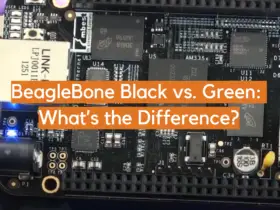


Leave a Reply