Do you want to be able to access and control your Raspberry Pi remotely over the Internet? Using Secure Shell (SSH) is one of the most secure ways for you to gain remote access. SSH protocol allows us to access a server directly from our local machine, even if it’s located on another networked computer anywhere in the world. In this blog post we’ll go through some of the features that make it possible and provide step-by-step instructions on how to use the SSH protocol with your Raspberry Pi over the Internet securely – no matter if you are running Linux, macOS or Windows!
What is SSH and What are the Protocol Features?
SSH provides several features that make it an attractive choice for network security. These include:
- Authentication – SSH allows for both password-based and public key-based authentication, meaning the user must authenticate their identity before being granted access to the network.
- Data Integrity – SSH uses cryptographic algorithms to ensure that data transmitted over the connection is not altered during transit.
- Encryption – All data sent through an SSH connection is encrypted using strong algorithms, making it virtually impossible for third parties to access the data.
- Port Forwarding – SSH can be used to forward traffic from one network port to another, allowing users to securely access resources on a remote server.
- Tunneling – SSH tunnels provide a secure way of routing traffic between two networks without using an external connection.
- Secure File Transfer Protocol (SFTP) – SSH supports the SFTP protocol, which provides secure file transfers between two computers. [1]
By using these features, SSH ensures that all data transmitted over a network is secured and protected from unauthorized access or manipulation. It is an essential tool for securely connecting to remote machines and accessing resources on these networks.

How Does SSH Work?
SSH works by establishing a secure connection between two computers. The SSH server acts as the intermediary, listening for and accepting connections from clients. When a client attempts to connect to an SSH server, it is authenticated using either a username/password combination or an asymmetric public key/private key pair. Once authentication is successful, the SSH server then creates a secure tunnel between the two computers. All data transmitted over this tunnel is encrypted and decrypted at both ends, ensuring that it cannot be accessed by any third party.
The SSH protocol also provides several additional features that enhance the security of the connection. One such feature is port forwarding, which allows users to forward traffic from one network port to another. This can be used to access services on a remote machine without exposing them to the public internet. Additionally, SSH tunnels can be used to securely route traffic between two networks. These tunnels provide an extra layer of security as the data is sent through an encrypted connection. [2]
Basic Characteristics of Raspberry Pi Operation
The Raspberry Pi is a powerful, low-cost single-board computer that can be used for various digital projects. It has numerous applications and is often used as a platform for teaching coding or robotics. One of the most important things to understand about using the Raspberry Pi are its basic characteristics.
First, it operates on an open source Linux operating system — allowing users to customize the OS and install compatible applications. The Raspberry Pi also comes with an array of ports, which allows the device to interact with peripherals like cameras, keyboards and monitors. Additionally, it is capable of connecting to networks via Wi-Fi or Ethernet. [3]
The Raspberry Pi is equipped with a range of storage options including USB Flash drives as well as an SD card, which are used to store data. This allows users to use the Raspberry Pi for a variety of tasks such as streaming media or creating files.
Finally, the Raspberry Pi is equipped with an audio engine that can be used to produce various sounds and music. It also has an output port that can be connected to speakers or headphones, allowing users to create and play audio files.
In addition to these basic characteristics, the Raspberry Pi is capable of a variety of performance tasks. This includes running full desktop software as well as using SSH (Secure Shell) for remote access. [4]
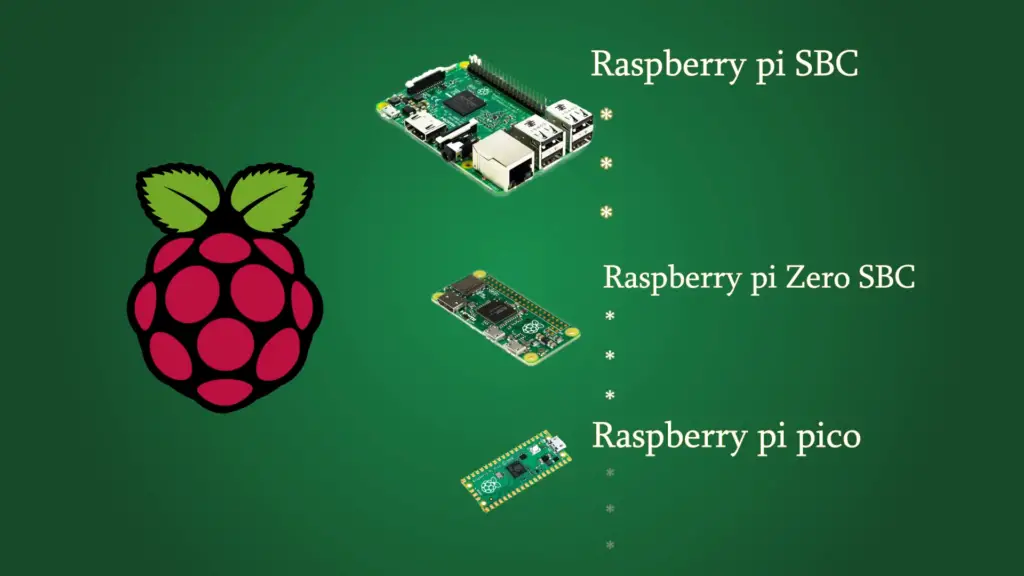
Variety of Raspberry Pi Models
The Raspberry Pi, a single-board computer, was developed by the Raspberry Pi Foundation in the United Kingdom. It stands as a remarkable creation known for its versatility and functionality. It was initially released in 2012 with the aim of encouraging people to learn how to program and use computers at an affordable price. Since then, it has become incredibly popular among makers, educators, hobbyists, and enthusiasts alike due to its wide range of applications.
Raspberry Pi has released a variety of models. There is the Pi Zero, the original model A and B, model 2B, 3B, 3A+, 4B, and Compute Module 3+. Each one has different features such as processing power, RAM capacity, wireless connectivity options, and ports. Let’s take a closer look at each model:
- Pi Zero: This is the smallest Raspberry Pi model available. It has a 1GHz single-core processor, 512MB RAM, and no wireless connection. It does have a mini HDMI port and two micro USB ports for power supply and data transfer.
- Model A and B: The original models released in 2012 are equipped with 700MHz processors, 256MB of RAM, and no wireless connection. They have two USB ports for power supply and data transfer.
- Model 2B: This upgraded model has a 1GHz quad-core processor, 1GB of RAM, four USB ports, an Ethernet port, HDMI output port and 3.5mm audio jack. It also has WiFi and Bluetooth support.
- Model 3B: This model has a 1.2GHz quad-core processor, 1GB of RAM, four USB ports, an Ethernet port, HDMI output port and 3.5mm audio jack. It also has WiFi and Bluetooth support.
- Model 3A+: This is the upgraded version of the 3B with a 1.4GHz processor, 512MB RAM and two USB ports. It also has WiFi and Bluetooth support.
- Model 4B: This is the latest Raspberry Pi model with a 1.5 GHz quad-core processor, 2GB of RAM, four USB ports, Ethernet port, HDMI output port and 3.5mm audio jack. It also has WiFi and Bluetooth support, and a Gigabit Ethernet connection.
- Compute Module 3+: This model is similar to the 4B but designed for industrial use cases. It has 1GB of RAM, two USB ports and supports WiFi and Bluetooth connections. Additionally, it comes with an 8GB eMMC storage module and allows users to boot their own operating system from a removable microSD card. [5]
Each model of Raspberry Pi provides users with different features so they can choose the one that best suits their needs. With this wide selection, you can create anything from a home automation system to a mini arcade machine or even an AI-powered robot car!
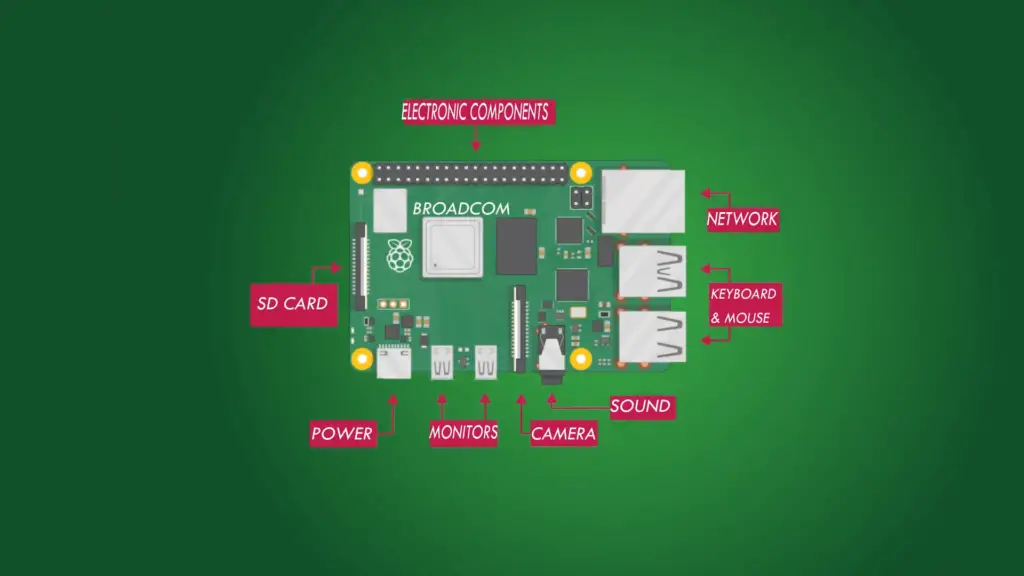
What Software Do Raspberry Pi Come With?
When you purchase a Raspberry Pi, there is an extensive selection of software that comes preloaded on the device. This includes all of the essential operating system components such as a web browser, text editor, and terminal emulator. Additionally, you have access to more advanced programs like programming languages and development tools. There are also plenty of libraries available for specific tasks like graphics and audio.
For Raspberry Pi users who want to explore further into programming, the board can be set up for various computing languages including Python, Scratch, JavaScript, C/C++ and more. This allows you to create programs that can interact with your hardware setup. There are plenty of tutorials available online to get started with these languages on Raspberry Pi and even some tools that would help you build your own projects.
If you’re looking for something a bit more graphical, the Raspberry Pi comes with several graphical desktop environments such as Raspbian, PIXEL, and LibreELEC to choose from. The latter two can be used to create media centers and play multimedia content on the device.
The Raspberry Pi also comes with plenty of software for multimedia tasks. You can use the preloaded programs to edit images and videos, create music tracks, play games, and more. There are also many open source applications available for download free of charge from the web such as GIMP, LibreOffice, VLC media player, Firefox web browser and more.
All in all, the Raspberry Pi comes with a huge selection of software for users to explore and create projects with. With its extensive library of applications and programming languages, the Raspberry Pi is an excellent board for hobbyists looking to learn more about digital technology. [6]
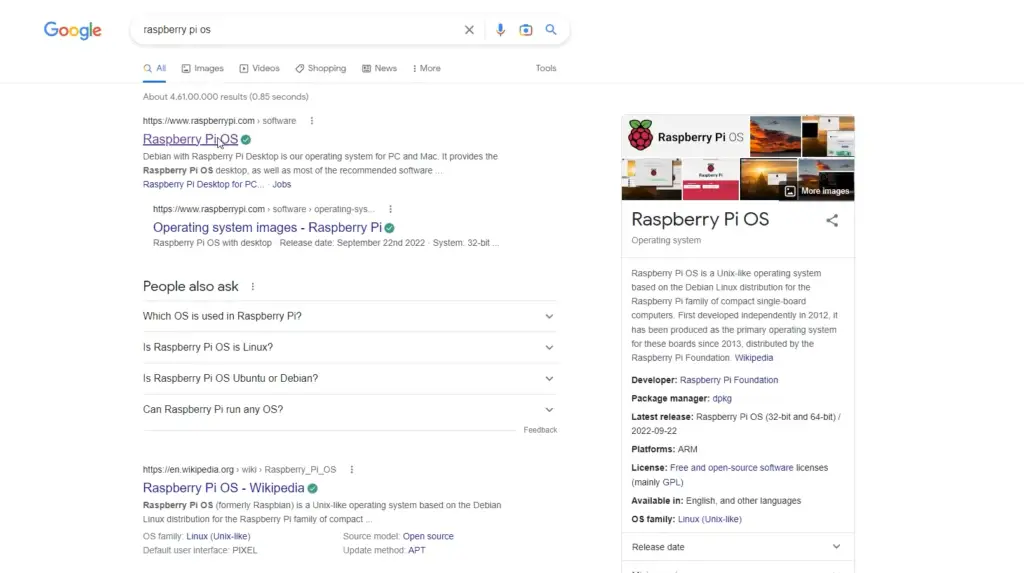
What Tasks is Raspberry Pi Suitable for?
Raspberry Pi is the perfect tool for both hobbyists and professionals. It has earned its reputation as an incredibly versatile piece of equipment, capable of powering a range of tasks. Raspberry Pi can be used for everything from controlling robots and creating intricate home automation systems to running web servers and developing sophisticated applications.
For those interested in programming, Raspberry Pi provides the perfect platform for honing your skills. With its compact size and accessible price point, Raspberry Pi is the ideal tool to learn coding with; users can quickly set up a mini-computer with Python or another programming language and start writing code right away.
Raspberry Pi also makes an excellent choice for those wanting to explore electronics projects. Thanks to its GPIO (General Purpose Input Output) pins, users can easily connect various components such as sensors and servos to the Pi for a variety of tasks. This makes Raspberry Pi an excellent choice for those wanting to develop their own robots or drones. [7]
For those who want a cheap and powerful way to stream multimedia content, Raspberry Pi is also ideal. With its small size, it’s the perfect device to tuck away and stream movies, music or videos with ease.
Raspberry Pi can also be used as a basic desktop computer. Its low power consumption makes it an ideal choice for those wanting a simple computer for working on small tasks such as browsing the web or checking emails.
Last but not least, Raspberry Pi is often used in custom home automation systems. With its open source nature, it’s easy to use the Pi as a controller for various home devices such as lights and temperature sensors. This is perfect for those wanting to make their own home monitoring system without breaking the bank. [8]
How To Connect Raspberry Pi To Internet Using SSH?
Using SSH to connect to a Raspberry Pi over the internet is one of the easiest and most secure ways to do so. It allows you to control your Raspberry Pi remotely from anywhere in the world. SSH establishes an encrypted connection between two computers, allowing you to send commands as if you were sitting in front of it.
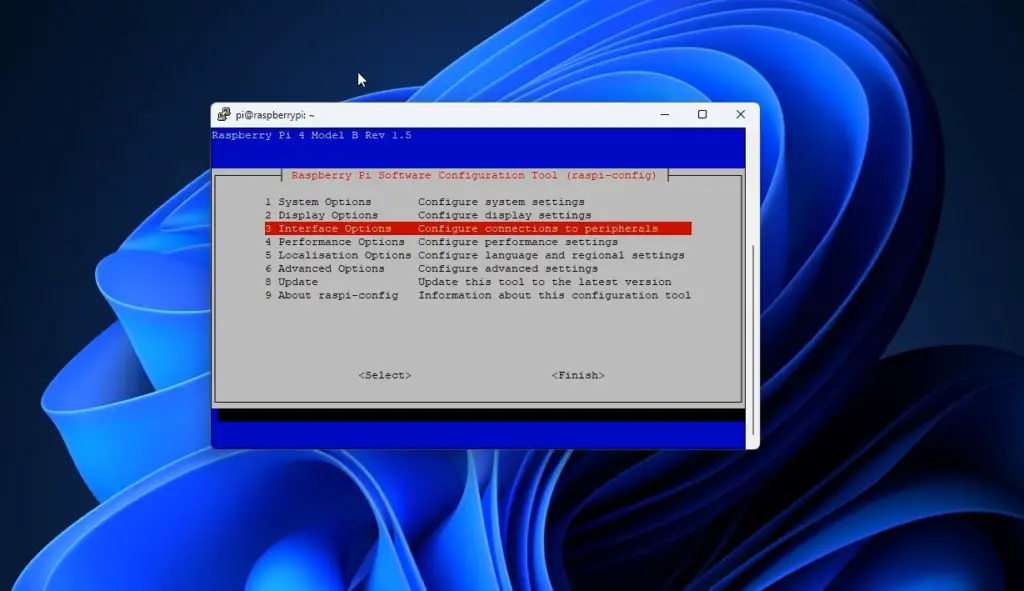
In order to connect your Raspberry Pi to the internet using SSH, you will need a few things:
- A Raspberry Pi connected to your network via Ethernet cable or Wi-Fi.
- An SSH client program installed on your computer. Examples include PuTTY, XShell, and Cyberduck.
- The IP address of the Raspberry Pi.
Once you have these items, you can follow the steps below to connect your Raspberry Pi to the internet using SSH:
- Configure your Raspberry Pi’s network settings. This involves setting up a static IP address for your Raspberry Pi and configuring port forwarding on your router. Refer to the instructions given by your router manufacturer for how to do this.
- Launch your SSH client program on your computer and enter the IP address of the Raspberry Pi. This will establish an encrypted connection between your computer and the Raspberry Pi over the internet.
- You will be prompted to authenticate yourself with a username and password. Enter the appropriate credentials for your Raspberry Pi’s account, then click “OK” or “Connect”.
- You will now be connected to your Raspberry Pi over the internet. From here, you can use SSH commands to control and configure your Raspberry Pi remotely. [9]
Using SSH is a great way to access your Raspberry Pi from anywhere in the world, allowing you to take full advantage of its features without having to be physically present. With a few simple steps, you can set up your Raspberry Pi to connect to the internet using SSH. Enjoy!
Tips and Tricks for Optimizing your SSH Connection
If you’re not careful, your SSH connection can be slow and inefficient. Here are some tips for optimizing your SSH connection:
- Use compression when transferring data through SSH. Compression reduces the size of your files, resulting in faster transfer times and more efficient utilization of network resources.
- Make sure you’re using the latest version of SSH. Older versions are less secure and may not offer the same performance as newer versions.
- Use key-based authentication instead of passwords for a secure connection. With key-based authentication, the server holds your private key and grants access to the requested resource after verifying your identity. [10]
- Use a VPN when connecting to SSH from an unsecured network. A Virtual Private Network (VPN) is a great way to secure your connection and keep your data safe from prying eyes while still enjoying high performance speeds.
- Use a secure connection protocol such as SFTP or SCP if you’re transferring large files. Secure file transfer protocols are designed to provide both security and fast transfer speeds, so they’re ideal for large file transfers through SSH.
- Disable unnecessary services on the server to reduce load times and increase performance. Unused services can be huge resource drains, so make sure to disable them when they’re not needed.
- Monitor your connection for any suspicious activity and take steps to address it immediately if necessary. Regularly monitoring your connection can help you identify any potential security risks and take the necessary precautions before they become a problem.
- Use SSH tunnels for secure access to remote network resources without having to open up your network. SSH tunnels allow you to create a secure connection between two networks, allowing you to access remote resources without having to expose them directly to the internet.
- Keep your SSH keys safe and secure. If someone were to gain access to your keys, they could use them to gain unauthorized access to your system or data. To prevent this, make sure to keep your keys in a secure place and regularly change them.
- Use SSH port forwarding to access remote resources without having to open up additional ports on the server. Port forwarding allows you to forward incoming connections from one port directly to another, allowing you to securely access remote resources with fewer risks of attack or compromise. [11]
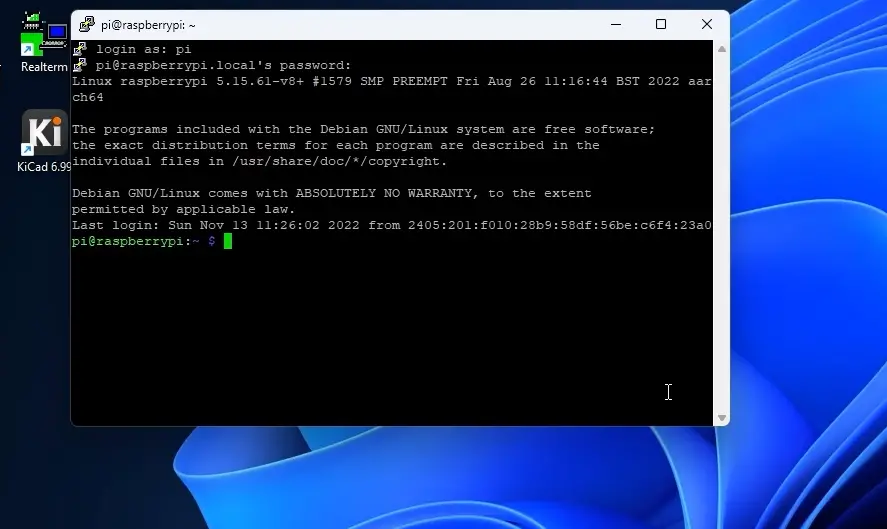
Troubleshooting Common Issues with Remote SSH Connections
Firewall or Network Restrictions
Firewalls are designed to control incoming and outgoing network traffic and will block certain ports, such as port 22 which is used for SSH connections. If you believe your connection may be blocked by a firewall, check with your network administrator to see if they have opened any ports that would allow SSH connections.
Unreachable Host
It occurs when the server you are trying to connect to cannot be reached. This can happen due to issues with DNS or network routing and is usually resolved by confirming that the address of the remote host is correct and that your local network can reach it. If this does not solve the issue, try pinging the host to verify that it is reachable.
Incorrect Credentials
If you are able to connect to the server but find that your login credentials are incorrect, check to make sure that you have entered the correct username and password for the account you are trying to access. If your credentials were typed in correctly but you are still unable to log in, you may need to reset your password.
Incorrect Key Pair
If you are connecting using a key pair rather than a password, make sure that the public/private key pair being used is associated with the correct user account. If SSH is still not allowing access after confirming that the correct key pair is being used, you may need to generate a new key pair and set up the SSH server to allow connections using the new key.
Corrupted SSH Configuration
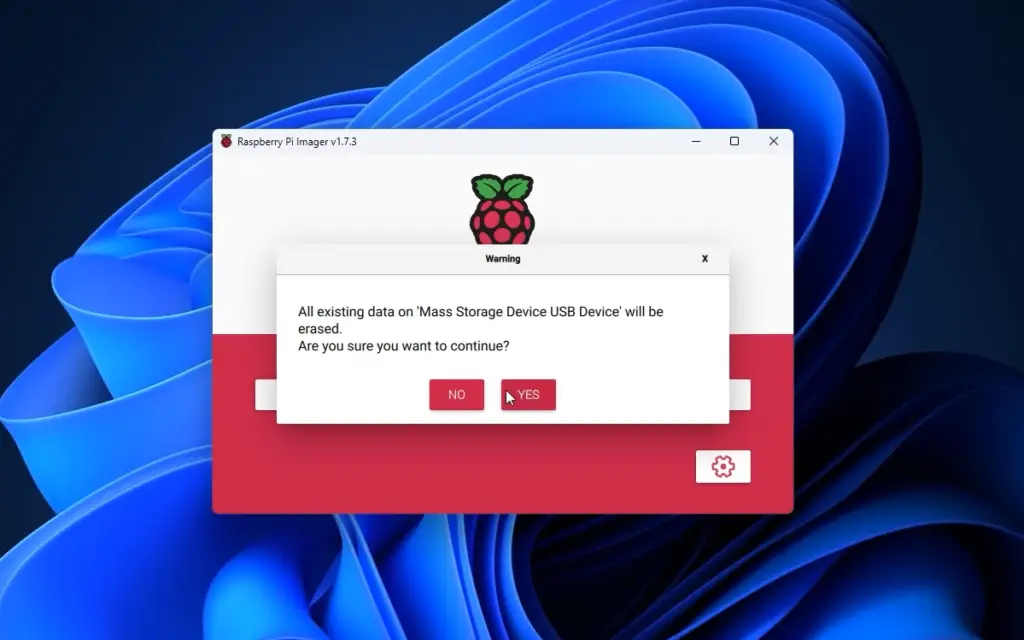
FAQs
How do I SSH into Raspberry Pi from the Internet?
To SSH into Raspberry Pi from the Internet, you’ll need to enable port forwarding on your router. Port forwarding allows traffic coming from the internet (via port 22) to be forwarded to your Raspberry Pi’s IP address. Once you’ve enabled port forwarding, you can connect via SSH using a Secure Shell client such as PuTTY or MacOS Terminal.
Can you SSH into a Raspberry Pi from anywhere?
Yes, you can SSH into a Raspberry Pi from anywhere in the world. However, the process of doing so is not as straightforward as it may sound. You’ll need to make sure that your Raspberry Pi is connected to the internet and configured with a public IP address. From there, you’ll need to configure ports for remote access and set up any additional security measures that you’d like.
How to connect Raspberry Pi to the Internet using a terminal?
First, you need to make sure that the Raspberry Pi is connected to a home or office network. Once connected, open up the terminal and type in “ssh pi@IPaddress” (where IP address is the assigned public IP for your device). If prompted, enter the default password of “raspberry”. You should then be logged in to the Raspberry Pi as if you were sitting in front of it.
Once connected, you can begin to configure port forwarding and other settings to enable SSH access from anywhere. This process can vary depending on your router or network setup, so it’s best to consult with a professional.
Should you expose SSH to the Internet?
Exposing SSH to the internet is a risky proposition and should not be done without careful consideration. While it can be useful for remote access, there are a few potential security risks associated with exposing SSH to the public internet. If you choose to do so, make sure that your Raspberry Pi is using strong passwords and that any other security measures have been taken into account.
Useful Video: How to Access your Raspberry Pi via SSH over the Internet (port forwarding)
To Sum Up
SSH to Raspberry Pi over the internet is not something difficult to set up. By following the steps outlined in this blog post, you should now be able to securely access your Raspberry Pi from anywhere on the internet. Moreover, you can even extend this tutorial by adding a VPN layer for added security or a dynamic DNS service for an easier connection method. The possibilities are only limited by your imagination! Furthermore, this setup makes it possible to do amazing things with the Raspberry Pi such as setting up a home automation system, a home solar data processing solution, a wireless access point that allows you to remotely work with devices at home or perhaps build interesting and fun robots. Ultimately, SSH tunneling will always enable you to reach any goal when combined with your imagination and creativity.
References
- https://www.ssh.com/academy/ssh/protocol
- https://www.hostinger.com/tutorials/ssh-tutorial-how-does-ssh-work
- https://www.spiceworks.com/tech/networking/articles/what-is-raspberry-pi/
- https://linuxhint.com/10-best-features-of-raspberry-pi/
- https://pimylifeup.com/raspberry-pi-versions/
- https://raspberrytips.com/best-os-for-raspberry-pi/
- https://www.pcworld.com/article/420028/10-practical-raspberry-pi-projects-anyone-can-do.html
- https://linuxhint.com/purpose-of-raspberry-pi/
- https://raspians.com/how-to-ssh-to-raspberry-pi-over-internet/
- https://www.tecmint.com/speed-up-ssh-connections-in-linux/
- https://www.tutorialspoint.com/4-ways-to-speed-up-ssh-connections-in-linux
- https://www.geeksforgeeks.org/how-to-troubleshoot-ssh-connection-issues/





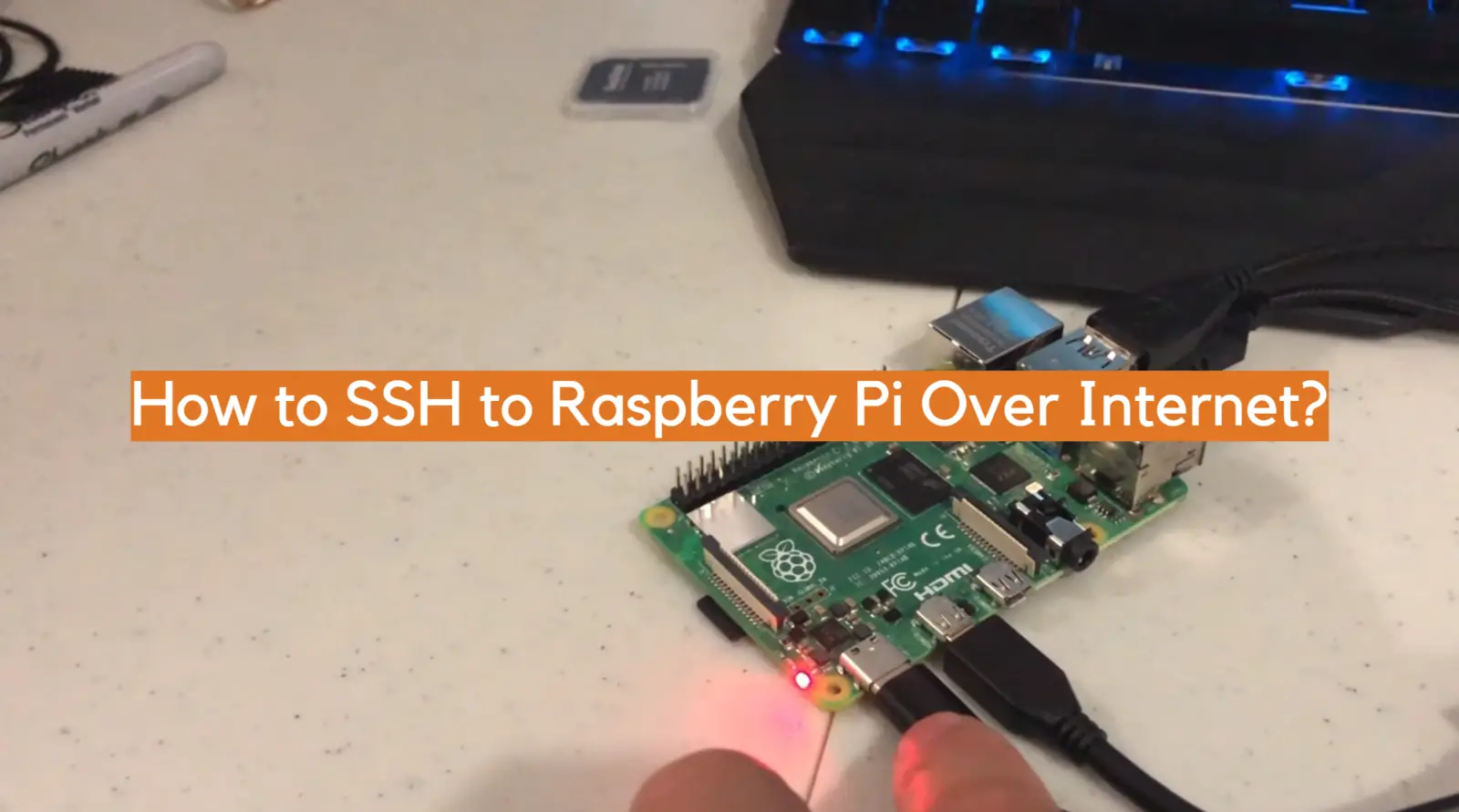







Leave a Reply