Running batch jobs on a remote Raspberry Pi can be a highly convenient and efficient way to automate various tasks and execute programs, all without requiring physical access to the device. This not only saves valuable time and effort but also proves especially beneficial when the Raspberry Pi is located in a remote and inaccessible area.
In this comprehensive guide, we will delve into the intricacies of running batch jobs on a remote Raspberry Pi using two widely-used tools for remote management and automation: SSH (Secure Shell) and Cron. By leveraging the power of SSH and Cron, you’ll gain the ability to effortlessly manage and automate your Raspberry Pi, ensuring seamless execution of tasks and programs, regardless of your physical proximity to the device. Get ready to unlock a world of possibilities with remote batch job execution on your Raspberry Pi!
Why the Pi?
The Raspberry Pi is an incredibly versatile device that is perfect for remote batch job execution. With its low cost, compact size, and powerful capabilities, it offers a cost-effective and flexible solution for various applications. Whether you’re looking to automate your home, set up a media server, or dive into exciting IoT projects, the Raspberry Pi has got you covered.

One of the standout features of the Raspberry Pi is its Linux-based operating system. This makes it incredibly easy to run scripts and programs without any additional setup. With just a few simple commands, you can unleash the full potential of this remarkable device.
With the Raspberry Pi by your side, you can enjoy the benefits of remote batch job execution without breaking the bank. Its affordable price tag, coupled with its wide range of applications, ensures that you have a powerful tool at your fingertips. So go ahead, explore the possibilities and unlock a world of innovation with the Raspberry Pi. [1]
What Does Running Batch Job on Remote Raspberry Mean?
To put it simply, running a batch job on a remote Raspberry Pi means sending instructions to the device to execute tasks or run programs without physically being present. This allows for seamless automation and management of the Raspberry Pi, making it an incredibly convenient tool for various applications.
With remote batch job execution, you can schedule tasks to be performed at specific times or intervals, ensuring efficient use of the Raspberry Pi’s resources. This can be especially useful for tasks that are time-sensitive or require regular maintenance.
Furthermore, remote batch job execution also offers a level of flexibility and convenience that would otherwise be impossible with physical access to the device. With just an internet connection, you can remotely control all aspects of your Raspberry Pi, making it an incredibly convenient tool for both personal and professional use. [1]
Steps Run a Batch Job on a Remote Raspberry Pi
Step 1: Establish a Remote Connection to the Raspberry Pi
To run a batch job on a remote Raspberry Pi, the first step is to establish a secure remote connection using SSH (Secure Shell). This powerful tool enables you to access the device from a distance and execute commands as if you were physically present.
To initiate an SSH connection, you will need the IP address of your Raspberry Pi, along with the corresponding login credentials. Once connected, a world of possibilities opens up, allowing you to run various commands and execute scripts on the remote device, just as you would on a local machine. The beauty of SSH lies in its ability to bridge the gap between physical presence and remote execution, providing a seamless workflow for managing and controlling your Raspberry Pi from anywhere in the world. So, whether you’re a Raspberry Pi enthusiast or an avid developer, SSH empowers you to explore the full potential of this remarkable device. [4]
Step 2: Creating a Batch Job Script
Once you have established a secure remote connection, the next crucial step is to create a comprehensive batch job script. This script will serve as a repository of all the necessary instructions and commands for your Raspberry Pi to execute when triggered.
The choice of scripting language may vary depending on individual preferences and requirements. However, it is common to utilize popular languages like Bash or Python due to their simplicity and compatibility with Linux-based systems like the Raspberry Pi.
Within your script, you have the freedom to incorporate a wide range of commands and instructions. This includes but is not limited to file manipulation, software installations, system updates, and much more. The possibilities are truly endless, making the batch job script an incredibly versatile tool for automating various tasks on the remote device. By leveraging its capabilities, you can streamline processes and save valuable time and effort. [4]
Step 3: Making the Script Executable
With the batch job script in place, the next crucial step is to make it executable. This involves modifying the file permissions to allow for execution by using the “chmod” command. By granting the necessary permissions, you empower your script to be run seamlessly on your Raspberry Pi.

Once this step is completed, your batch job script is now ready to be triggered remotely and executed on your Raspberry Pi, effortlessly automating tasks and optimizing efficiency. This implementation transforms your Raspberry Pi into an even more powerful and versatile tool, offering a convenient and streamlined method for remote batch job execution.
With this setup, you can confidently tackle complex tasks, manage resources effectively, and unleash the full potential of your Raspberry Pi. Embrace the seamless integration of technology and elevate your productivity to new heights. [4]
Step 4: Executing the Batch Job Script
To execute the batch job script on your Raspberry Pi, you simply need to run a single command from your remote connection using SSH. This streamlined process allows you to trigger the script effortlessly and initiate the execution.
As the commands within the script are executed one by one, you can conveniently monitor the progress through the remote connection. This real-time visibility enables you to stay informed of the ongoing execution.
Once the batch job is completed, you will receive a prompt notification confirming the successful execution. This seamless workflow ensures that you are promptly notified of the job’s completion, providing peace of mind and allowing you to proceed with the next steps of your project.
The convenience and efficiency of remote batch job execution on the Raspberry Pi make it an ideal solution for a wide range of applications. Whether you are working on personal projects or tackling complex industrial processes, this approach simplifies the execution of tasks, saving you time and effort. [5]
Method 1: rc.local
There are several methods available to run a batch job on a remote Raspberry Pi, each with its own advantages and considerations. One such method is utilizing the “rc.local” file, a configuration file responsible for running commands or scripts on system startup. By leveraging this file, you can automate tasks and streamline the execution process.
To utilize this method, you would need to edit the “rc.local” file using a text editor of your choice. Within the file, you can add your desired commands or specify the path to your batch job script. Once saved, these instructions will be executed automatically every time the Raspberry Pi boots up, eliminating the need for manual intervention.
This approach offers great flexibility in scheduling tasks to run at specific times or intervals. Whether you need to perform regular maintenance tasks, automate data backups, or run periodic data processing jobs, the “rc.local” method ensures these tasks are executed reliably and without fail.
By incorporating this method into your workflow, you can enjoy the convenience of automating recurring tasks and freeing up your time for other important activities. Whether you are a hobbyist, a developer, or an enthusiast, the “rc.local” method is a valuable tool in your Raspberry Pi arsenal. [5]
Method 2: .bashrc
Another popular method for running a batch job on a remote Raspberry Pi is utilizing the “.bashrc” file. This file contains commands and configurations that are executed every time you initialize a new Bash shell session. By adding your desired instructions or specifying the path to your batch job script within this file, you can trigger its execution upon connecting remotely via SSH.
This method offers great convenience, as you can execute your batch job script on demand without having to edit system files or schedule tasks. However, it is important to note that this approach may not be suitable for long-running jobs due to the nature of the “.bashrc” file being executed each time a new shell session is opened.
Despite this limitation, the “.bashrc” method offers a simple and efficient solution for running batch jobs on your remote Raspberry Pi. Its versatility and ease of use make it a popular choice among users, offering a convenient way to automate various tasks and streamline processes. [5]
Method 3: init.d directory
A third method for running a batch job on your remote Raspberry Pi is by utilizing the “init.d” directory. This folder contains scripts and commands that are executed during system startup or shutdown. By adding your batch job script to this directory, you can ensure its execution every time the Raspberry Pi boots up.
One key advantage of this approach is its ability to handle complex tasks and dependencies. By specifying the order in which scripts are executed, you can ensure that your batch job runs smoothly and efficiently without any conflicts or errors. This can be particularly useful when you have multiple scripts that need to be executed in a specific sequence or when one script relies on the completion of another.
Additionally, this method offers the flexibility to schedule tasks at specific times or intervals by utilizing cron jobs.

By leveraging the “init.d” directory and cron jobs, you can enhance the functionality and efficiency of your batch jobs on the Raspberry Pi. Whether you need to perform complex tasks, manage dependencies, or schedule jobs at specific times, this method provides the necessary tools to meet your requirements. [2]
Method 4: SYSTEMD
Lastly, we have the SYSTEMD method for running batch jobs on your remote Raspberry Pi. This approach utilizes a system and service manager that allows you to manage and monitor services at runtime. By creating a systemd unit file and specifying your batch job as a service, you can easily trigger its execution remotely.
The key advantage of this method is its robustness and reliability, making it suitable for managing critical tasks in a production environment. Additionally, systemd offers advanced features such as automatic restarts and resource management, further enhancing the stability and efficiency of your batch jobs.
Furthermore, the SYSTEMD method provides a simple and efficient way to manage dependencies and scheduling. By utilizing systemd timers, you can specify the exact time or interval at which your batch job should be executed. This allows for greater control and flexibility in managing your tasks and automating processes.
Overall, the SYSTEMD method offers a powerful way to run batch jobs on a remote Raspberry Pi, providing advanced features and capabilities to streamline your workflow and maximize efficiency. [2]
Method 5: crontab
Another popular method for scheduling batch jobs on a remote Raspberry Pi is by using the crontab utility. With crontab, you can specify a list of commands or scripts to be executed at specific times or intervals.
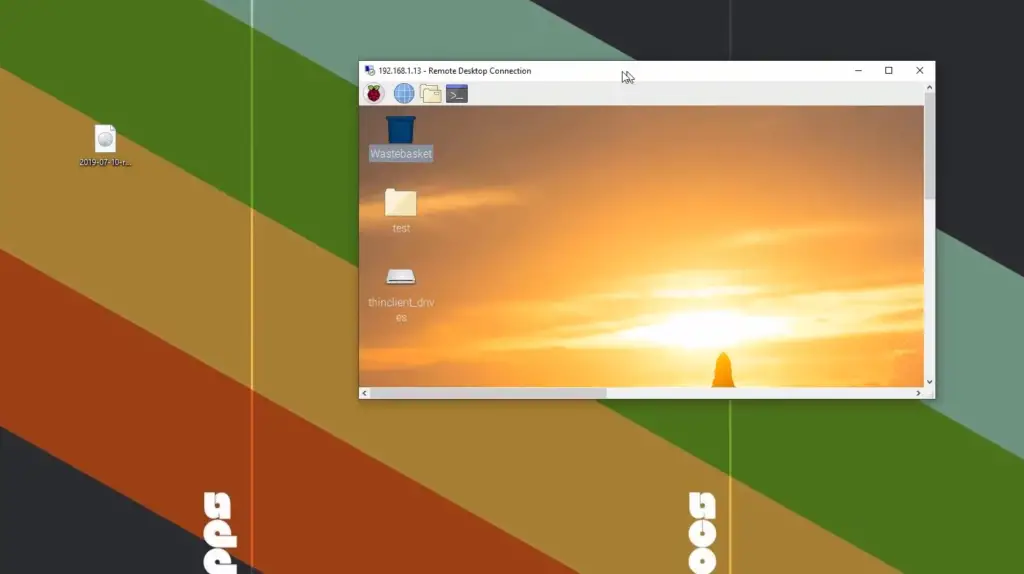
This simple yet effective approach allows for easy management and scheduling of batch jobs without having to modify system files or use complex tools. However, it is important to note that crontab may not be suitable for long-running tasks, as it is designed to execute commands at specific times rather than continuously.
Despite this limitation, the crontab method offers a convenient and reliable solution for automating various tasks on your remote Raspberry Pi. Its ease of use and versatility make it a popular choice among users looking to streamline their processes and increase productivity. [3]
How is it works?
Each of these methods utilizes different techniques and tools to execute batch jobs on a remote Raspberry Pi. The “rc.local” method runs tasks at system boot while the “.bashrc” method executes commands upon connecting remotely via SSH. The “init.d” directory allows for the scheduling of tasks using cron jobs, while SYSTEMD uses a system and service manager to manage and monitor services at runtime. Similarly, the crontab utility provides a simple way to schedule tasks at specific times or intervals.

FAQ
How do I remote into my Raspberry Pi using CMD?
To remote into your Raspberry Pi using CMD, follow these steps:
- Open the command prompt on your computer.
- Type “ssh pi@” and press enter.
- Enter the password for your Raspberry Pi when prompted (the default password is “raspberry” unless you have changed it).
- You will now be remotely connected to your Raspberry Pi and can execute commands or scripts as desired.
How do I run a batch job?
To run a batch job, you can use any of the methods mentioned in this guide, such as the “rc.local” method or the “SYSTEMD” method. You will need to create a script or command that contains the task you want to be executed and then trigger its execution using one of these methods.
How do I run a batch job in Linux?
Running a batch job in Linux involves creating a script or command using your preferred text editor and then scheduling its execution using tools such as cron jobs or systemd. You can refer to the specific method’s instructions mentioned in this guide for more detailed steps on running batch jobs in Linux. So go ahead and explore these methods to find the best fit for your needs!
Useful Video: Control Your Raspberry Pi Remotely Using Your Phone | RaspController
Conclusion
In this guide, we have discussed various methods for running batch jobs on a remote Raspberry Pi. These methods offer different features and capabilities to automate tasks and streamline processes according to your specific needs. By utilizing these methods effectively, you can maximize the potential of your remote Raspberry Pi and enhance its efficiency and productivity.
So whether you need to schedule regular backups, manage dependencies, or automate processes, these methods provide a convenient and reliable solution for running batch jobs on your remote Raspberry Pi. With this knowledge in hand, you can confidently take on your next project and make the most out of this powerful device. Happy coding! So go ahead and give it a try today! Make the most of your remote Raspberry Pi and boost your productivity with these effective methods for running batch jobs. Happy coding! So go ahead and give it a try today! Make the most of your remote Raspberry Pi and boost your productivity with these effective methods for running batch jobs. Happy coding!
References
- https://guidingcode.com/run-a-batch-job-on-a-remote-raspberry-pi/
- https://www.delftstack.com/howto/batch/run-batch-job-on-remote-raspberry-pi/
- https://subscription.packtpub.com/book/iot-and-hardware/9781788629874/1/ch01lvl1sec21/connecting-remotely-to-raspberry-pi-over-the-network-using-ssh-and-x11-forwarding
- https://www.codementor.io/@gergelykovcs/how-to-run-and-schedule-python-scripts-on-raspberry-pi-n2clhe3kp
- https://raspberrytips.com/schedule-task-raspberry-pi/ https://www.dexterindustries.com/howto/run-a-program-on-your-raspberry-pi-at-startup/





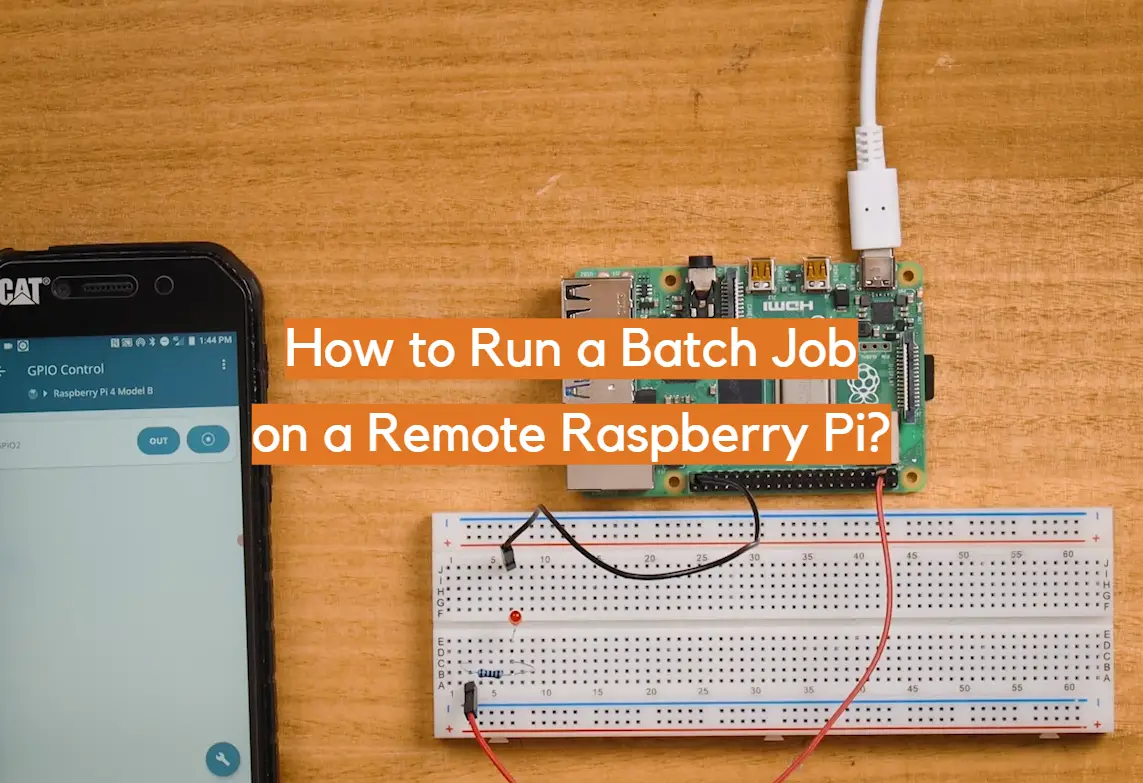







Leave a Reply