If you’re experiencing the frustrating and often perplexing issue of “No Wireless Interface Found” error on your Raspberry Pi, don’t worry – you’re certainly not alone in this. This is a common problem that can occur due to a variety of reasons, such as incompatible drivers, misconfigured settings, or hardware limitations. Fortunately, there are several potential solutions and troubleshooting steps you can try to resolve this issue and get your wireless interface up and running smoothly again. So, let’s dive into the details and explore the possible fixes to overcome this hurdle and ensure seamless connectivity on your Raspberry Pi.
What is Raspberry Pi?
What sets Raspberry Pi apart is not just its affordability and ease of use, but also its incredible versatility. With a plethora of models available in the market, each boasting its unique features and capabilities, Raspberry Pi devices have found their way into an extensive range of projects. From transforming into media centers for streaming your favorite shows, to serving as web servers for hosting your own websites, to even becoming gaming consoles for immersive entertainment, the possibilities are virtually limitless. Moreover, Raspberry Pi’s integration with the Internet of Things (IoT) has further expanded its applications, enabling users to create smart and interconnected systems.
Amidst this vast array of possibilities, one of the most prevalent and practical uses of Raspberry Pi is as a compact and budget-friendly desktop computer. Its compact form factor, combined with its commendable computing power, make it an ideal choice for those seeking an efficient yet affordable computing solution.
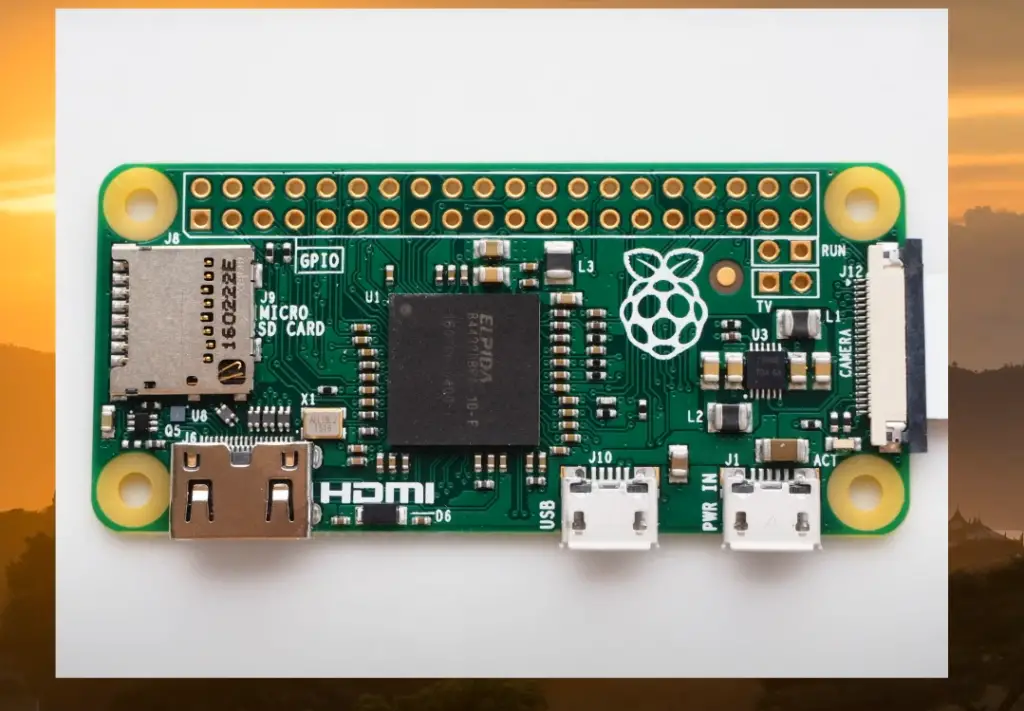
In essence, Raspberry Pi has revolutionized the world of computing by making it accessible, affordable, and exciting for all. Whether you are a student, a hobbyist, or a professional, Raspberry Pi empowers you to unleash your creativity, explore new horizons, and bring your ideas to life. [2]
How did it happen?
Now that we have a basic understanding of Raspberry Pi, let’s delve deeper into the issue at hand – “No Wireless Interface Found”. This error typically occurs when the system fails to detect and initialize any wireless interface on the Raspberry Pi. In simpler terms, it means that your device is not recognizing any wireless network adapters or modules, which can be quite frustrating.
Several factors can contribute to this problem. One common cause is outdated or missing drivers. If your Raspberry Pi is not equipped with the latest drivers for the wireless interface, it may result in the “No Wireless Interface Found” error. Similarly, incorrect network configurations can also lead to this issue. If the settings on your device are not properly configured to connect to a wireless network, the system may fail to detect any available interfaces.
In some cases, the problem may lie with faulty hardware. A defective wireless network adapter or module can prevent the Raspberry Pi from recognizing any wireless interface. It’s important to check the hardware connections and ensure that everything is properly connected.
Furthermore, it’s worth noting that certain Raspberry Pi models do not have built-in wireless capabilities. If you’re using one of these models, you’ll need to use an external USB wireless adapter or module. However, compatibility issues can arise if the adapter is not supported by your device or requires additional configuration. In such situations, the “No Wireless Interface Found” error may occur.
To sum it up, the “No Wireless Interface Found” error is often caused by a combination of software and hardware issues. Troubleshooting each aspect carefully is crucial to identify and fix the problem. It’s important to update drivers, verify network configurations, check hardware connections, and ensure compatibility with external wireless adapters if necessary. By addressing these factors, you can overcome this error and get your Raspberry Pi connected to wireless networks seamlessly. [2]

Step 1 – Fix the interfaces file
One of the first steps to try when troubleshooting the “No Wireless Interface Found” error is to fix the interfaces file. This file contains the network settings for your device and can sometimes get corrupted, leading to connectivity issues.
To fix this file, open a terminal on your Raspberry Pi and type in the command “`sudo nano /etc/network/interfaces“`. This will open the interfaces file in the nano text editor. Look for any lines that start with “`iface wlan0“` or “`iface wpa0“`. If you find any, add a hash (#) at the beginning of those lines to comment them out. By doing this, you are effectively disabling those lines temporarily.
After making the necessary changes, save the file by pressing Ctrl+X, followed by Y and Enter.
Next, it’s important to restart your Raspberry Pi to apply the changes. Once your device is back up and running, try connecting to a wireless network again. If the “No Wireless Interface Found” error persists, it may be necessary to move on to the next troubleshooting step. [2]
Step 2 – Enable dhcpcd service
Another potential solution for the “No Wireless Interface Found” error is to enable the dhcpcd service. This service is responsible for managing the automatic configuration of network interfaces, ensuring seamless connectivity. By enabling this service, you can effectively address any connectivity issues that may arise.
To enable the dhcpcd service, you can follow these steps:
- Open a terminal on your Raspberry Pi.
- Type in the command “`sudo systemctl enable dhcpcd“` and press Enter.
- Once the command is executed, restart your Raspberry Pi to apply the changes.
- After the restart, try connecting to a wireless network again and see if the issue persists.
By enabling the dhcpcd service and restarting your Raspberry Pi, you are taking the necessary actions to resolve the “No Wireless Interface Found” error and ensure a smooth wireless connection experience. [2]
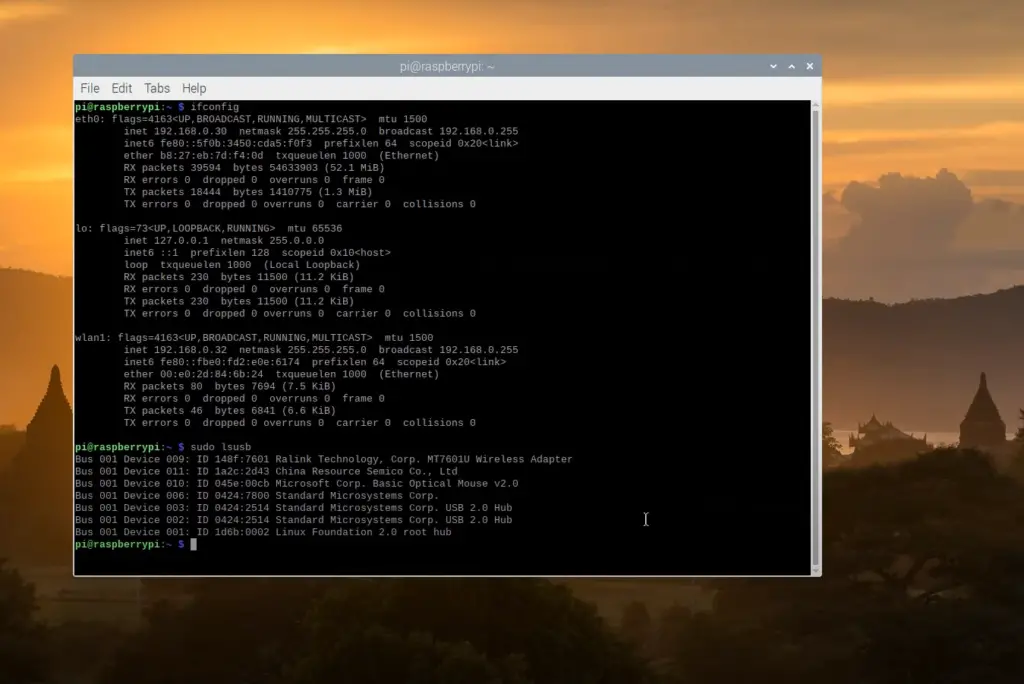
Step 4 – Disable networking and re-enable it
If the above steps do not resolve the issue, you can try disabling networking temporarily and then re-enabling it to fix any underlying connectivity issues that may be causing the problem. To do this, follow these steps:
- Open a terminal on your Raspberry Pi by clicking on the terminal icon or searching for “terminal” in the applications menu.
- Once the terminal is open, type in the following command and press Enter: “`sudo ifconfig wlan0 down“`. This command will disable the wireless networking interface on your Raspberry Pi.
- After disabling networking, you can re-enable it by typing in the command “`sudo ifconfig wlan0 up“` and pressing Enter. This command will bring the wireless networking interface back up.
- Once you have re-enabled networking, try connecting to a wireless network again to see if the issue has been resolved. You can do this by clicking on the network icon in the system tray, selecting the desired network, and entering the necessary credentials if prompted. [2]
Taking these steps can help troubleshoot and fix any connectivity issues you may be experiencing with your Raspberry Pi’s wireless network.
Step 5 – Restart Raspberry Pi
If none of the above steps have resolved the “No Wireless Interface Found” error, it may be necessary to restart your Raspberry Pi. This can help reset any settings that may be causing connectivity issues and allow the device to detect and connect to wireless networks.
To restart your Raspberry Pi, you can follow these steps:
- Open a terminal on your Raspberry Pi by clicking on the terminal icon in the taskbar or by pressing `Ctrl+Alt+T` on your keyboard.
- In the terminal, type in the command `sudo reboot` and press Enter. This will initiate a restart of your Raspberry Pi.
- Once your device has restarted, wait for it to fully boot up again. This may take a few moments.
- After the device has booted up, try connecting to a wireless network again to see if the issue has been resolved.
In conclusion, there are several potential solutions for the “No Wireless Interface Found” error on a Raspberry Pi. Restarting the device can often help reset any settings that may be causing the issue and allow the device to detect and connect to wireless networks. [2]
What are the advantages of Raspberry Pi?
Raspberry Pi is a versatile and affordable mini-computer that offers various advantages, making it a popular choice for many users. Some of the advantages of Raspberry Pi include:
- Low cost: The Raspberry Pi is one of the most affordable mini-computers available in the market. This makes it accessible to a wide range of users, including students, hobbyists, and professionals.
- Flexibility: The Raspberry Pi is compatible with a wide range of hardware and software, making it highly versatile. It can be used for various projects such as gaming, media center, home automation, and more.
- User-friendly interface: The Raspberry Pi comes with a user-friendly operating system (OS) called Raspbian, which is based on Linux. This makes it easy for users to navigate and use the device.
- Connectivity options: The Raspberry Pi comes equipped with various connectivity options, including Wi-Fi, Bluetooth, USB ports, Ethernet, and more. This allows users to easily connect and communicate with other devices.
- Educational tool: The Raspberry Pi is often used as an educational tool in schools and universities due to its low cost and versatility. It can help students learn about coding, electronics, and robotics.
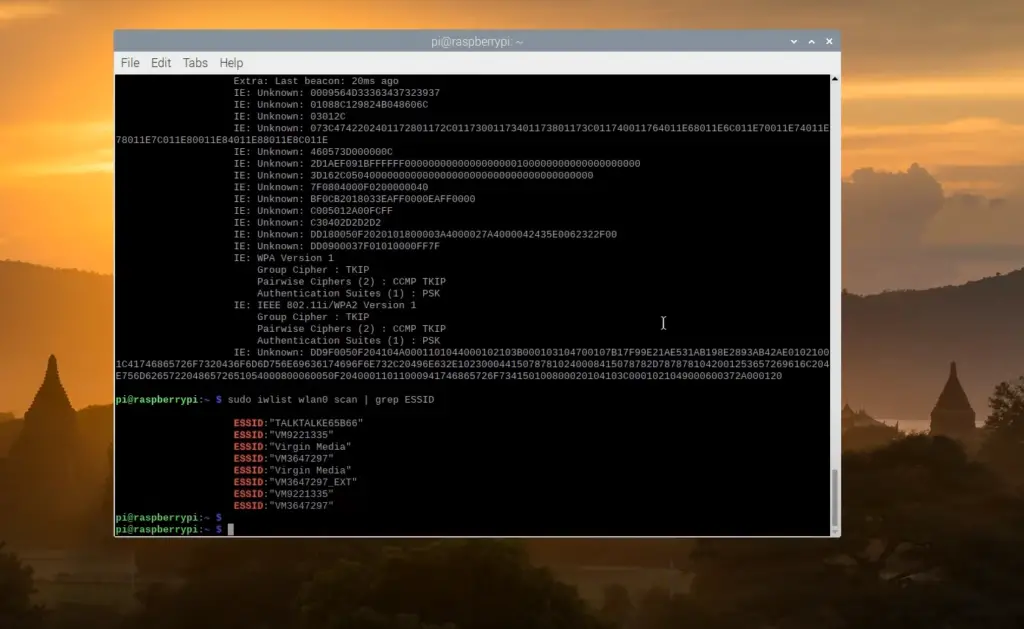
Overall, the Raspberry Pi offers a cost-effective and versatile solution for various computing needs. Its compact size also makes it highly portable, making it ideal for projects on the go. So whether you want to tinker with electronics or simply need an affordable computer for basic tasks, the Raspberry Pi has something to offer for everyone. [1]
Why do they call it a Raspberry Pi?
The name “Raspberry Pi” was thoughtfully chosen by the creators, Eben Upton and Rob Mullins. The word “raspberry” was carefully selected not only because of their fondness for raspberry-flavored Piña Coladas, but also because it symbolizes the vibrant and playful nature of the device, reminiscent of the colorful and juicy berries themselves. Meanwhile, the inclusion of “Pi” in the name holds a deeper significance, as it pays homage to the mathematical symbol that represents the ratio of a circle’s circumference to its diameter (3.14159). This clever combination of words reflects the educational focus of the device, highlighting its commitment to fostering learning and exploration in the realm of computer science and technology.
The name “Raspberry Pi” evokes a sense of curiosity and intrigue, inviting users to delve into the world of coding and electronics. It serves as a reminder that even the most complex concepts can be broken down and understood, just like the mathematical constant it references. The creators’ intention was to create a device that not only empowers individuals to learn and create, but also sparks a sense of wonder and excitement.
In essence, the name “Raspberry Pi” is more than just a whimsical choice; it is a testament to the device’s purpose and philosophy. It encapsulates the essence of education, innovation, and exploration, making it the perfect companion for those embarking on a journey into the world of technology. [1]
Can a Raspberry Pi run Minecraft?
Yes, a Raspberry Pi can indeed run Minecraft. However, it’s worth noting that the Java version of the game may pose some challenges due to the limited processing power of the device. But fear not!
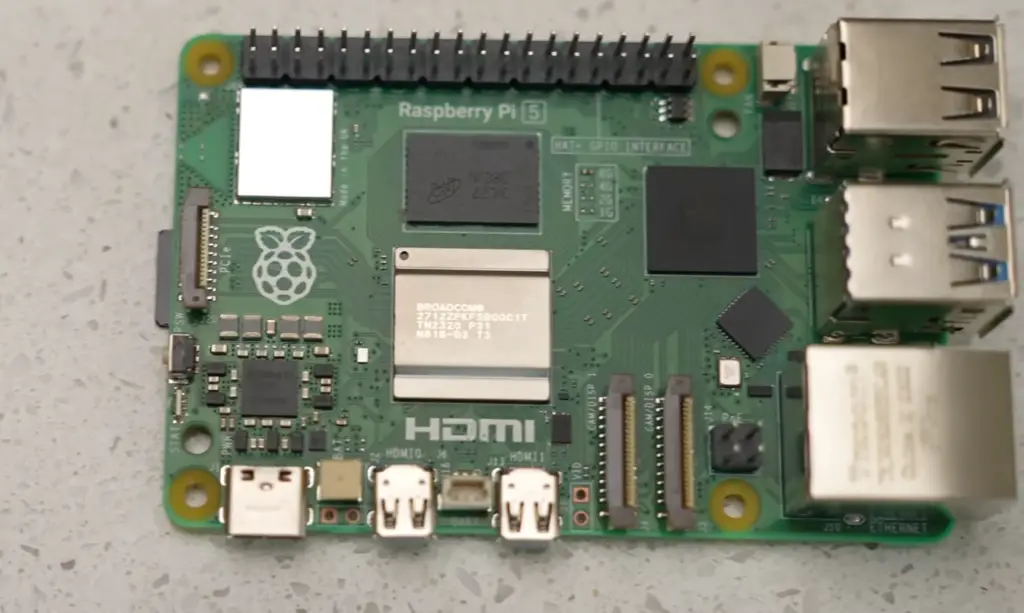
What sets the Raspberry Pi edition of Minecraft apart is its additional features. Not only does it offer all the fun and creativity of the game, but it also comes with exciting extras like programmable blocks and a built-in code editor. This makes it an excellent tool for those interested in learning coding and game development right on the Raspberry Pi. While it may not have all the bells and whistles of the Java version, Minecraft on Raspberry Pi still provides a captivating gaming experience that has won over many users.
So whether you’re a passionate gamer looking for a new adventure or a curious learner eager to explore the world of coding and game development, give Minecraft on Raspberry Pi a try. You’ll be amazed at what you can create and achieve with this powerful combination. And remember, the Raspberry Pi offers more than just gaming. It’s a versatile device that opens up a world of possibilities, whether you’re tinkering with electronics or in need of an affordable computer for basic tasks. So dive in and discover the endless potential of the Raspberry Pi! [1]
Can a Raspberry Pi run Python?
Yes, a Raspberry Pi can run Python. In fact, the Raspberry Pi comes with Python pre-installed and it is often used as a platform for learning and practicing coding in Python. The device’s low cost and versatility make it an ideal choice for beginners who want to explore the world of programming without breaking the bank. Additionally, there are various resources available online that provide step-by-step tutorials and projects specifically designed for Python on Raspberry Pi. These resources can help users develop their coding skills and create their own projects using the device. From simple scripts to more complex programs, the Raspberry Pi offers a great platform for learning and practicing Python at any level. So whether you are just starting out or looking to advance your coding skills, the Raspberry Pi has something to offer for everyone. [1]
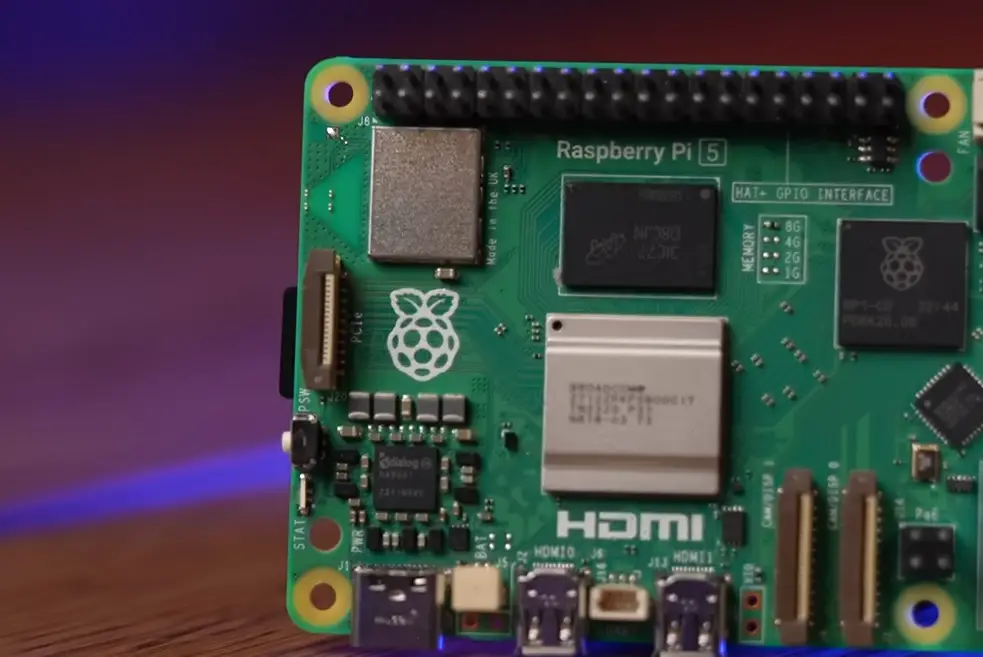
FAQ
How to show WiFi networks on the Raspberry Pi command line?
To show WiFi networks on the Raspberry Pi command line, you can use the command “nmcli device wifi list” to display a list of available networks. This will show information such as SSID, signal strength, and security type. You can also use the “iwlist wlan0 scan” command for a more detailed view of nearby networks. Additionally, using a graphical interface such as the Raspberry Pi’s desktop environment may provide a more user-friendly way to view and connect to WiFi networks. So whether you prefer the command line or a graphical interface, there are multiple options for viewing and connecting to WiFi networks on the Raspberry Pi.
What is the command to see WiFi networks?
The command to see WiFi networks on the Raspberry Pi is “nmcli device wifi list”. This will display a list of available networks and their corresponding information, such as SSID, signal strength, and security type. Alternatively, you can also use the “iwlist wlan0 scan” command for more detailed information about nearby networks. Both of these commands can be used in the terminal to view WiFi networks on the Raspberry Pi.
What is the command to show all WiFi networks?
To show all WiFi networks on the Raspberry Pi, you can use the command “nmcli device wifi list”. This will display a comprehensive list of all available networks and their corresponding information, including SSID, signal strength, and security type. Alternatively, you can also use the command “iwlist wlan0 scan” for a more detailed view of nearby networks. Both commands can be used in the terminal to view all available WiFi networks on the Raspberry Pi. So whether you need a quick overview or more detailed information, these commands provide easy ways to view and connect to WiFi networks on your Raspberry Pi.
How do I see all network connections?
To see all network connections on the Raspberry Pi, you can use the command “nmcli connection show”. This will display a list of all active and inactive network connections on the device. You can also use additional parameters with this command to filter the results or view more detailed information about each connection.
How do I see all my Wi-Fi connections?
To see all WiFi connections on the Raspberry Pi, you can use the command “nmcli connection show type wifi”. This will display a list of all active and inactive WiFi connections on the device. You can also use additional parameters with this command to filter the results or view more detailed information about each connection. Alternatively, you can use a graphical interface such as the Raspberry Pi’s desktop environment to view and manage WiFi connections. So whether you prefer the command line or a graphical interface, there are multiple ways to see all your WiFi connections on the Raspberry Pi.
How do I show Wi-Fi in the Linux terminal?
To show WiFi networks in the Linux terminal on the Raspberry Pi, you can use the command “nmcli device wifi list”. This will display a list of available networks and their corresponding information, such as SSID, signal strength, and security type. Alternatively, you can also use the command “iwlist wlan0 scan” for more detailed information about nearby networks. These commands can be used to view and connect to WiFi networks on the Raspberry Pi directly from the terminal, making it a convenient option for users comfortable with command line interfaces. So whether you’re setting up a new connection or troubleshooting connectivity issues, these commands provide easy ways to manage WiFi in the Linux terminal on the Raspberry Pi.
Useful Video: raspberry pi 4 wifi setup | raspberry pi 4 wifi connection | raspberry pi 4 wifi not working
Conclusion
In conclusion, the Raspberry Pi is a versatile and affordable device that offers endless possibilities for learning and creating. With its ability to run Python and access WiFi networks, it serves as an excellent platform for beginners and advanced users alike to explore coding, electronics, and other projects. Whether you prefer using the command line or a graphical interface, there are multiple ways to view and manage WiFi networks on the Raspberry Pi. With its vast community and resources available online, the Raspberry Pi continues to be a popular choice for those looking to expand their skills and knowledge in various fields. So go ahead and get your hands on a Raspberry Pi for endless possibilities and endless fun! So whether you are a beginner or an expert, there is always more to explore and learn with the Raspberry Pi. Happy coding! So whether you are just starting out or looking to advance your skills, the Raspberry Pi is a great place to start and continue your journey in coding and creating.
References
- https://gist.github.com/basperheim/d419491bc7a6889d99fb5cb72d58d0b6
- https://tolotra.com/2018/07/22/how-to-solve-no-wireless-interface-found-on-a-raspberry-pi-3/













Leave a Reply