Are you looking for a way to take your driving experience to the next level? With Apple CarPlay, you can do just that. But did you know that you don’t need an expensive infotainment system in order to access this feature? You can actually use the budget-friendly Raspberry Pi as your gateway into this world of easy access and convenience. In this blog post, we’ll look at how you can launch Apple CarPlay using the Raspberry Pi, all its features and functions so you get maximum value out of it! Read on to learn more about getting started with running Apple Carplay with a simple setup process and inexpensive materials.
What is Raspberry Pi and What are its Special Characteristics?
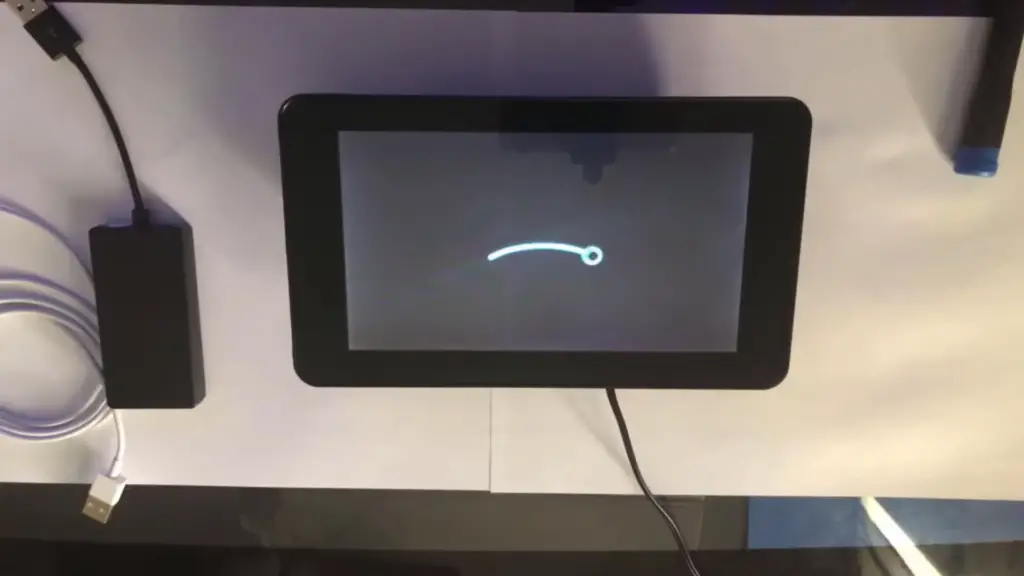
Apart from its size, what makes the Raspberry Pi so special is its ability to be used for a wide range of projects. It can be applied to create home automation systems, media centres, remote monitoring applications, robotics projects, games consoles and much more. With the help of some add-on boards such as the Sense Hat, it’s also possible to run experiments with Raspberry Pi.
What makes the Raspberry Pi even more attractive is its low cost – the basic model costs just $35 – making it a great choice for those looking for an affordable way to get into programming and electronics. With its compact form factor and wide range of features, it’s no wonder why Raspberry Pi is one of the most popular single-board computers available today.
Its popularity isn’t just limited to the DIY community – it is also widely used by businesses, engineering students and researchers in a diverse range of applications such as signal processing, networking and computer vision. This has led to the development of an array of Raspberry Pi accessories that allow users to expand its capabilities even further.
From beginners to experts, anyone can find a use for the Raspberry Pi – and with its ever-growing library of projects, tutorials and resources, it’s no wonder why it has become such an important part of the maker community. Whether you are looking to explore programming, electronics or just want something fun to do at home, the Raspberry Pi is a great choice. [2]
Types of Raspberry Pi
Raspberry Pi is a series of small single-board computers developed in the United Kingdom by the Raspberry Pi Foundation to promote teaching of basic computer science in schools and in developing countries. The original model became far more popular than anticipated, selling outside its target market for uses such as robotics. [3]
The Raspberry Pi comes in several different models each featuring different capabilities. The most popular models are the Raspberry Pi 3 Model B, which has a quad-core processor and 1GB of RAM; and the smaller Raspberry Pi Zero W with a single core processor and 512MB of RAM.
The more advanced models, such as the Raspberry Pi 4 with a quad-core ARM Cortex-A72 CPU and up to 8 GB of RAM, have become popular among hobbyists and makers for projects such as digital signage, media centers, home automation, and gaming.
For those who want to experiment with the Raspberry Pi without breaking the bank, the Raspberry Pi Zero is an affordable option with its single-core processor and 512MB of RAM. The Raspberry Pi Foundation also offers a range of accessories to help users get started on their projects, including power supplies, camera modules, and HATs.

The Raspberry Pi is also great for learning to code and has a thriving community of developers who are creating innovative applications and tutorials to help users learn how to program with the Raspberry Pi. From programming languages such as Python and Scratch to hardware-level tinkering with GPIO pins, there’s no shortage of creative possibilities with the Raspberry Pi. [4]
What are the Characteristics of Apple Carplay?
Apple CarPlay is a feature of Apple’s iOS mobile operating system that allows users to connect their iPhone devices to their car’s audio and display systems. It allows the user to access a variety of apps, including music, navigation, messaging and more. The interface also includes voice control and Siri integration. [5]
CarPlay technology allows for a safer driving experience as it reduces distractions by allowing the driver to make hands-free calls and access their favorite apps without taking their eyes off the road. Apple CarPlay is one of the most popular in-car infotainment systems due to its intuitive design, ease of use and wide selection of compatible apps.
One of the standout features of Apple CarPlay is its ability to be wirelessly connected to a car. This eliminates the need for any cables or wires and allows for a seamless connection between the user’s phone and their car. The wireless connection also eliminates any compatibility issues that may arise when connecting to older cars equipped with aftermarket radio systems.
Another great feature of Apple CarPlay is its ability to be used in multiple vehicles. It allows users to connect their iPhone to any compatible car and quickly access their apps, music, contacts and more without having to set up the system each time.
Apple CarPlay is designed with safety in mind. It includes a Do Not Disturb mode which will silence all notifications while driving and its voice control feature allows for hands-free operation of the system.
It also includes a one-touch emergency call feature which allows drivers to quickly contact emergency services in the event of an accident or other incident.

Overall, Apple CarPlay is one of the most advanced and user-friendly in-car infotainment systems currently on the market. Its intuitive design and wide selection of compatible apps make it an ideal choice for anyone looking to upgrade their driving experience. [6]
How To Install And Run CarPlay Onto A Raspberry Pi Computer?
CarPlay is a revolutionary way to seamlessly integrate your smartphone into your vehicle’s infotainment system. It allows you to access apps, make calls, listen to music and even navigate using voice commands. Now, thanks to the power of Raspberry Pi computers, it is possible for anyone with some know-how to install and run CarPlay from their own computer!
The first step is to download the Raspberry Pi operating system, commonly known as Raspbian. This is a version of Linux designed for the Raspberry Pi and can be downloaded from the official website. Once you have downloaded it, simply follow the instructions to install it onto your computer.
Once you’ve installed Raspbian, you’ll need to connect your computer to the internet. This can be done either through a wired connection or via Wi-Fi. Once connected, it’s time to install CarPlay onto your Raspberry Pi computer.
The easiest way to do this is to use the pre-installed software. This can be found in the App Store on your Raspberry Pi computer. Simply search for CarPlay and follow the instructions on-screen to install it. Once installed, you’ll be able to enjoy all of the features that CarPlay has to offer, such as voice commands and navigation.
If you’re feeling adventurous, you can also install CarPlay manually. This involves downloading the relevant software from online and then following the instructions provided to get it up and running on your Raspberry Pi computer. [7]

Which Settings to Apply for CarPlay?
CarPlay is an Apple technology that lets you safely use your iOS devices while driving. It’s a great way to stay connected with friends, family, and coworkers while on the road. To get started using CarPlay, you need to apply certain settings within your car’s infotainment system. Here are some of the most important settings to adjust:
- Mirroring: You can enable mirroring to show your iPhone screen on your car’s display. This will let you access features such as turn-by-turn navigation, music streaming, and more directly from the dashboard.
- Connectivity: Make sure you establish a secure connection between your iPhone and car stereo using either Bluetooth or USB. This allows you to use phone features such as making and receiving calls, sending messages, and playing music.
- Voice Control: You can use voice control with CarPlay to make hands-free calls, get directions, play music, and more. To activate this feature, you’ll need to access the settings on your car’s infotainment system.
- Navigation: CarPlay can provide detailed turn-by-turn directions, so you always know where you’re going. You’ll need to set the navigation app of your choice as the default within your car’s infotainment system in order for it to appear on the dashboard display.
These are just a few tips on how to make the most of your CarPlay experience. By adjusting these settings, you can enjoy a safe and convenient drive. You’ll also be able to access all your favorite apps directly from your car’s dashboard. With CarPlay, staying connected is easier than ever! [8]
Tips & Tricks for Improving Your Experience With Apple CarPlay on the Raspberry Pi
If you’re looking to make the most out of your Raspberry Pi and CarPlay setup, then here are a few tips that can help you get the most out of your experience.
Driving Mode
The driving mode setting in CarPlay is an important one, as it affects what information is displayed on the head unit while you drive. With this setting enabled, CarPlay will hide certain elements–such as the Home screen and notifications–while you’re driving to ensure that you can focus on the road. To enable this setting, go to Settings > General > CarPlay and select “Driving Mode”.
Siri Shortcuts

Adjusting the Volume
The volume of CarPlay can be adjusted using the buttons on your car’s steering wheel. If you don’t have a steering wheel, then you can adjust the volume from within the Settings > General > CarPlay menu.
Connecting to Wi-Fi
If you want to take advantage of features such as Apple Music, then you’ll need to connect your Raspberry Pi to a Wi-Fi network. To do this, go to Settings > Wi-Fi and follow the onscreen instructions.
Customizing the Home Screen
The Home screen in CarPlay can be customized with shortcuts for your favorite apps and settings. To do this, open Settings > General > CarPlay and tap “Customize Home Screen”. From here, you can add, remove, or reorder shortcuts as desired.
Updating the Software
It’s important to keep your Raspberry Pi up-to-date with the latest software in order for it to work properly with CarPlay. To check for updates, go to Settings > System > Software Update. If any updates are available, they should be installed immediately.
Connecting Third-Party Apps
If you’re looking to integrate third-party apps into your CarPlay experience, then you can do so by using a service such as Apple’s AppLink. With AppLink, you can add compatible third-party apps–such as Waze or Spotify–to your CarPlay setup and control them directly from the head unit.
Customizing Notifications
The notifications you receive on your CarPlay head unit can be customized to ensure that only the most important ones are displayed. To do this, open Settings > Notifications and select “Show in CarPlay” next to any app or service whose notifications you want to see.

Utilizing Voice Commands
In addition to using Siri Shortcuts, you can also use voice commands to control CarPlay. To do this, simply press and hold the “Voice” button on your car’s steering wheel and say your command. For example, you could say “Play my favorite playlist” or “Call Mom” to quickly launch an app or action. [9]
Additional Tips on How to Drive Safer and Avoid Getting Distracted
Driving can be a tricky task that requires full attention and focus on the road. Here are some additional tips to help you stay focused while driving, so you can arrive at your destination safely:
- Put your phone away when you’re behind the wheel. Keep it in the glove compartment or turn it off completely.
- Avoid eating and drinking while driving, as this can be a major distraction.
- Don’t try to multitask: Turn off the radio if you need to concentrate on the road, and avoid other activities such as reading or applying makeup.
- Make sure you take regular breaks when on a long drive – get out of the car and stretch, or switch drivers if possible.
- Check your mirrors regularly to make sure you can see other cars around you and be aware of any potential hazards.
- Always adjust your speed according to weather conditions and road traffic.
- When parking, make sure you switch off your engine and take the keys out of the ignition.
- Be aware of other drivers on the road: always check to see if they are signaling before changing lanes or turning.
- Before you start driving, use a few minutes to ensure that all your mirrors are adjusted properly and your seat is in a comfortable position.
- Maintain your vehicle in good condition: check your brakes and tires regularly to ensure they are in a safe working condition.
- Always obey traffic rules and speed limits, as exceeding them can be dangerous.
- Stay alert at all times: if you feel tired or drowsy, take regular breaks to get some rest and refreshment.
By following these simple tips, you can stay focused while driving and ensure that your journey is safe and enjoyable. Remember: safety comes first! [10]
FAQs
What other features does the Raspberry Pi offer?
The Raspberry Pi is a great device for amateur and professional makers alike. It offers users powerful features like programming, hardware development, multimedia capabilities, networking tools, and much more.
Additionally, its open-source nature makes it easy to customize and expand upon. This allows you to create custom applications or use existing ones to design and build interactive projects without needing to acquire a license or expensive hardware. For example, the Raspberry Pi can be used for scientific experiments, robotics development, home automation projects, and more. With its versatile operating system, you can even run a web server on it or stream media from another device. The possibilities are endless!
How do I use the Apple CarPlay adapter?
Apple CarPlay is a great way to use your favorite apps on the road. With the Apple CarPlay adapter, you can easily connect your iPhone to your car’s audio system. To get started, you’ll need an Apple CarPlay compatible car and an Apple CarPlay adapter.
Once you have both of these devices, it’s easy to set up and use Apple CarPlay:
- Connect the Apple CarPlay adapter to your car’s audio system using a USB cable (or other compatible connection).
- Install the necessary app on your iPhone (e.g., Apple Music, Maps, etc.).
- On your iPhone, activate Siri and ask it to connect to the car’s audio system.
- Once connected, you can now use the app on your iPhone through the’s audio system.
- You can also access other features such as playing music or navigating using Apple Maps within the app.
Using the Apple CarPlay adapter is a great way to take advantage of all the features available on your iPhone while driving. With the adapter, you can stay connected to your favorite apps without having to take your eyes off the road. Plus, it’s a great way to keep friends and family entertained while on-the-go!
Aside from connecting your iPhone with Apple CarPlay, you can also use other devices such as Android phones or tablets with the same adapter. All you need is an Android Auto app, which can be downloaded from the Google Play Store. Once installed on your device, you can connect it to your car’s audio system and access all of its features just like with Apple CarPlay.
How to connect an iPhone to raspberry pi?
If you want to use your iPhone with a Raspberry Pi, there are several options available.
The simplest is to use the GPIO pins on your Raspberry Pi and connect directly to an iPhone compatible USB-C cable. You can then use this connection to control the Raspberry Pi from your iPhone, using apps like Raspberry Pi Remote.
Alternatively, you can connect your iPhone to the Raspberry Pi using Wi-Fi or Bluetooth. For Wi-Fi, you’ll need both a compatible wireless router and an iPhone with AirDrop enabled. With Bluetooth, you’ll need Apple’s Lightning to USB Camera Adapter and the Raspberry Pi’s Bluetooth adapter.
Once connected, you can use apps like SSH to control the Raspberry Pi from your phone. You can also create a web server on the Raspberry Pi and access it directly through your iPhone’s browser.
Finally, if you want more flexibility, consider using a remote desktop application such as VNC Viewer or GoToMyPC to access the Raspberry Pi from your iPhone.
Does CarPlay only work with Apple?
CarPlay is a proprietary Apple technology that allows you to use your iPhone with compatible in-dash systems. While many aftermarket car stereos are compatible, CarPlay only works with genuine Apple hardware.
However, there are some third-party solutions available that allow you to wirelessly connect an iPhone or iPad to a compatible car stereo system, using either Wi-Fi or Bluetooth. These alternatives offer many of the same features and functions of CarPlay, but may not be as reliable or feature-rich as Apple’s own solution.
Useful Video: OpenAuto Pro / Raspberry Pi Head Unit with Android Auto Full Install Build
Conclusion
Running Apple CarPlay with Raspberry Pi can be a great and cost-effective way to bring the safety and convenience of smartphone interface connectivity to your car. With access to music, messaging, navigation, radio, audiobooks, media apps and other popular applications, you can enjoy all the same content you use daily while driving safely. Not only do you avoid distractions from using your phone directly behind the wheel but you’ll also benefit from improved productivity. Keeping your eyes on the road will help to reduce distracted driving incidents and keep your loved ones safer on the roads. Plus, integrating Apple CarPlay with Raspberry Pi is easy and cost-effective—all you need is a compatible Adafruit touch display module! With everything that Apple CarPlay has to offer, it’s no surprise that more people are choosing this alternative solution for their in-car entertainment needs. So don’t wait any longer—make the switch today for a smarter driving experience.
References
- https://www.spiceworks.com/tech/networking/articles/what-is-raspberry-pi/
- https://techatronic.com/what-is-raspberry-pi-raspberry-pi-working-construction-features/
- https://opensource.com/resources/raspberry-pi
- https://pimylifeup.com/raspberry-pi-versions/
- https://appleinsider.com/inside/carplay
- https://www.tomsguide.com/reference/apple-carplay
- https://raspians.com/how-to-run-apple-carplay-with-raspberry-pi/
- https://support.apple.com/en-us/HT205634
- https://www.pcmag.com/how-to/apple-carplay-hidden-tips-tricks
- https://www.mottchildren.org/posts/your-child/smart-tips-preventing-distracted-driving













Leave a Reply