Are you experiencing errors while coding Arduino projects? Frustrated that your program won’t compile even though everything looks right? One common pitfall is when the Arduino doesn’t recognize a certain type of data as a valid input. This can be especially confusing if you’re expecting it to work and have made all the necessary changes in your code, but still get an error message saying “String does not name a type.” You don’t need to worry! In this blog post, we will walk through precisely what causes this error and provide step-by-step instructions on how to solve it quickly and correctly.
What Does The Error Mean?
When you get the error “Arduino String does not name a type,” it means that your program is having trouble recognizing the string data type. This is likely because the string library has not been included in the sketch, or because there is some other misunderstanding about the syntax of strings.
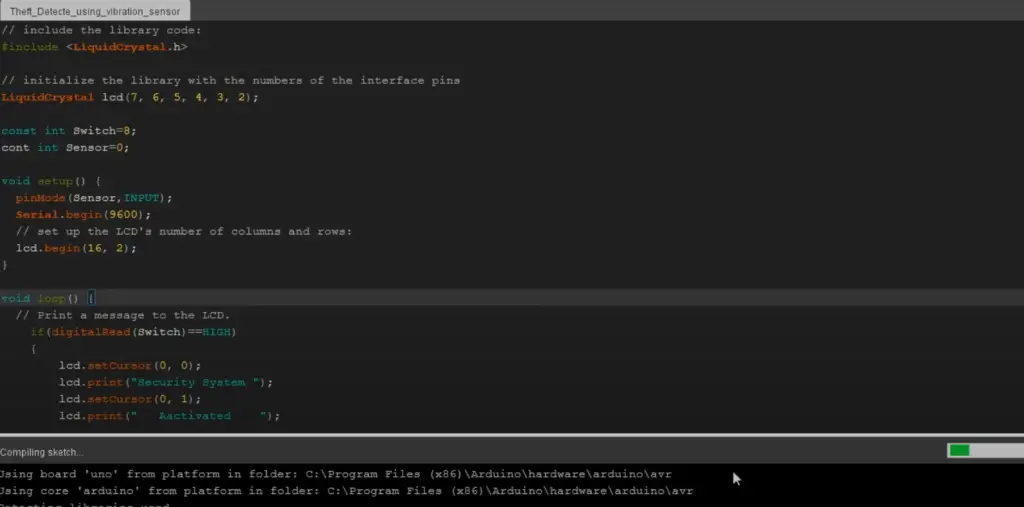
The Arduino language supports various data types such as int (integer), char (character), double (floating-point number), and string.
Strings are powerful tools for manipulating data and performing operations on them, but if they are not recognized by your program, then you will get this error message when trying to use one. [1]
How To Fix?
The easiest way to resolve this issue is to include the Arduino string library in your sketch. This can be done by adding a line of code at the beginning that says “#include ” (without quotes). The “string” part is important, as other libraries such as “stdio” or “stdlib” may not work the same way. Once you have added this line at the top of your sketch, it should recognize strings and no longer display this error message.
It’s also possible that there may be an issue with the syntax used when trying to use strings. Make sure that any strings are enclosed in double quotation marks, and that all characters within them are valid for the language. Additionally, when concatenating strings (combining two or more strings together) make sure they are separated by a plus sign (+).
By following these steps and making sure to include the Arduino string library in your sketch, you should be able to fix any issues that may be causing the error “Arduino String does not name a type.” With this problem resolved, you can get back to coding!
How To Use String Data Type In Arduino?
The String data type is an important part of working with Arduino. It allows you to store text as a sequence of characters and manipulate that text in a variety of ways. However, it can be confusing because the Arduino language does not have its own String type – instead, it uses the standard C++ string library.
To use the String data type in your Arduino project:
- Include the “string” library at the beginning of your program by writing “#include ” before any other code.
- Declare variables using the String class. You will then be able to refer to them as Strings throughout your code. For example, if you want to create a variable called myString, you would write “String myString;”
- Manipulate the variable using methods and functions provided by the String class. For example, if you need to find the length of your string, you could use the “length()” method.
- Make sure that when passing strings as arguments to functions or returning strings from functions, you specify their type as “string”.
Once you’ve got a good grasp on how to use String data type in Arduino, it will be much easier for you to work with text-based variables in your code. You’ll also be able to take advantage of all sorts of powerful built-in methods and functions that are available specifically for working with Strings. [2]

How To Check If A String Contains The Word Arduino?
If you’re trying to check if a string contains the word “Arduino,” there are several methods you can use.
One option is to use the `includes()` method, which checks whether a given substring exists within the string itself. This method returns either true or false depending on whether the substring was found. As an example, this code would return true if “Arduino” was contained in the string:
“`JavaScript
let str = ‘My Arduino project’;
str.includes(‘Arduino’); // Returns true
“`
You could also use indexOf(), which checks for the index of a given substring inside a string and returns -1 if it is not found. As an example, this code would return 0 if “Arduino” was contained in the string:
“`JavaScript
let str = ‘My Arduino project’;
str.indexOf(‘Arduino’); // Returns 0
“`
Finally, you could use a regular expression to check for the existence of a pattern inside a string. This option provides more flexibility when it comes to searching for specific words or characters within the string. For example, this code will return true if “Arduino” is contained in the string:
“`JavaScript
let str = ‘My Arduino project’;
/Arduino/i.test(str); // Returns true
“`
In summary, there are a few different approaches you can take when trying to check if a string contains the word “Arduino.” Whether you opt for using `includes()`, indexOf(), or a regular expression, all of these methods provide an easy and efficient way of determining whether or not your string contains the word in question. [3]

How Do You Replace A String In An Arduino?
Using the Arduino programming language, there are several ways you can replace a string in an Arduino. The first is to define a new String object and assign it the value of the original string with any changes made. This is done by calling the constructor of the String class which takes one argument- the content to be used for this particular instance of a string.
Another way of replacing strings would be by using built-in functions such as substr() or replace(). These functions take arguments allowing you to specify starting and ending indices or characters to be replaced respectively.
You can also use indexing and slicing techniques on strings just like lists in Python – where you can select specific parts of your string and make changes accordingly. To do this, you can use the charAt() and substring() functions which both take arguments to specify the start and end indices of what part of the string you would like to select.

In summary, there are multiple ways to replace strings in Arduino depending on your specific needs. You can either define a new String object or use built-in functions such as substr(), replace(), charAt(),substring () and setCharAt(). By using any of these methods, you can easily replace strings in Arduino and make the necessary changes to your code. [4]
Pros and Cons of Arduino
Arduino is an open source platform for making interactive objects and devices. It is a popular choice for hobbyists, engineers, and makers who want to get started quickly with electronic projects. Arduino allows users to build quick prototypes of complex systems without the need for specialized skills or expensive equipment.
Pros:
- Inexpensive – Arduino boards are relatively inexpensive compared to other microcontrollers available in the market. This makes them great options even for hobbyists on a tight budget.
- Easy to use – Arduino offers a simple development experience, which makes it ideal for novice users who don’t have much experience with programming or electronics. The intuitive programming language and user-friendly IDE make it easy to get up and running quickly.
- Accessible – Arduino boards are widely available, making it easy to find the parts you need for your project. Plus, there’s a large community of makers and enthusiasts who share resources and offer support.
Cons:
- Limited capabilities – Arduino microcontrollers have limited memory and processing power, which means they can only handle simpler projects. If you’re looking for something more powerful or complex, other microcontrollers may be a better option.
- Not always compatible – Arduino boards aren’t always compatible with other devices or development platforms, so it can be difficult to incorporate them into larger projects.
- Restricted libraries – While there are a number of great libraries available for Arduino, the selection is still somewhat limited. If you’re looking for something specific, it may not be available on Arduino.
Overall, Arduino can be a great choice for those who want to get started quickly with their projects without spending too much money. However, it’s important to keep in mind that its capabilities are limited and it may not always be compatible with other devices or platforms. Ultimately, choosing the right platform for your project comes down to understanding your needs and finding the best solution to meet them. [5]

FAQ
What does not name a type mean in Arduino?
When programming in Arduino, “not name a type” is an error message that indicates the compiler does not recognize a variable or function. This means it is either misspelled or doesn’t exist in the current context. To fix this issue, check for typographical errors and make sure the declaration or definition of the variable/function exists before referencing it. Additionally, ensure all required libraries are included in your code to access functions from those libraries. Lastly, check whether you’re using an existing keyword as a variable name – keywords cannot be used for user-defined variables/functions. If these steps do not resolve the problem, further debugging may be necessary. If so, contact support resources provided by Arduino for help troubleshooting your project.
How to use string data type in Arduino?
To use string data type in Arduino, you must include the String library at the beginning of your sketch. This allows you to create variables of type String using the syntax: String my_string = “Hello World!”;You can also access any character within a string using array-style notation and then manipulate it as needed. For example: char my_char = my_string[[2]]; //my_char will equal ‘l’ Once you have declared String variables, there are a variety of functions available to help manipulate them such as length(), concat(), substring(), trim(), etc. The details for each function can be found in the Arduino reference documentation.
Why not use string Arduino?
String Arduino is not a valid data type in the Arduino programming language. Instead, you should use the String library to work with string-like data. This library will allow you to create variables of type String, access any character within a string using array-style notation, and provide dozens of helpful functions for manipulating strings. To learn more about how to use strings in your project, please refer to the official Arduino reference documentation. In addition, be sure to include all required libraries at the beginning of your sketch as some functions may only be available when certain libraries are included. Following these steps will help ensure that errors such as “not name a type” do not occur in your code.
How to declare data type in Arduino?
To declare a data type in Arduino, there are several steps you must follow. First, you need to determine the type of data you want to use. This will depend on what kind of data is being stored and how it will be used. Types include int (integer), String (character array or text string), float (floating point number) and boolean (true/false values). Once the data type has been determined, it needs to be declared as a variable using the appropriate syntax. The syntax for declaring variables follows the pattern: . For example, if we wanted to create an integer called “myInteger”, we would write “int myInteger;”. Once the variable is declared, it can be used in your Arduino code.
What are the pros and cons of Arduino?
It enables users to quickly program their own hardware devices with the help of pre-existing software libraries and components. The primary pros of Arduino are its ease of use, affordability, and flexibility. It’s an ideal choice for those looking for a simple way to get started in hardware programming or robotics without having to invest too much money upfront. Additionally, its open source platform allows users to customize their projects as needed using existing code or writing from scratch. Finally, due to the wide variety of boards and shields available on the market, designers have plenty of options when it comes to choosing the right board for their project.
Where to use Arduino?
Arduino is an open source microcontroller platform that can be used to create interactive electronic projects. It is popular among hobbyists, professionals, and students due to its low cost, ease of use, and flexibility. Arduino boards are used for a wide range of applications such as home automation systems, robotics projects, embedded systems development, Internet of Things (IoT) solutions, data logging devices, wearable gadgets and more. For even more advanced uses such as machine learning or artificial intelligence applications you can use add-on shields like Arduinos Mega Shield. With the help of suitable programming languages such as C++ and Python you can develop robust embedded solutions with Arduino boards. Furthermore Arduino allows you to easily interface it with other hardware components through its I/O pins, making it a great choice for physical computing projects.
Useful Video: Arduino: String does not name a type
Conclusion
In conclusion, when attempting to compile a program that uses String variables in an Arduino IDE, the error message “Arduino String does not name a type” can occur. To solve this issue, use the library and make sure it is included before any other libraries you are using. Additionally, ensure that your code is properly formatted and follows correct syntax rules. By following these steps, you should be able to successfully compile your code without errors. With some practice and patience, you’ll soon become proficient at coding for Arduino!
Good luck on your projects!
References
- https://candid.technology/does-not-name-a-type-arduino/
- https://copyprogramming.com/howto/arduino-string-does-not-name-a-type
- https://github.com/esp8266/Arduino/issues/7516
- https://stackoverflow.com/questions/18635465/arduino-error-does-not-name-a-type
- https://forum.pjrc.com/threads/70887-Compile-errors-on-EEPROM-h-String-does-not-name-a-type-(T3-2)










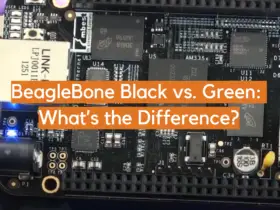
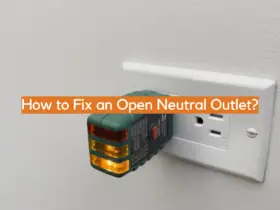

Leave a Reply