If you’re looking for a fun and exciting way to drive your business forward, look no further than Raspberry Pi car projects! This guide will teach you everything you need to know about getting started with Raspberry Pi powered cars. We’ll answer common questions like “what is a Raspberry Pi?” and “how do I get started?” as well as provide useful tips on how to make the most of your car projects. So what are you waiting for? Get started today and see how Raspberry Pi can help take your business to the next level!
Raspberry Pi and Its Benefits
It is a capable little device that enables people of all ages to explore computing, and to learn how to program in languages like Scratch and Python. It’s capable of doing everything you’d expect a desktop computer to do, from browsing the internet and playing high-definition video, to making spreadsheets, word-processing, and playing games.

The Raspberry Pi has many benefits including its low cost. At just $35 it is an affordable piece of technology that can be used by anyone, from children as young as 5 to adults in their 50s and beyond. It also has a low power consumption, making it energy efficient and ideal for use in developing countries where electricity may not always be reliable.
The Raspberry Pi is also very educational, with its Python programming language being used by many schools around the world to introduce coding to younger students. Additionally, the device’s GPIO (general-purpose input/output) pins allow users to connect electronic components such as motors and sensors to create physical computing devices like robots or weather stations. This makes the Raspberry Pi an excellent way for students of all ages to learn about electronics and robotics.
Finally, the Raspberry Pi is an ideal way for hobbyists and tinkerers to explore the world of computing as well. With its low cost and easy-to-use programming languages, it can be used to create a range of projects from home automation systems or media streaming boxes to gaming emulators or even computers that run entirely on open source software. [1]
Best Raspberry Pi Car Projects
Now that you know some of the benefits of the Raspberry Pi, let’s explore a few of its amazing car projects. In this section, we’ll take a look at some of the best projects and how they can be used.
Simple Bluetooth Controlled Car
The Raspberry Pi provides a convenient way to control and program a car using Bluetooth technology. You can use the onboard Bluetooth of the Pi and connect it to your smartphone or other device, allowing you to control the car from your device.
To get started with this project, you will need a few items:
- Raspberry Pi Pico + Header Pins + Cable
- L298N Motor Driver Controller Board
- 2 x 18650 Battery Storage Box Case
- DC Electric Motor with Plastic TT Motor Tire Wheel
- Male-Female , Male-Male jumpers
- Single Wheel Light Duty Swivel Plate
- Nuts and Bolts Assortment Kit
- Electrical Cable Connectors CH2
- 1 * 2m – 20 AWG single core wire
First of all, you will need to create a car chassis to mount all the components. You can build the chassis from scratch, or you can purchase a ready-made kit to create your car. If you have a 3D printer then it’s an ideal opportunity to use it to make a custom chassis.
Next, you will need to connect the swivel wheel, along with the L298n on it using nuts and bolts. For the DC motors, you’ll need to solder wires to their respective terminals and affix them in place using a hot glue gun. Once secured, run these wires through the hole so they can be connected with the motor driver.
It makes no difference how we pair the wires to the terminals; if necessary, we can swap them when connecting it to the L298N or alter them in our code as our programming grants us control over both its speed and revolution.
Next, you will need to connect everything up. We start with L298n to the Raspberry Pi connection. The ENB cable needs to be connected to the ground and GPIO 2 pin of the Pi. The IN1 and IN2 will go into GPIO pins 7 & 6 (Pin numbering used is BOARD). IN 3 and IN 4 will go into GPIO pins 4 & 3. The ENA pin should be connected to GPIO 8 and 5V should be connected to VSYS.
As for the HC-05 Bluetooth module, the VCC and GND pins should be connected to the VSYS and Ground on the GPIO pins of Pi. The RXD pin of HC-05 is connected to GPIO 0 on the Raspberry Pi and the TXD pin of HC-05 is connected to GPIO 1 on Raspberry Pi.

Now it’s time to install MicroPython on the Raspberry Pi Pico. MicroPython is a Python interpreter that runs on many platforms, including the Raspberry Pi Pico. One of the ways you can install it is by using Thonny, a Python IDE for Raspberry Pi Pico. Once you have it installed, open Thonny and create a new file for your code.
Finally, code your Raspberry Pi! You can use the following code as an example and customize it as you’d like.
from machine import Pin,PWM,UART #importing PIN and PWM
import time #importing time
#Defining UART channel and Baud Rate
uart= UART(0,9600)
#OUT1 and OUT2
In1=Pin(6,Pin.OUT) #IN1`
In2=Pin(7,Pin.OUT) #IN2
#OUT3 and OUT4
In3=Pin(4,Pin.OUT) #IN3
In4=Pin(3,Pin.OUT) #IN4
EN_A=PWM(Pin(8))
EN_B=PWM(Pin(2))
# Defining frequency for enable pins
EN_A.freq(1500)
EN_B.freq(1500)
# Setting maximum duty cycle for maximum speed (0 to 65025)
EN_A.duty_u16(65025)
EN_B.duty_u16(65025)
# Left
def turn_left():
In1.high()
In2.low()
In3.low()
In4.high()
# Right
def turn_right():
In1.low()
In2.high()
In3.high()
In4.low()
# Backward
def move_backward():
In1.low()
In2.high()
In3.low()
In4.high()
# Forward
def move_forward():
In1.high()
In2.low()
In3.high()
In4.low()
# Stop
def stop():
In1.low()
In2.low()
In3.low()
In4.low()
while True:
if uart.any(): #Checking if data available
data=uart.read() #Getting data
data=str(data) #Converting bytes to str type
print(data)
if(‘forward’ in data):
move_forward() #Forward
elif(‘backward’ in data):
move_backward() #Backward
elif(‘right’ in data):
turn_right() #Turn Right
elif(‘left’ in data):
turn_left() #Turn Left
elif(‘stop’ in data):
stop() #Stop
elif(‘E’ in data):
speed=data.split(“|”)
print(speed[1])
set_speed = float(speed[1])/100 * 65025
EN_A.duty_u16(int(set_speed)) #Setting Duty Cycle
EN_B.duty_u16(int(set_speed)) #Setting Duty Cycle
else:
stop() #Stop
This code will take inputs from the Bluetooth device and then using the GPIO pins of Raspberry Pi Pico, it will control the motors. To test it out, open a Serial Monitor on your computer and connect to your HC-05 Bluetooth module. Now send commands like “forward”, “backward” etc. You should see that the car moves in its respective direction!

Raspberry Pi Based Parking Assist System
Another interesting project that can be done using a Raspberry Pi is a parking assist system. This project involves setting up a camera, connected to a Raspberry Pi and configured with software that can detect when a car is entering or leaving the area. Once detected, the Raspberry Pi can send you instructions on how to park your car perfectly!
You will need the following things to get started:
- Raspberry Pi Zero W (we will call this ‘rpi’ or ‘pi’ in this article)
- 4GB or larger micro SD card for the pi OS
- Two tinyLiDAR Time of Flight distance sensor modules
- 32×32 RGB LED Panel
- 25 feet of CAT5 cable
- Approx 22 colored male to male header pin jumper wires
- 5v 2Amp microUSB power supply (cell phone charger)
First, set up your Raspberry Pi according to the instructions provided by the manufacturer. Then download the Raspbian Lite image to your microSD card, and boot up the Raspberry Pi. You can use Etcher for this step. Now set your Pi in a way it’d run headless over WiFi with a static IP address.
Upon completion of the Etcher writing process, two drives will appear – ‘boot’ and ‘rootfs’. As illustrated in the example above. Boot drive is the one important here. Create a file named “wpa_supplicant.conf.” in the boot drive and this will enable ssh access to your Pi without connecting it to a monitor.
To get started, simply click the ‘boot’ option on the left side of your screen and then right-click anywhere in the white background to select ‘Open in Terminal’. Now enter the following code:
sudo nano wpa_supplicant.conf
Once in the editor, enter the credentials for your wi-fi connection.
country = US
ctrl_interface = DIR = /var/run / wpa_supplicant GROUP = netdev
update_config = 1
network = {
ssid = “WiFi_SSID”
scan_ssid = 1
psk = “WiFi_Password”
key_mgmt = WPA – PSK
}
The next crucial step is to create an empty file, named ssh. To make this happen, simply type the following command into your terminal window and watch it come alive!
touch ssh
To ensure that we can always find our pi, let’s give it a static IP address. To do this, type the following commands into your terminal:
sudo nano /etc/dhcpcd.conf
Let’s open the nano text editor and add this new text to the bottom of our document!
interface wlan0
static ip_address=192.168.0.200/24
static routers=192.168.0.1
static domain_name_servers=192.168.0.1 8.8.8.8
Eject your SD card, insert it into your Raspberry Pi and power up the board. And at this stage you also need to plug the microUSB power adapter into the power port. If all is progressing according to plan, you’ll observe the green LED blinking as if it’s trying to access a hard drive. After that, your WiFi connection should be established but to be double sure, ping it using the IP address you gave it in the ‘dhcpcd.conf’ file.

Now that we have connectivity to the pi, we want to send it commands via installing PuTTY. PuTTY which will allow us to establish an encrypted connection to the Raspberry Pi. After installing PuTTY, you should enter your device’s static IP address in the ‘Host Name (or IP address)’ field. You can then open the connection by clicking ‘Open’ at the bottom of the window. PuTTY will ask for a username and password – type pi for both and hit Enter.
Once logged into our Raspberry Pi, we’ll want to update it with all of its latest packages. To do this, simply enter `sudo apt-get update` into your terminal window – this should take about 5 minutes. When complete, run `sudo apt-get upgrade`. This will take a bit longer, approximately 10 minutes. Once that is finished, it’s time to get a graphical FTP file manager called WinSCP.
Set-up the Raspberry Pi with WinSCP and log in using the same credentials used for PuTTY. You’ll now be able to transfer files directly from your computer to the Raspberry Pi easily. Finally, install any libraries or applications you need for your project onto the Raspberry Pi. You will also need to acquire the necessary driver files from both WinSCP and PuTTY. If you’re confused about this, check out the official documentation or online guides.

Now it’s time to wire it all up. To power the LED panel, we used the same adaptor to provide energy for both it and the Pi. To do this, you must cut into those thick red and black wires then plug them into pins 2 and 9 of that 40pin Pi connector. After doing so your setup is complete!
To better reach our side tinyLiDAR sensor, we modified a 25 foot CAT5 ethernet cable by connecting the pi header pins on one end and the GROVE connector pins to the other.
To properly fire up your device, begin by plugging the microUSB charger into the pi and wait for the tinyLiDAR sensors’ blue LEDs to blink quickly – an indication that they are correctly collecting data. This ensures that you have written a successful code.
Now it’s time to code! The example code can be found online and copied onto the Pi. To run this, you’ll need to ensure that all libraries are installed.
Congratulations! You have just successfully completed your very own Raspberry Pi-enabled car project. Enjoy your newfound knowledge as you continue to explore even more exciting projects with your awesome new skillset! [2], [3]

FAQ
What can I do with a Raspberry Pi in my car?
A Raspberry Pi can be used in a car for a variety of projects. It is an incredibly versatile and powerful tool with seemingly endless possibilities when it comes to customizing your vehicle.
One popular project involves using a Raspberry Pi as a media center for your car, allowing you to play music, stream movies and TV shows, or access online services like Hulu or Netflix without needing to connect to the internet. You could even use it as a hands-free calling device so that you never miss an important call while driving.
You could also use the Raspberry Pi in conjunction with an Arduino board to create your own DIY car computer system that can monitor fuel efficiency, track speed limits and other metrics, and provide real-time diagnostics.
Can you connect a Raspberry Pi to a car?
Yes, you can connect a Raspberry Pi to a car. With the use of special modules and boards, your Raspberry Pi can be connected to an OBD(onboard diagnostics) port in the vehicle. This will enable the device to read data from the car’s computer such as engine performance information, fuel consumption, fault code troubleshooting and more. Additionally, other types of boards can be used to control different parts of the car like its audio system or even its steering wheel and brake pedals.
In order to establish this connection between your Raspberry Pi and your car, you will need specialized software that is compatible with both devices. The most commonly used software is Raspbian which provides support for various programming languages like Python and C. Once you have installed the software, it is important to set up the correct drivers and other configurations in order for your Raspberry Pi to properly communicate with the car’s computer. From here, you can begin coding and developing projects that will allow your device to interact with the vehicle.
Can you use a Raspberry Pi as a car radio?
Yes, it is possible to use a Raspberry Pi as a car radio. In fact, one of the most popular projects for the Raspberry Pi involves turning it into an in-car media center. This can be done by connecting the device to either your car’s stereo system or any other audio output.
To set up a Raspberry Pi-powered car radio, you’ll need some additional hardware like an amplifier and speaker setup, along with software such as Volumio or Raspotify. After connecting all the elements together, you’ll have access to features like streaming services and internet radio stations right from your dashboard. You can also customize the interface according to your preference.
One important thing to note when setting up a Raspberry Pi car radio is that you’ll need to power it with an external source since the device does not come with its own power supply. Also, you may have to make sure that your Raspberry Pi has a good wireless connection before streaming any audio. With all these considerations in mind, setting up a Raspberry Pi-powered car radio can be a fun and rewarding experience.
Can Raspberry Pi make RC cars?
The Raspberry Pi is a versatile single-board computer capable of running an operating system, connecting to the internet and running powerful programming languages. This makes it possible to control all aspects of an RC car using the Raspberry Pi. With some tinkering and the right software, you can turn your current RC car into a unique robotic vehicle with features such as obstacle avoidance, camera streaming or voice control.
Useful Video: OpenAuto Pro / Raspberry Pi Head Unit with Android Auto Full Install Build
Conclusion
Raspberry Pi car projects have become increasingly popular over the past few years, and they’re only going to continue rising in popularity. With its low cost, high level of customization and easy-to-use programming language, the Raspberry Pi can help you create amazing car projects that can be used for a variety of purposes.
In this article we have covered some of the most important things to consider when undertaking a Raspberry Pi car project. We have discussed what type of hardware is necessary as well as some common questions that may arise. With this information, you should have a good starting point for creating your own car projects with the Raspberry Pi.
Whether it’s creating a self-driving car or setting up an automated system that can monitor your vehicle, Raspberry Pi has something to offer virtually every type of car project imaginable. So if you’re looking to get creative and show off your passion for cars with a unique project, then consider using Raspberry Pi and see what all the fuss is about. Have fun!
References
- https://www.raspberrypi.org/help/what-%20is-a-raspberry-pi/
- https://www.instructables.com/Simple-Bluetooth-Controlled-Car-Raspberry-Pi-Pico/
- https://www.instructables.com/Pi-Based-Parking-Assist-System/










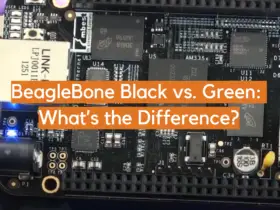


Leave a Reply