The uses for Python on Raspberry Pi are endless—from writing simple scripts to creating complex applications. It’s a truly dynamic language that can be employed in any number of ways! With its user-friendly nature, Python allows those with minimal coding experience to start programming on Raspberry Pi in no time. To take advantage of the new capabilities that come with the latest release, you may need to upgrade from an older version of Python if you’ve been using one. Here’s how to update Python on Raspberry Pi.
Why Use Python on the Raspberry Pi?
Python has become an immensely sought-after programming language due to its many benefits. It’s accessible for beginners and experienced coders alike, and it’s easy to learn.
Combining the two can create powerful applications with a minimal amount of code. [1]
In addition, Python offers libraries of code designed specifically for the Raspberry Pi. This makes it even easier to set up programs quickly without having to rework existing code or learn complex systems. Python also works well with other languages like C/C++ and JavaScript, so you can easily integrate these into your project if needed.
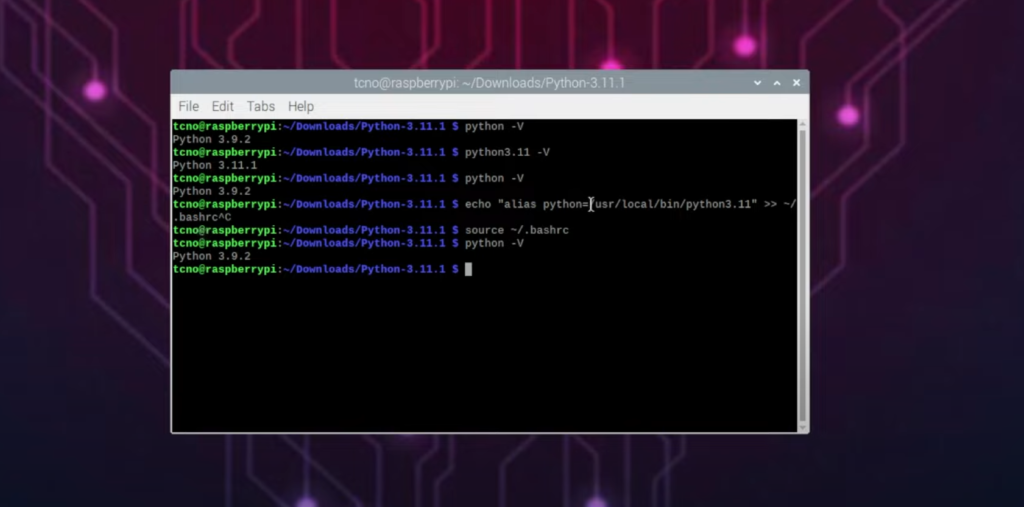
Overall, using Python on the Raspberry Pi is a great way to learn new coding skills and create powerful applications quickly and easily. With the right knowledge and tools, you can do just about anything with this combination of hardware and software.
How to Update Python on Raspberry Pi
Step 1: Install Python on Raspberry Pi
If you’re aiming to update Python on your Raspberry Pi, the initial step is to download and install the most recent offering of this software. To initiate this task, open a terminal window and enter the following command:
sudo apt-get update && sudo apt-get upgrade -y
Instantly download and install any necessary updates to your Raspberry Pi with a single click. [2]
Step 2: Extract File Contents
The next move is to unpack the contents of the Python installer package. To do this, run the following command in a terminal window:
tar -xvf python-3.7.4-armhf.tgz
Creating a “Python-3.7.4” folder is the first step to installing Python on your Raspberry Pi, and it will contain all of the files you need for this process!
Step 4: Update the Python Version on Raspberry Pi
Now that you have the files necessary to upgrade Python on your Raspberry Pi, it’s time to input a command in order for the system to recognize which version of Python should be used. To do this, type in the following command:
sudo update-alternatives –install /usr/bin/python python /home/pi/Python-3.7.4/python 3
This will install and update Python 3 as the default version on Raspberry Pi. [3]
Step 5: Run Tests and Verification Checks
Once you’ve updated Python on Raspberry Pi, it’s important to run tests and verification checks to make sure everything is working correctly. To perform this task, open a terminal window and enter the following commands:
python –version
This will print out the version of Python that is currently running on your Raspberry Pi. If everything is working properly, it should be the same as the version you installed in Step 4.
Step 6: Clean Up and Uninstall Old Versions
Finally, once you’ve verified that Python 3 is up and running correctly, it’s time to clean up and uninstall any old versions of Python that may still be on your Raspberry Pi. To do this, type in the following command:
sudo apt-get autoremove –purge python2.7
This will remove any older versions of Python from your Raspberry Pi so they don’t interfere with the new installation. Congratulations! You’ve successfully updated Python on Raspberry Pi. [4]
With this new version of Python, you’ll be able to run the latest programs and applications on your device.

Make Python 3 the Default Version on Raspberry Pi OS
Once you’ve installed the latest version of Python on your Raspberry Pi, you may want to make it the default version. This will ensure that when you open a terminal window, the correct version of Python is used and all associated commands are configured correctly.
To make Python 3 the default version, enter the following command in a terminal window:
`sudo update-alternatives –install /usr/bin/python python /usr/bin/python3 10`
This will tell the system to use Python 3 whenever someone runs ‘Python’. The ‘10’ at the end is an arbitrary number which indicates this particular link should be given preference over others if there are multiple versions available. [5]
Pros and Cons of Python Update
Updating Python on Raspberry Pi can be a great way to keep up with the latest developments and get access to the newest features available. However, it is important to consider all aspects of updating before making a decision.
Pros:
- Updating Python will provide access to the latest features and bug fixes which can help improve your overall experience.
- If you are having trouble with an existing piece of code, upgrading may fix any compatibility issues or bugs you have been experiencing.
- If you are working on projects requiring newer versions of libraries, then updating Python might be necessary for continuing development.
Cons:
- Upgrading can take time as it involves downloading new files and installing them on the Raspberry Pi.
- Depending on the version you are upgrading to, it might be necessary to rewrite some code or debug the existing code due to compatibility issues with a newer version.
- If you have been using an older version of Python for a while, upgrading might cause you to lose access to library functions and features that were available in your current version.
Overall, updating Python on Raspberry Pi can bring many benefits such as improved performance and bug fixes, but it is important to weigh both the pros and cons before making a decision. It is also important to make sure that any software dependent upon Python will continue to work after the update. Keeping these points in mind should help provide insight when deciding whether or not updating Python is the right choice for you.

What Is Raspberry Pi? How to Use It?
They are incredibly powerful machines that can be used for almost anything—from teaching kids how to code to creating robots, web servers, and digital signage systems. [6]
When it comes to using Raspberry Pi for projects or applications, Python is often the preferred language thanks to its vast library of open source modules and functions. To get the most out of Raspberry Pi, you will need to keep your version of Python up-to-date and ensure that it is compatible with any new libraries or features you may add over time.
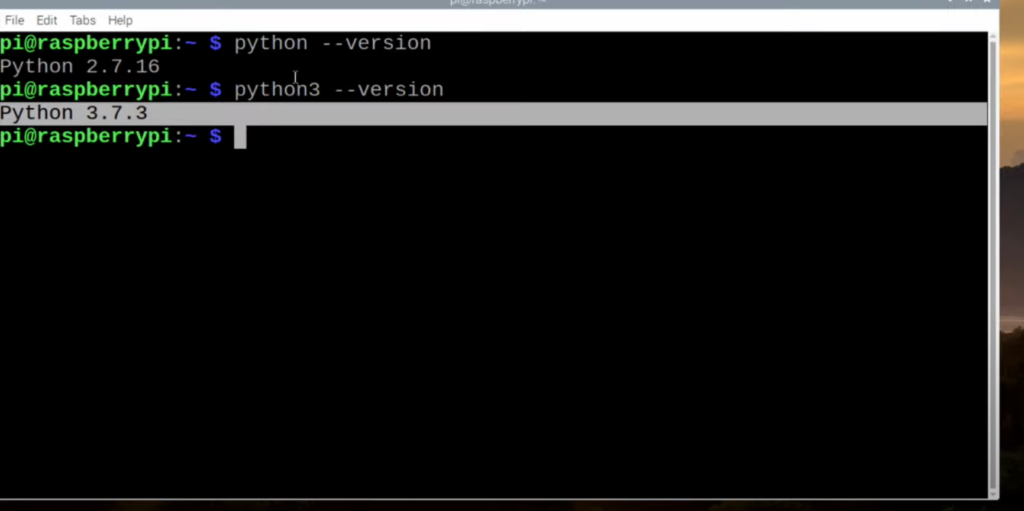
FAQ
How to update Python in Raspberry?
The best way to update Python in Raspberry is to download and install the latest version from the official Python website. It is recommended that you always use the most recent version of Python, as it offers better performance, stability, and security. If you are using an older version of Raspbian Linux (Stretch or earlier), you can use the apt package manager to update Python with the following command: sudo apt-get update && sudo apt-get upgrade python3. This will ensure that all packages associated with Python are updated to their latest versions. If there is a new version available, it will be installed automatically.
Alternatively, if you have a separate SD card for your Raspberry Pi OS installation, you can use the NOOBS (New Out Of Box Software) installer to update all your software including Python. The updater will automatically download and install the latest version of Python for you.
Additionally, if you are using a specific version of Python, make sure to back up your project files or migrate them to the new version before updating. Once updated, you should be able to run your code as usual with the newest version of Python on Raspberry Pi.
Can I downgrade my Python version?
Yes, you can downgrade your Python version by installing an earlier version of the software. However, it is not recommended to do this as there could be compatibility issues and security vulnerabilities with outdated versions of Python. Additionally, some libraries and modules may no longer be supported on older versions. If you need to use an earlier version of Python for a specific project or task, it is best to install a virtual environment so that all dependencies associated with the project will remain isolated from the system’s main version of Python.
Can I run multiple versions of Python on Raspberry Pi?
Yes, you can run multiple versions of Python on Raspberry Pi by using virtual environments such as Anaconda and pipenv. Virtual environments allow users to create isolated sandboxes containing different versions of Python and associated libraries, modules, and dependencies. This allows you to switch between different versions of Python without any conflicts or compatibility issues. Additionally, virtual environments allow users to install the latest version of Python while keeping existing projects running on an older version.
Can I use PyPy or IronPython on Raspberry Pi?
No, currently only CPython is supported on Raspberry Pi. Other implementations such as PyPy and IronPython are not officially supported by the operating system and may be unstable or have limited compatibility with existing software. It is recommended that you stick to using CPython for your projects when working on Raspberry Pi.
Is there a way to automate the process of updating Python in Raspberry?
Yes, you can automate the process of updating Python in Raspberry by using a script or batch file. You can specify the exact version you need to upgrade to and have the script automatically download, install, and configure it on your system. Additionally, some package managers such as pip allow you to specify a specific version of Python that will be installed when running pip install commands. This allows for quick and easy updates without manual intervention.
How to check the python version of Raspberry Pi?
To check which version of Python is installed on your Raspberry Pi, you can use the “python3 –version” command. This will output the currently installed version number. You may also check by opening a Python shell and typing “import sys; print(sys.version)”. If both commands do not give an answer, it means that no Python interpreter is installed on your system. Once you have identified the current version of Python, you may update it to a newer one using various methods depending on whether you are using Raspbian or another operating system for your Raspberry Pi. For Raspbian users: The simplest way to upgrade your existing Python installation is by running the following command: “sudo apt-get update && sudo apt-get upgrade”. This command will update your Raspberry Pi to the latest version of Python. After running this command, you may need to re-run “python3 –version” to check that the new version number is displayed correctly.
Where is Python installed in Raspberry Pi?
Python is installed in Raspberry Pi by default. It can be found in the /usr/bin directory and its version depends on the Raspberry Pi model you are running. On a Raspberry Pi 3, for instance, Python 2.7 is pre-installed and it is located at /usr/bin/python2.7.
Useful Video: Update Python on Raspberry Pi / Change Python Version | Simple Guide | Complete
Conclusion
Once you have gone through the steps outlined in this guide, you should be able to successfully update Python on your Raspberry Pi. It is important to remember that some packages and libraries may not work with a new version of Python, so it is best to consult the documentation for any library or package before upgrading. Additionally, it is a good idea to back up your files and settings before updating Python as there is always a risk associated with updating the operating system. With the proper precautions and procedures, however, updating your Raspberry Pi to the latest version of Python should be a relatively straightforward process.
Good luck! We hope this guide has been helpful in getting you started on how to update Python on Raspberry Pi. Thank you for reading and happy coding!
References
- https://linuxhint.com/update-python-raspberry-pi/
- https://raspberrytips.com/install-latest-python-raspberry-pi/
- https://allurcode.com/install-latest-version-of-python-on-raspberry-pi/
- https://aruljohn.com/blog/python-raspberrypi/
- https://singleboardbytes.com/576/update-python-raspberry-pi.htm
- https://trickiknow.com/how-to-install-python-on-raspberry-pi-4-easy-steps/










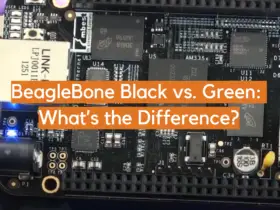


Leave a Reply