Would you like to install Android on your Raspberry Pi? The Raspberry Pi has been incredibly popular as a single-board computer since it was released in 2012, thanks to its powerful hardware and low cost. With all the latest technology packed into such a small device, it’s no surprise that people are now wanting to use this powerful little machine in a variety of ways including using it as an Android tablet or phone. This can be done with almost any version of Raspberry Pi, so get ready for some real tech wizardry! In this blog post we will guide you through how to set up and configure your Raspberry Pi so that you can enjoy running Android on it. So buckle up and let’s get started!
What Is the Raspberry Pi?

In 2012, the Raspberry Pi Foundation developed it to encourage the teaching of fundamental computer science skills in schools and developing nations. The board has since become one of the most popular platforms for hobbyists and developers alike, with millions of units sold worldwide.
Since its release, the Raspberry Pi has been used as an embedded platform for many different tasks, such as robotics projects, home automation systems, and media centers. One of these tasks is running Android on Raspberry Pi.
Originally designed for touch screen mobile devices and tablets, it can now be run on computers as well, including the Raspberry Pi.
Running Android on the Raspberry Pi offers a wide range of possibilities for users to explore. It can be used for gaming and multimedia applications, as well as providing an environment for developing and testing Android apps. In addition, running Android on the Raspberry Pi allows users to access all of its features without the need for a mobile device or tablet. [1]
Why Choose Android on Raspberry Pi?
Android on Raspberry Pi provides a number of advantages, making it an attractive choice for many users. Firstly, Android on Raspberry Pi is generally easier to set up and maintain than other operating systems. It also offers more flexibility when it comes to customizing the user interface and creating new applications for the platform.
In addition, with access to the Google Play Store, you can use a wide range of apps that are not available on other operating systems like Linux or Windows, allowing you to do more with your device.
Finally, Android on Raspberry Pi typically consumes less energy than other operating systems, meaning that it uses fewer resources while still providing an excellent user experience. In summary, Android on Raspberry Pi is a great choice for anyone wanting to develop their own projects or to simply enjoy the power of a mobile operating system on a small and cost-effective device.
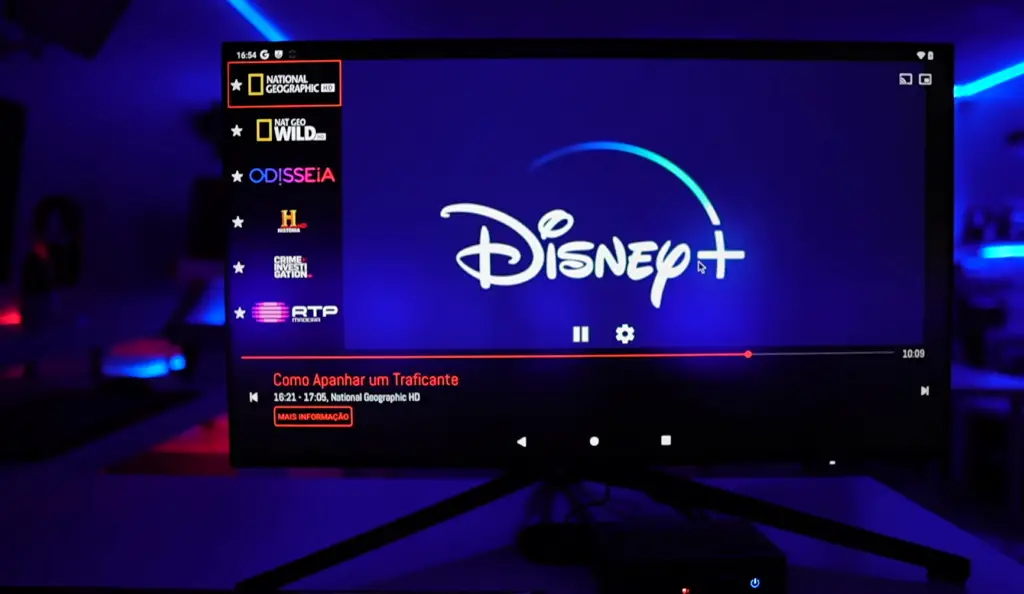
Raspberry Pi Android: What You’ll Need
If you are interested in running Android on Raspberry Pi, there are some items you will need before you can begin.
- For optimal performance, it is recommended to use the latest version (Raspberry Pi 4) of the Raspberry Pi board.
- An SD card with a minimum size of 8GB for installing the operating system
- To power the Raspberry Pi board, you will need a power supply.
- To interact with your Raspberry Pi board, you will need a USB keyboard and a USB mouse.
- To connect your Raspberry Pi board to an external monitor or TV, you will need an HDMI cable.
You may also want to consider an Ethernet cable so that you can easily access the internet from your Raspberry Pi device. You’ll also need a compatible Linux-based operating system installed on your Raspberry Pi.
Once you have all the necessary components, you can then begin the process of running Android on Raspberry Pi. [2]
How to Install Android on Raspberry Pi?
The process of installing Android on Raspberry Pi is simpler than one may think. All you need to do is follow these simple steps:
- Download the necessary files for installation – in this case, an image of the latest version of Android that’s compatible with your Raspberry Pi and a tool like Win32 Disk Imager or Etcher to write the image onto your SD card.
- Please insert your microSD card into your Raspberry Pi and proceed to power it on. Connect it to a monitor or TV using an HDMI cable, if available.
- Open up Win32 Disk Imager and select the correct drive letter (the one assigned to your microSD card) before clicking on “Write”. Then, choose the image file you downloaded earlier and wait for the process to finish.
- After completing the task, remove the microSD card from your computer and insert it back into your Raspberry Pi. Now connect a USB keyboard or mouse (or both) so you can interact with Android once it boots up.
- To get started, turn on your Raspberry Pi and allow some time for Android to fully start up. It might take a few moments, but eventually you will see the recognizable Android home screen.
And that’s all there is to it!
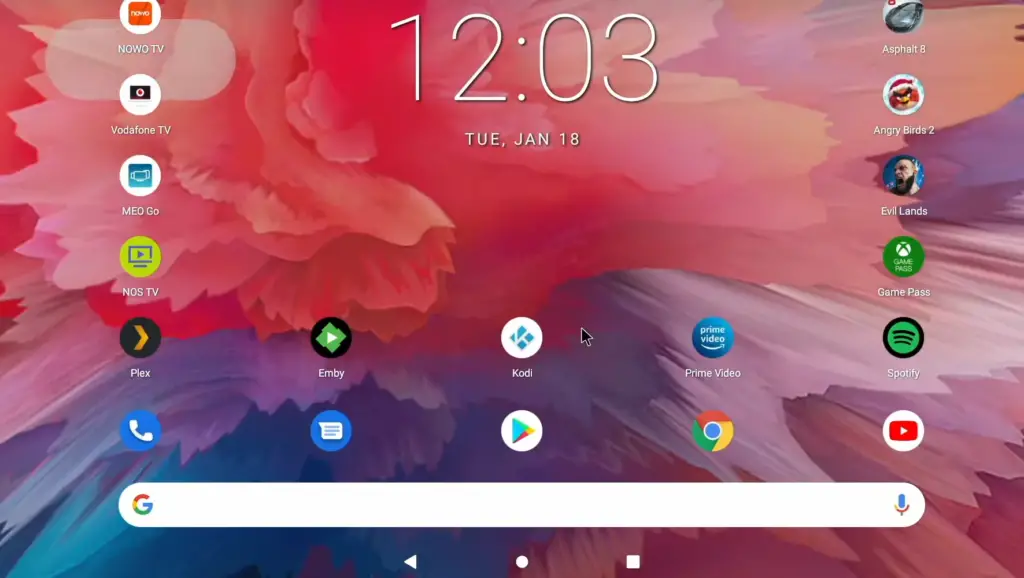
How to Run Android Apps on Raspberry Pi?
It is now possible to run Android apps on the Raspberry Pi, thanks to an open source project called LineageOS. This operating system is based on the popular Android mobile platform and allows you to install and run different apps directly onto your Raspberry Pi device. To get started you’ll need a few pieces of hardware:
- A Raspberry Pi 3 Model B or higher (recommended)
- An 8GB Micro SD card
- A 5V power supply for your Raspberry Pi
- An HDMI cable to connect your monitor/TV
- An Ethernet cord, if you want a wired internet connection
Once you have all the necessary components, you can set up your operating system using these steps:
- Download the LineageOS image file from the official website and write it to your Micro SD card using a tool such as Etcher.
- Insert the Micro SD card into your Raspberry Pi, connect all peripherals, and power it up.
- Follow the on-screen instructions to complete the setup process.
- Once you’ve reached the main menu, open up Terminal and type in “adb devices” to confirm that your device is properly connected.
- Install any apps you want by finding them in Google Play Store or downloading APK files directly from websites like APKMirror or APKPure.
- Enjoy running Android apps on your Raspberry Pi!
The LineageOS operating system is a great way to get started with running Android apps on the Raspberry Pi. It provides all the features of the official Android platform, while also giving you full control over your device and allowing you to install any app you want. Get creative and explore what’s possible with this powerful little computer today! [3]
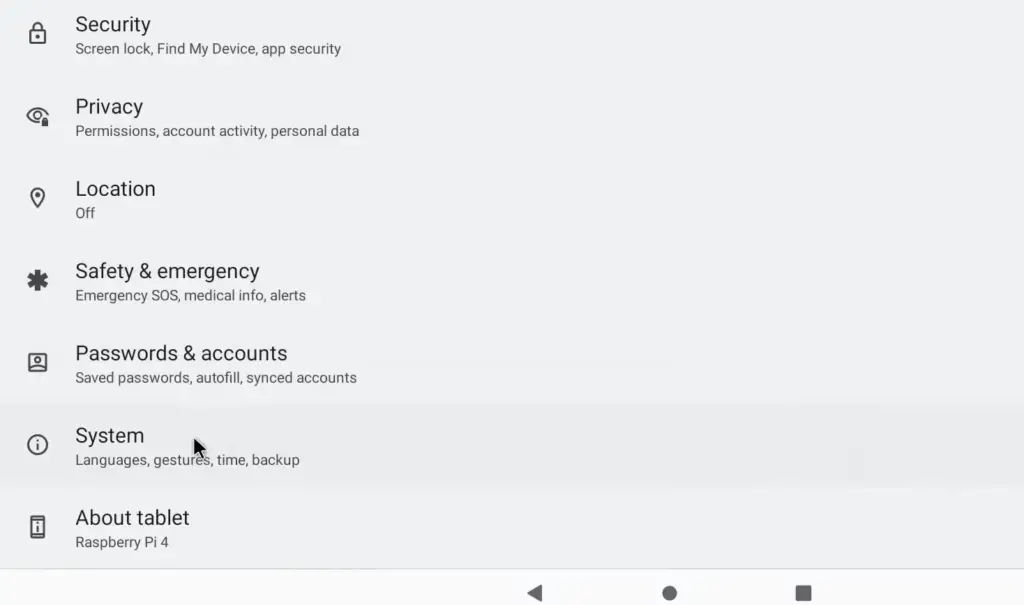
Which Version of Android for Raspberry Pi?
When considering which version of Android to install on your Raspberry Pi, the best option is usually LineageOS. It is an open-source operating system based on the popular Android mobile platform. LineageOS has been designed for use on embedded devices as the Raspberry Pi, offering an unmodified version of Android with regular updates and a wide range of available applications. It features extensive hardware support out–the-box and a-friendly interface that makes it easy to set up and get quickly.
Another option for running Android on the Pi is Remix OS. This operating system was originally developed by Jide Technology, but it’s now open source and available for anyone to use. Remix OS provides an Android-based desktop environment with support for touch, mouse, and keyboard input devices.
Whichever version of Android you choose for your Raspberry Pi, it’s to make sure that you have the latest version of the operating system installed. This will help ensure that all hardware components are supported and functioning properly. Additionally, a good practice is to regularly check for updates as new versions may offer additional features or improved performance.
Once you’ve chosen and installed the correct version of Android on your Raspberry Pi device, you’ll be able to enjoy many of the same apps and features available on mobile phones and tablets. With a few clicks away, you can start using web browsers, audio players, games, and much more.
Pros and Cons of Raspberry Pi Android
One thing you may not know about the Raspberry Pi is that it can be used to run a version of the popular mobile operating system Android. This means you can use your Raspberry Pi to access all the features and functions of an Android device, including apps, games and more.
But running Android on Raspberry Pi isn’t without its drawbacks. Here are some pros and cons to consider before you decide if it’s right for you:
Pros
- Low cost – The most obvious advantage to using Raspberry Pi as an Android device is cost. You won’t need to spend hundreds or thousands of dollars on a new device, just to get access to the features and apps you want.
- High-performance – If you’re looking for a powerful Android experience, then Pi can deliver it. With its powerful processor, of RAM and graphical capabilities, can expect an impressive performance from your Raspberry Pi Android device
- Flexibility – You can customize your Raspberry Pi with apps and hardware that suit your needs. You can also connect external devices like keyboards, mice, cameras and more. [4]
Cons
- Limited app support – The biggest downside to using Raspberry Pi as an Android device is limited app support. Not all apps are available for the platform due to compatibility issues or simply because developers haven’t made the apps available for it yet.
- Difficulty setting up – Setting up your Raspberry Pi Android device can be a bit tricky and requires some knowledge of Linux to get everything working. There are tutorials available online but you may need to spend some time studying or even asking for help from experienced users before you get started.
- Limited hardware support – Hardware support is also limited on Raspberry Pi Android. While there are some peripherals that work with the platform, not all hardware will work properly or reliably. This means you’ll need to do some research before investing in certain devices.
Overall, running an Android version on your Raspberry Pi can be both fun and useful. It’s a great way to access a wide range of apps and features while saving money and time. But there are some drawbacks to consider as well, such as limited app support, difficulty setting up and lack of hardware compatibility. Consider these carefully before deciding if Raspberry Pi Android is right for you.

What is Android?
Android is an open-source operating system designed primarily for touchscreen mobile devices, such as smartphones and tablets. Android offers a variety of features, from a rich graphical user interface (GUI) to third-party applications that can be added to the device. It also includes access to Google Play Store where users can purchase or download apps for their device. With its large selection of available applications, Android has become one of the most popular operating systems used in personal computing today.
Android was initially developed by Google but it is now maintained by an open source project called the Android Open Source Project (AOSP). AOSP provides all developers with the tools necessary to build custom versions of the Android OS for devices such as Raspberry Pi. The Raspberry Pi is a single-board computer that runs Linux and can be used to run Android. [5]
Can Raspberry Pi Run Any OS?
Yes, the Raspberry Pi can run any OS that has been developed for ARM processors. It is most commonly used with Linux-based operating systems such as Raspbian, Ubuntu MATE, and other distributions of Linux. However, it is also possible to install Android on Raspberry Pi to create a low-cost tablet computer or media center device.
Android runs on top of a Linux kernel and uses the same tools for development as the main Android platform. This makes it relatively straightforward to get up and running on the Raspberry Pi. To begin with, you will need an image file of a suitable version of Android that can be installed onto your SD card (8GB or larger). You will then need to configure the setup process by connecting a monitor and keyboard, as well as configuring the network settings.
Once you have installed Android on Raspberry Pi, you will be able to use it just like any other Android device. You can access Google Play for applications and games, browse the web with Chrome, or even run certain desktop Linux apps. Keep in mind that running Android on the Raspberry Pi is not as fast as compared to running it on a smartphone or tablet due to its lower processing power. However, with some tweaks such as using an external hard drive for storage and installing lightweight apps, it can still prove to be a useful device.

What Is the Fastest Raspberry Pi?
The Raspberry Pi is a series of small single-board computers developed in the UK by the Raspberry Pi Foundation. Each model of Raspberry Pi has its advantages and disadvantages, but which one is the fastest?
The answer to this question largely depends on what you’re using your Raspberry Pi for — different models have different speeds depending on their processor and RAM. Generally, however, the newest and most powerful version of the Raspberry Pi is the Raspberry Pi 4 Model B+. This model comes with a quad-core Broadcom BCM2711 1.5GHz Cortex-A72 processor, up to 8GB of RAM, dual band Wi-Fi 5 (802.11ac) support and Gigabit Ethernet. All these features combined make it the fastest Raspberry Pi for most tasks.
Another option is the Raspberry Pi 3B+, which has a quad-core Broadcom BCM2837B0 1.4GHz Cortex-A53 processor and up to 4GB of RAM. This model is slightly slower than the Raspberry Pi 4, but still offers great performance for its price point.
If you are using your Raspberry Pi for more intensive tasks, such as running an Android operating system or streaming HD video, then you may want to consider investing in a more powerful model such as the Nvidia Jetson Nano Developer Kit. This kit comes with an NVIDIA Tegra X1 processor and 4GB of RAM, which makes it significantly faster than any other Raspberry Pi model on the market.
No matter which model you choose, you can use it to run Android on Raspberry Pi. To do this, you will need a version of Android that is specifically designed for Raspberry Pi’s ARM processor and memory configuration. recommend LineageOS, an open-source version of Android based on AOSP (Android Open Source Project). With LineageOS installed on your Raspberry Pi, you will be able to access the Google Play Store and install any application available on Android. [6]
Can a Raspberry Pi Run Linux?
Yes, a Raspberry Pi can run Linux. The official operating system of the Raspberry Pi is Raspbian, which is based on Debian and optimized for the hardware of the Raspberry Pi. However, you can also install other versions of Linux, such as Ubuntu or Fedora, on your Raspberry Pi. Doing so will give you access to more features and flexibility when it comes to software development. You can even use your Raspberry Pi to create a home server with popular open-source projects like Nextcloud or Home Assistant.
FAQ
Can I run Android on Raspberry Pi?
Yes, you can. It is possible to install Android on Raspberry Pi 4, 3B+, 3A+ and other models. All you need is an operating system such as Lineage OS or Remix OS and a few other tools like Google Apps, Python and Java Development Kit (JDK). The process involves downloading the required software onto your SD card, setting up the bootloader, preparing your Raspberry Pi board, configuring the display, installing drivers and applications related to Android. Once all these steps are completed successfully, you can enjoy running Android on your Raspberry Pi board.
What hardware do I need?
To run Android on Raspberry PI devices you will need a Raspberry Pi board along with an SD card of at least 8GB, a power supply, display (optional), keyboard and mouse. You will also need an internet connection to download the required software and drivers. In addition, you may need additional tools such as Google Apps and Java Development Kit.
What is the best operating system for running Android on Raspberry Pi?
The most popular operating systems used for running Android on Raspberry Pi are Lineage OS and Remix OS. Both of these OSs offer a wide range of features and can be easily installed. Additionally, they provide support for various hardware configurations including Bluetooth/WiFi, GPU acceleration and more.
Can I play games with Android on Raspberry Pi?
Yes, you can play some games with Android on Raspberry Pi but the selection is limited. Some of the more popular games that can be played include Minecraft, Temple Run and Subway Surfers. However, it is important to note that due to hardware limitations, some games may not run as smoothly as they would a regular Android device.
Can I use Raspberry Pi for other projects?
Yes, you can use Raspberry Pi devices for various other projects such as creating home automation systems, robotics or media centers. Additionally, there are many open source tools available which allow you to create custom solutions with your Raspberry Pi board. Using these tools alongside Android OS should enable you to create powerful applications with relative ease.
Do I need an external monitor?
No, it is not necessary to have an external monitor in order to run Android on your Raspberry Pi. You can use a keyboard and mouse connected directly to the Raspberry Pi to operate the device, as well as SSH over a network connection. If you do wish to hook up an external monitor for display purposes, you will need a HDMI cable. The HDMI port on the Raspberry Pi supports resolutions up to 1080p and should be compatible with most monitors or TVs that support this resolution. For audio output, there is also an audio jack available on the board which may be used if desired.
Can you run Android on Raspberry Pi 3?
Yes, you can run Android on Raspberry Pi 3. To do this, you will need to install a custom ROM known as LineageOS. LineageOS is based on the open-source version of Android and offers a full range of features including Google apps and access to the Play Store.To get started, there are several steps you must take to flash the operating system onto your Raspberry Pi’s microSD card:
- Download and install the Raspbian OS from the official Raspberry Pi website.
- Install the required tools and packages needed for flashing operation systems (e.g., adb and fastboot).
- Download the latest version of LineageOS for ARM architecture from the LineageOS download page.
- Flash the LineageOS image onto your microSD card using a flashing tool such as Etcher.
- Insert a microSD card into your Raspberry Pi 3 and power it on to boot with LineageOS.
- Configure any desired settings, apps, or add-ons you may wish to use with Android on Raspberry Pi 3.
Is Anbox safe to use?
Yes, Anbox is a safe and secure platform to run Android apps on. It provides a container-based approach to virtualization and isolates Android from the underlying operating system. This means that any malicious applications or code will be contained within the Anbox container and not have access to your system’s hardware or other software on your computer. Additionally, it has been thoroughly tested and audited for security purposes before being released for public use. As always, it is important to do your own research when downloading apps from unknown sources.
Can Raspberry Pi run other OS?
Yes, it’s possible to run other Operating Systems (OS) on Raspberry Pi. It is possible to install a variety of free Linux distributions such as Ubuntu, Debian, Arch Linux and Raspbian onto the Raspberry Pi. Additionally, it can be used with Microsoft’s Windows 10 IoT Core operating system. All these OS are either open source or free to use so they can be installed easily on the Raspberry Pi without any additional cost. It is also possible to run Android on Raspberry Pi using either Android x86 or Lineage OS. This can provide your Raspberry Pi with powerful mobile capabilities and take advantage of apps available for the Android platform.
Useful Video: ANDROID 12 on Raspberry Pi4 … How it Works and Install Guide
Conclusion
Raspberry Pi is a fantastic device to run Android on. It has the power and versatility to allow users to use their favorite applications while still maintaining a small form factor. With its low cost, many developers have found it easy to port some of their existing apps over onto it, allowing them to reach new user bases and markets with little effort. Furthermore, by using an Android emulator, users can even try out their apps without having to invest in a Raspberry Pi first. All in all, running Android on Raspberry Pi is both possible and surprisingly easy!
References
- https://emteria.com/blog/android-on-raspberry-pi
- https://www.fosslinux.com/92365/how-to-run-android-apps-in-linux-without-an-emulator.htm
- https://beebom.com/how-install-android-raspberry-pi/
- https://littlebirdelectronics.com.au/guides/32/run-android-on-raspberry-pi
- https://raspberrytips.com/android-raspberry-pi-4/
- https://pimylifeup.com/raspberry-pi-android-lineageos/





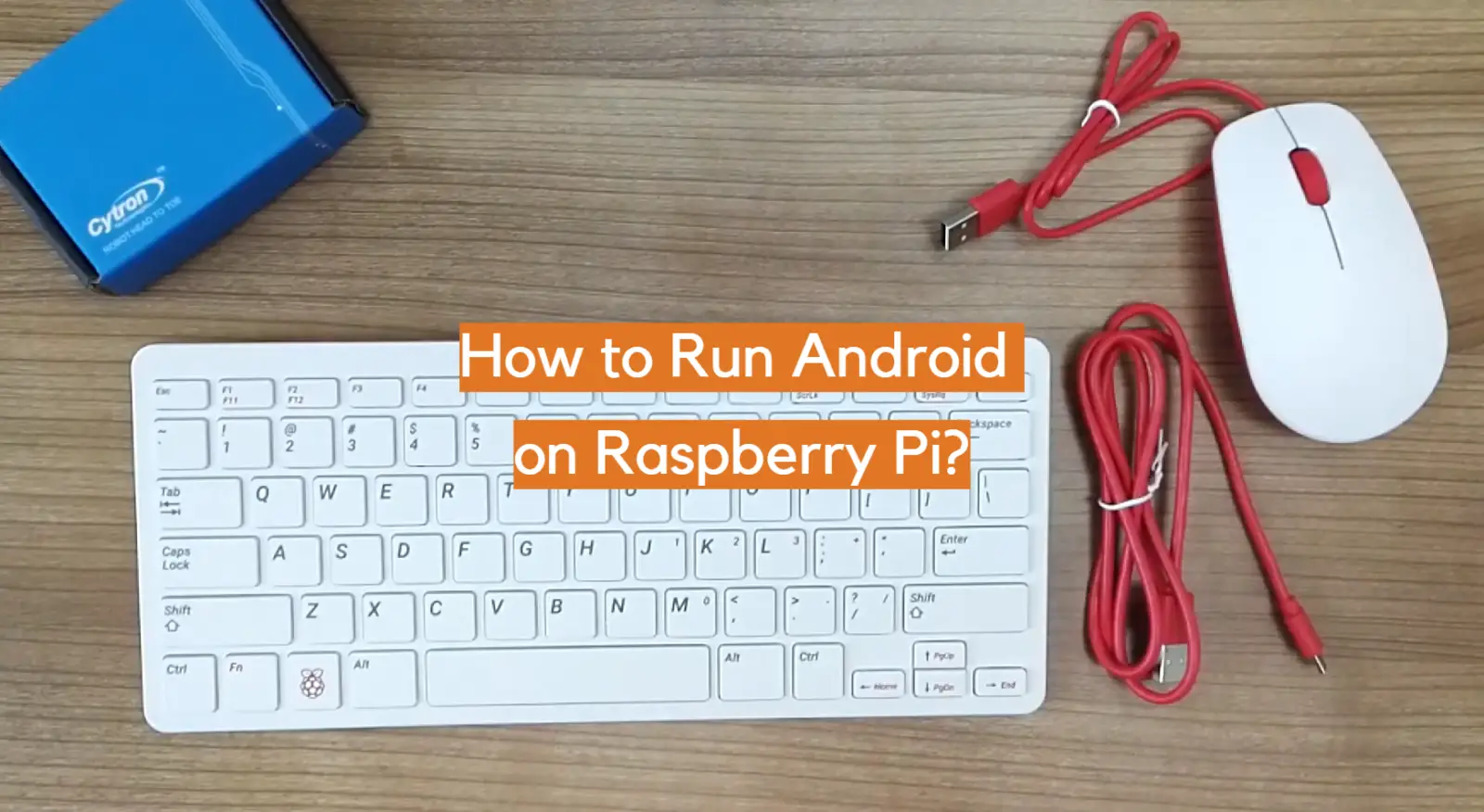




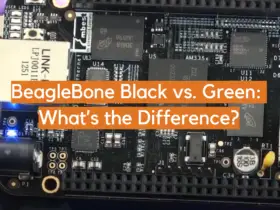


Leave a Reply